Note
The professional SWF editor supports to save SWF files to HD video formats, like 1080p HD.
I have a SWF file but I want to edit it a little bit and add some new details; however, I don't know Flash coding at all, is there a software tool that can help me?
Flash animation is the standard for online videos, like YouTube and other website are web-optimized output of flash files. An SWF file cannot be edited. It is like that a PSD file has been flattened to a JPG. The only way to edit a SWF file is to find a proper SWF decompiler. In this tutorial, we are going to show you how to edit SWF with the best SWF editors.
You also like reading:How to Edit Videos.

There are many video editors on market, but only a few supports editing SWF. If you prefer to freeware, we recommend Aiseesoft Video Editor. Its key features include:
Reading more: Popular Free Video Editors and Comparison in 2021.
Step 1Import SWF into the best SWF decompiler
There are two version of SWF Decompiler, one for Windows and the other one for Mac. You can download and install the right version based on your operating system. Launch the application when you want to edit SWF, click on the "Add File" button on home interface and import the SWF file.
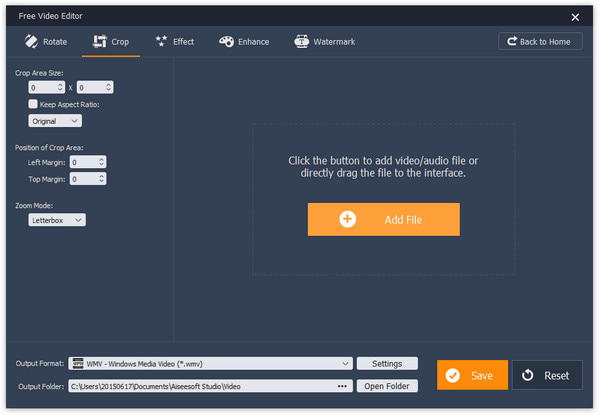
Step 2Decompile SWF to video format
Locate to the bottom area, unfold the dropdown list next to "Output Format" and choose a proper video format, such as "MP4". Once click on the "Save" button, the SWF file will be transcoded to a video file.
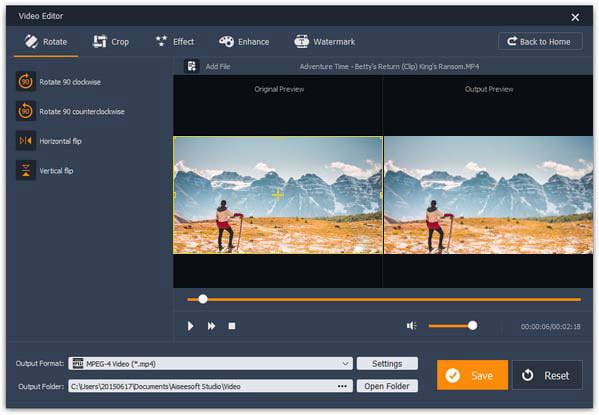
Step 3Edit SWF as you wish
Go to the "Rotate" tab from top navigation bar, you can get four options on left hand column, Rotate Video 90 clockwise, Rotate 90 counterclockwise, Horizontal flip, and Vertical flip. Choose the right option based on your requirement, and you can use each option multiple times to get the desired effect. Preview the comparison in preview area. If you are satisfied, click on the Save button to confirm it.
Select Video Joiner from the home interface, click on the "Add File" menu and load all SWF files that you want to combine. Press the downward and upward icons on right side of each SWF to adjust the sequence. Tick the checkboxes next to the SWF file and hit the "Save" button; the SWF decompiler will do the rest work.
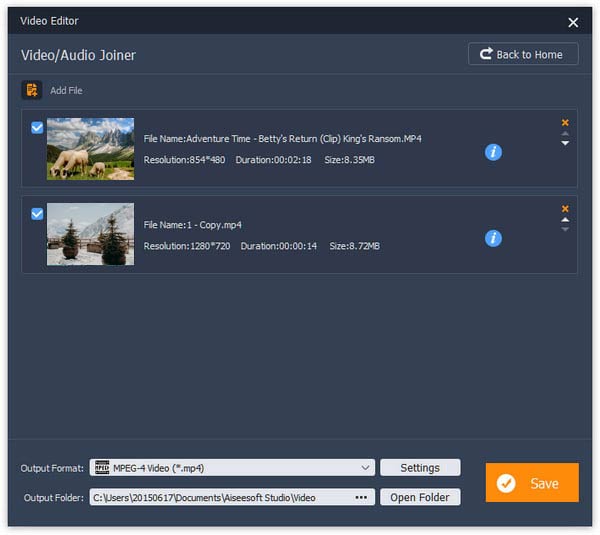
Head to the "Basic Clip" window from main interface after add the SWF file you want to edit. Locate to the timeline, move the beginning and end sliders to proper points, or you can set beginning and end points exactly in Time area. Select "Remain selected part" and click "Save" to trim unwanted parts.
Reading more:How to Cut/Trim Video.
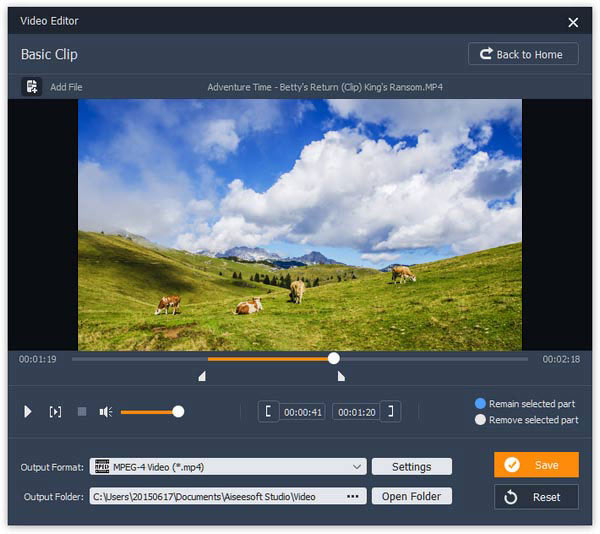
To add watermark or logo on the SWF file, navigate to the "Watermark" window. Drop the words to add on your video into the box. If you want to overlay picture on the video, select "Picture" and click the three-dot icon to find it. You can adjust the position of watermark by dragging the control points. And you can change the style and background with the "Font" and "Background" buttons. Finally, press the "Save" button.
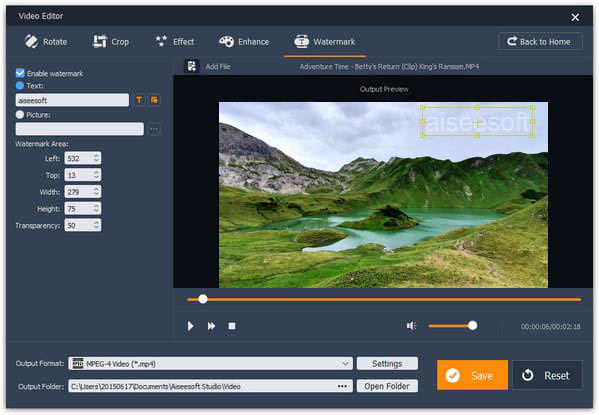
If you need a professional SWF editor, we suggest you to try Aiseesoft Video Editor Pro. It shares all features that the free version has. Moreover, you can get more video editing tools, such as Video Enhance. And this professional SWF editor supports more than 300 formats, so you can convert SWF to any multimedia format.
Step 1Add SWF into the best SWF editor
Launch the professional video editor, drag and drop the SWF files that you want to edit into the video editor. Then you will be taken to the toolbox window. Here you can select a proper tool, such as "Enhance Video".
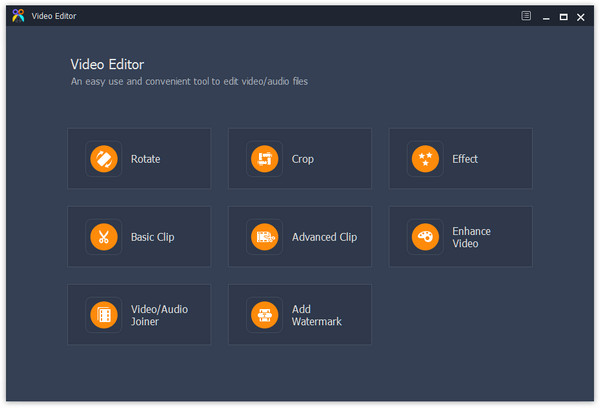
Step 2Compile and enhance SWF
When going into the Enhance window, there are four modes to optimize the SWF video, "Upscale resolution", "Optimize brightness and contrast", "Remove video noise", and "Reduce video shaking". Try each option and preview the result until you get the desired result.

Step 3Convert SWF to playable video
Click on the "Settings" button at bottom area and select your favorite video format from the "Output Format" dropdown list. Press "Open Folder" button and select a proper destination. Finally, click on the "Save" button and store the video result to your hard drive.
Note
The professional SWF editor supports to save SWF files to HD video formats, like 1080p HD.
What is SWF file?
SWF stands for small web format. It is an Adobe Flash file format used for multimedia, vector graphics and ActionScript. SWF files can contain animations or applets of varying degrees of interactivity and function.
How do I convert SWF to MP4?
If you want to convert SWF to MP4, you can use a video converter like Aiseesoft Video Converter Ultimate. Install and launch the program on your computer. Load the SWF file by clicking the Add Files button. Click on the Format icon to select MP4 as the output format. Then click Convert All button to begin converting SWF to MP4.
Can VLC play SWF file?
Yes. VLC Media Player is a free and open-source video player that can play multiple video formats like SWF, FLV, MP4, AVI, FLAC, ASF, WAV, TS, AAC, MP3, etc.
In this tutorial, we have talked about how to edit SWF with the best SWF decompilers. Many people complained that their video editors do not support SWF. That is because it is a standard online video container. And once developers export the flash project to SWF, they cannot edit it even with Adobe Flash Editor. First of all, you can try the free Aiseesoft SWF Editor. It is able to decompile and edit SWF files easily. If you need more powerful SWF editing tools, SWF Editor Pro is a good option. And you can follow our guides to edit SWF as you wish now.