Summary
Skype doesn't natively support call recording, so how to record Skype video calls on Windows or Mac computer? Check this post and learn the step by step tutorial.
Summary
Skype doesn't natively support call recording, so how to record Skype video calls on Windows or Mac computer? Check this post and learn the step by step tutorial.
Skype can be considered as one of the most important communication tools in the world.
People like to use Skype to keep in touch with their friends and family in everyday chat, no matter where they are. You can see their expressions when they are talking as well as feel their moods.
Moreover, with the rapid development of technology, Skype also plays an important role in business field. People can not only use Skype for their regular catch up, but also for a video conference.

How to Record Skype Video
Fabulous as Skype is, it still has some disadvantages.
The biggest pity is that the developers didn't include a recording function into their program, which means that you cannot capture the sweet or memorable Skype video calls, or the important video conference on your computer or mobile phone for future reference.
So, is there any Skype video call recorder you can get help from? And how to record a Skype call?
After trying many times, we finally find a good solution to solve this problem.
Since Skype does not natively support video call recording, we need to use the third-party application to achieve this.
In the following article, we'll introduce the best Skype recorder tools for Windows and Mac computer, and show you how to record Skype video calls step by step.
Up to now, the best Skype video recorder for Windows is Screen Recorder, which has won a good reputation from its users.
Skype recorder is an easy-to-use yet professional screen capture tool to record any video or audio on your computer and save them in high quality.
This powerful video screen recording app can help you grab online movies and radio, capture games, make video tutorials, record webcam videos, take screenshot, etc. on Windows 10/8/7.
How to record Skype video calls using Screen Recorder? Now you can free download this Skype Recorder and follow the tutorial below to record Skype calls on Windows computer.
Step 1 Install and open the best Skype Video Recorder on your computer.
Step 2 Choose the recording feature according to your need.If you want to record Skype video calls, choose "Video Recorder". If you only need to record Skype audio calls, choose "Audio Recorder" feature.
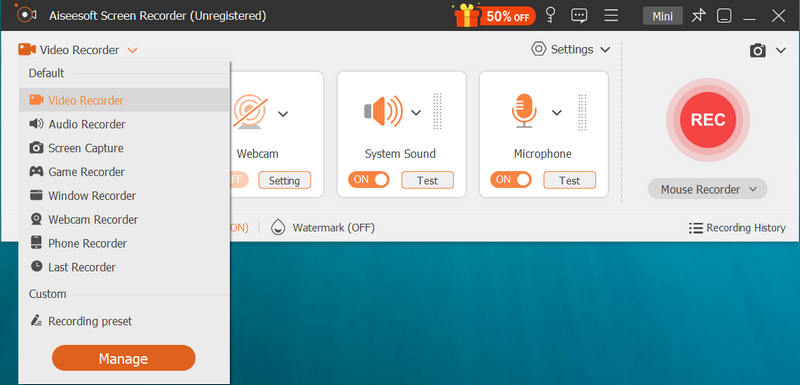
How to record Skype video call - Step 2
Step 3 Make all recording settings. You can adjust the recording area as "Full" or "Custom", and set the recorded audio source as "System Sound", "Microphone" or both.
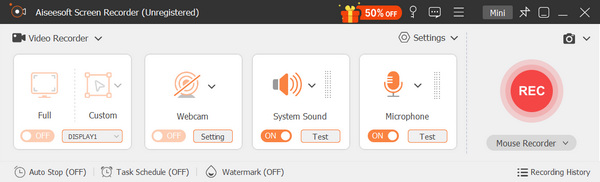
Record Skype with Skype Recorder - Step 3
Step 4 Click "REC" to begin recording your Skype video call. You are able to control the video process during recording. Choose the hotkeys to start, stop, pause or resume capture. If you want to capture some frame, you can also choose the hotkey and the captured image will be saved as PNG format.

How to record Skype with Skype Recorder - Step 4
After recording Skype video call, the recorded Skype video call will be automatically saved as WMV format.
The steps are easy, right? You'll find it not hard at all to record Skype video calls.
You can learn the steps from the video below:


Skype doesn't natively support call recording, but if you are using it on Mac, things can be extremely handy.
Thanks to its built-in screen recording utility, you can easily record the Skype conversations by recording the Mac screen.
You should first find the QuickTime Player on your Mac. It has a capability to capture the Mac screen, so you can rely on it to record the video and audio calls on Skype for you. The steps are quite simple:
Step 1 Launch the QuickTime Player on Mac.
Step 2 On the left side of menu bar, click "File" button.
Step 3 In the drop-down menu, you'll see three recording modes, "New Movie Recording", "New Audio Recording" and "New Screen Recording". You can choose any one of them according to your need.
Step 4 A new active window will appear on the screen, click the "red point" to start the Skype calls recording. You can also set to record full or part of the screen before recording.
Step 5 When you want to end the recording, just click the "grey point" in the same place. And then you can save it on Mac.

How to record Skype video call on Mac with QuickTime Player
If you want to record Skype on Mac, QuickTime Player will definitely be your first choice.
However, the recorded Skype calls can only be saved as MOV file, and MOV is not a favorite format for many frequently-used players.
To play the recorded MOV Skype video on your other devices, you can convert MOV to MP4 formats first.
In this article, we have showed you how to record Skype calls on Windows or Mac. Of course, there are still many other best Skype Recorder tools you can get. If you still have more questions, feel free to leave your questions down below.