Summary
Want to know how to recover call logs history on iPhone or Android? Read this post and get the best call logs history recovery theory.
Summary
Want to know how to recover call logs history on iPhone or Android? Read this post and get the best call logs history recovery theory.
"My Samsung Galaxy phone runs slow, and I tried to clear some useless data in it. I thought call logs were useless so I deleted the call history without second thought. However, there was a very important client who just called me, and I forgot to save his number. Is there any way I can get the call logs back? " - Dean
"I have deleted my iPhone 5s Call history by mistake recently. Now I want to restore my deleted Call history from my iPhone 5s on my computer, can you give me some advice about how to view my deleted call history from my iPhone 5s?" – From Apple discussion

How to recover call logs history on iPhone or Android
It can be very annoying when you accidently delete or lose call logs or call history, especially when you find something very important includes. Whether you are using Android or iPhone, you can run into such situation. So how to recover deleted call logs on iPhone or Android? In the following article, we will introduce the best call logs/call history recovery tool for Android/iPhone, and teach you to recover call logs history on Android/iPhone within simple steps.
Call you retrieve deleted call logs history from Android phones? If you haven't backed up your call history on Android before, there is only one way to get them back. You have to use a third-party call logs history recovery tool. Here we would like to introduce you FoneLab for Android, a reputable call logs/history recovering tool to help you recover not only call logs, but also contacts, text messages, photos, videos and more from Android. Free download this call logs retrieving tool and learn how to retrieve call history from Android as below.
Step 1 Download FoneLab for Android, install and run it on your computer. You'll see the interface as below. (In the following example, we will show you how to recover deleted or lost call history from Android phones on Windows computer.)
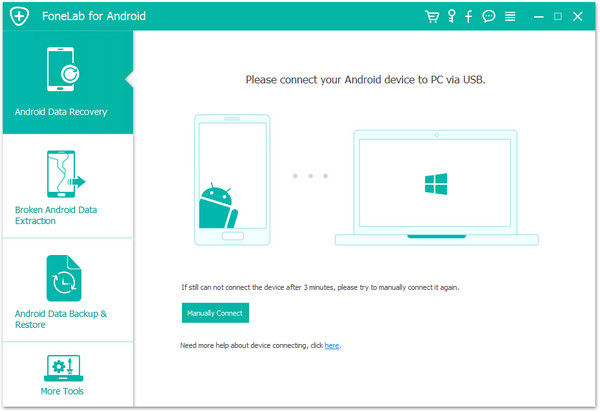
Download and install FoneLab for Android
Step 2 Connect your Android phone to PC via a USB cable. Wait seconds, and the software will automatically detect your device.

Connect Android to recover Android call history
Step 3 To recover Android data, you should enable USB debugging mode on your phone. Click "OK" when there is pop-up message of USB debugging.
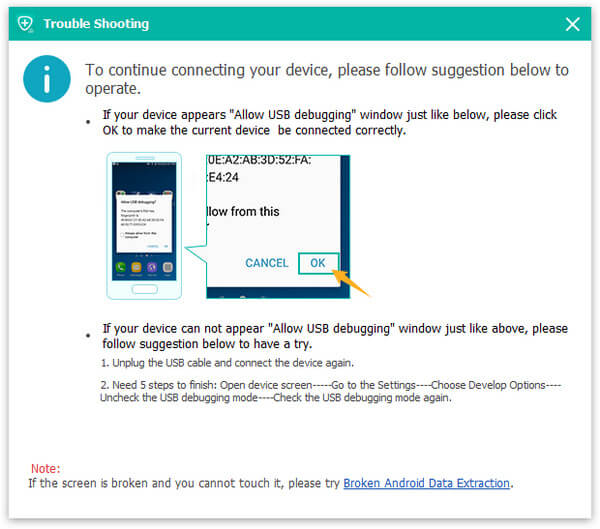
USB debugging mode
Step 4 After successful connection, you will enter an interface for you to choose file type to recover. Tick "Call logs" and then tab "Next". From then on, the software will root your Android device automatically.

Choose call logs
Step 5 The full-featured Android Data Recovery will automatically scan your Android call logs after rooting process. Wait seconds, and the scanning result will show in the main window of the software. You will find deleted call logs history are in red and the existent ones are in black. Choose the target call logs to retrieve and click "Recover".
Wait until the recovering process is over, then you can find the deleted call logs on your computer.
Once the call logs history are deleted from your iPhone X/8/7/7 Plus/SE/6s/6/5s/5, the deleted data are still located on your iPhone before you write new data into it. So what you need is keep your iPhone original without adding or deleting any items, and find a call history recovery tool to view and retrieve deleted iPhone call history. iPhone Data Recovery can easily help you see and recover the deleted call log (incoming calls and outgoing calls) from your iPhone directly if you did not make any backup duly. Free download this iPhone call history recovery tool to your computer or Mac and learn how to recover deleted call logs on iPhone as below.
Step 1 Install and launch this program on your PC, then choose "Restore from iOS Device" mode.

Getting started
Step 2 Connect your iPhone to computer with an USB cable. As soon as your iPhone is detected by the program, hit on the "Start Scan" button to let the program scan all data files on iPhone.
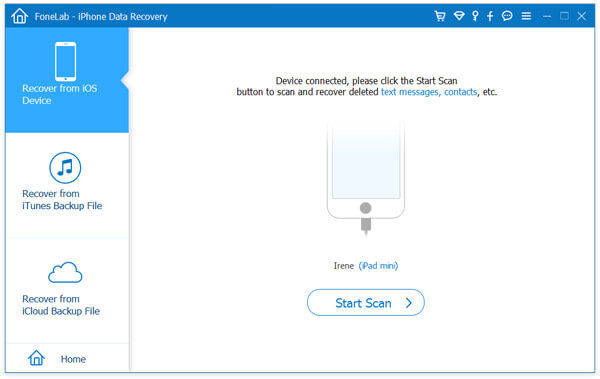
Connect iPhone 6
Step 3After scanning, a list of categories including all data files on iPhone 6 appears on the left. Click "Call Logs" to view and select call logs history you need. Then click "Recover" button to retrieve your call history.
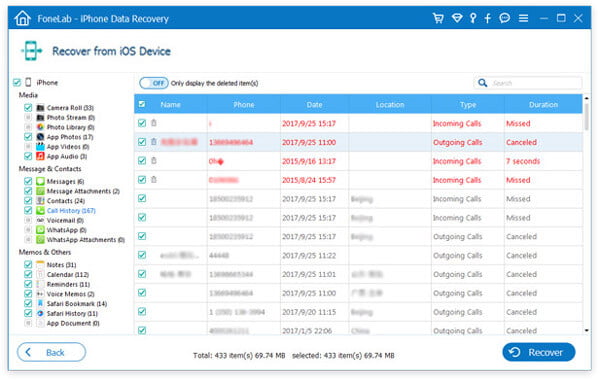
Recover call history from device
This is the best option for you to recover call logs history if you have no backup. Meanwhile, iPhone Call Logs Recovery also enables you to recover call logs history from iTunes or iCloud backup as you like. You can try this on your own.
In this article, we have mainly showed you how to recover call logs history on Android or iPhone. If you still have more questions about call logs history recovery, leave us a message!