Summary
Does Recovery Mode delete everything on your Android phone? Many users may be confused on the problem and be afraid of this recovery mode removing all data, even when their phones work not that well. This post gives you the best answer.
Summary
Does Recovery Mode delete everything on your Android phone? Many users may be confused on the problem and be afraid of this recovery mode removing all data, even when their phones work not that well. This post gives you the best answer.
Android Recovery Mode is useful. When the device goes wrong, maybe Android Recovery mode can help you. But many people will ask: Does Recovery mode delete everything?
The answer is:
Entering Android Recovery will never delete everything on the device.
But, Android Recovery has an option that enables you to delete everything and reset the device to factory settings.
Let's learn more about Recovery mode for Android.
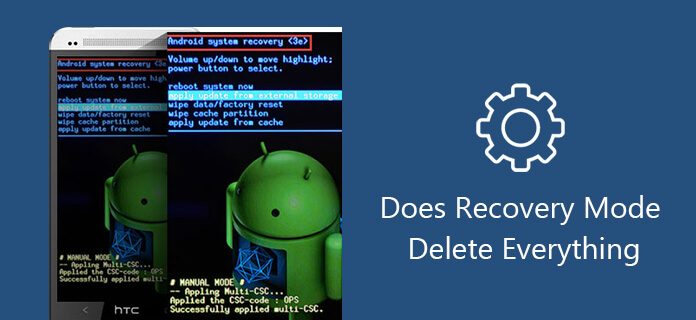
In Android, recovery technically means the dedicated, bootable partition with the recovery console installed, containing a recovery application installed in it. A combination of key presses (or instructions from a command line) will boot your phone to recovery, in which you can find available tools that can help repair or recover your installation as well as install official OS updates. Because Android is open and has the recovery source code available, building a customized version with more and different options is relatively easy as well. Android devices have a feature called Android Recovery Mode, which enables users to fix some problems in their devices. It may be useful if you notice that your device works abnormally.
The access method varies from device to device. For example, recovery mode galaxy S7, recovery mode android tablet, and Google Nexus recovery mode are all similar, but use different sets of keys. In general, it consists of holding and pressing a combination of keys.
Here is a guide on how to access Android Recovery Mode for the most common devices.
Step 1 Power off your device.
Step 2 Press the right key combination.
The key combination depends on the device. Here are the ones for Samsung cellphones.
Recovery Mode access for Galaxy S7, Recovery Mode Galaxy S6, Recovery Mode Galaxy S5, Recovery Mode Galaxy S4, and Recovery Mode Galaxy S3: press and hold Volume Up, Power Key and Home button.
Google Nexus Recovery Mode: press and hold Power key, Volume Up, Volume Down simultaneously.
For other devices, the user can consult the manufacturer’s website or make a quick Google search.
While pressing the key combination, the system will boot and prompt the user to the Android Recovery Menu.
Once the Android Recovery Mode menu appears you can navigate your options with the Volume Keys and select an option with the Power Key.
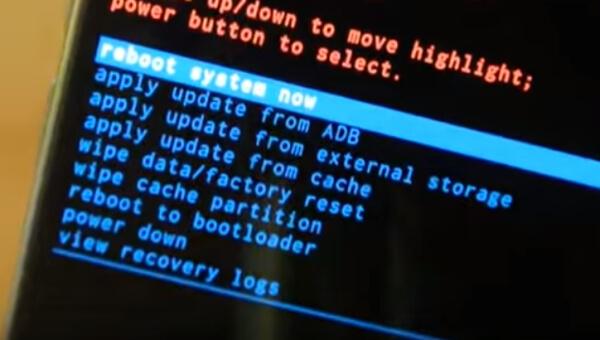
The options are:
Let's look at Android Recovery mode options.
Even though Android Recovery Mode could be useful under many circumstances, nobody needs recovery all the time. For unknown reasons, some Android phones may be stuck in Android Recovery Mode no command and can't get out. Well, don't worry, here are a few tips for you to fix your phone:
If these method cannot help you, you might consider to wipe data/factory reset. But you should think it over, as this option will erase all your existing data from Android phone, like contacts, messages, videos, pictures and so on. If you have no backup file made before, you may lose more when you choose this method. Actually, why not adopt a reliable third-party software to fix Android phone stuck on Android System Recovery? And here, we would like to recommend Broken Android Data Recovery, the most professional Android system/file recovery tool for you.
Step 1Broken Android Data Recovery can offer solution when your Android phone gets stuck on Android Recovery mode. Choose "Broken Android Phone Data Extraction" mode, click "Fix Device" button in the interface.
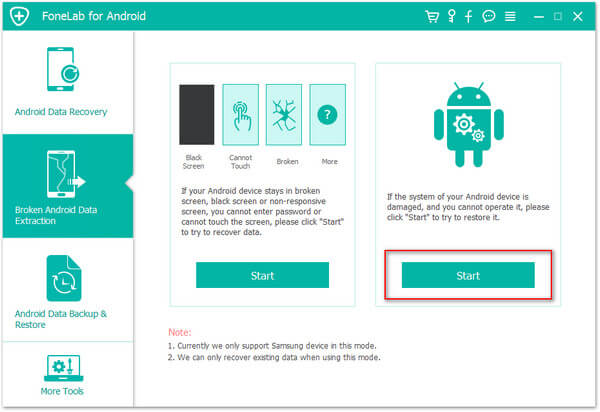
Step 2Check "others" for the corresponding issue your Android device is facing with and then click "Next" button and then select your phone model and name.

Step 3A simple guide to let your Android phone enter Download mode.
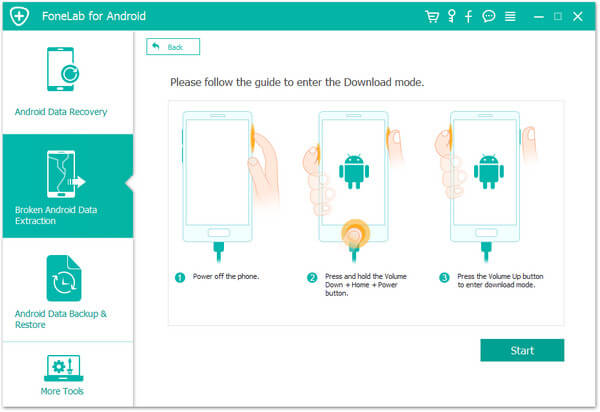
Step 4Then your Android system can be fixed. When your phone get out of Android Recovery mode, you can use "Android Data Recovery" feature to scan and recover your Android files.
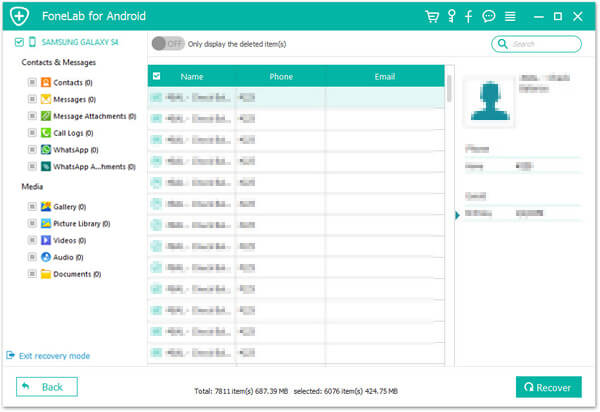
In this article, we mainly show you what Android Recovery mode means and provide the best solution when your Android phone is stuck on Andorid Recovery screen.