Find My iPhone can help you locate your iPhone, friends and family. And it can also help you find your lost iPhone. Recently, many users complained that they couldn't share their locations with their family or friends due to the issue of Find My iPhone online not sharing location. If you are going through the same situation, don't worry. In this guide, you will find how to fix Find My iPhone Online Not Sharing Location. Try the solutions below, and you will resolve this issue.
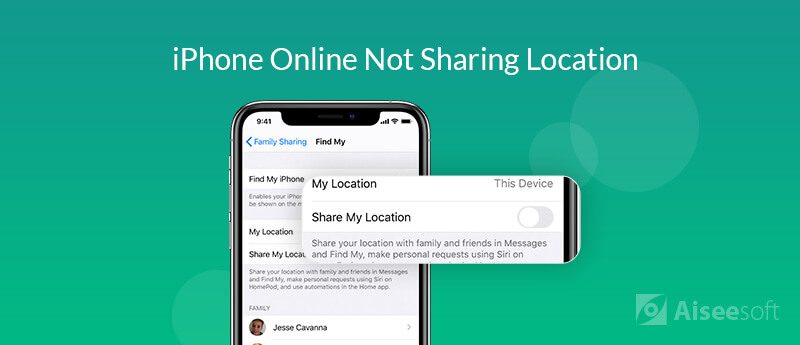
Before sharing your location with others, you need to make sure the Location Services and Share My Location is enabled. When Find My iPhone says "Online, not sharing location", it may be caused by disabled Location Services and Share My Location.
To enable Location Services and Share My Location, you need to follow the steps below:
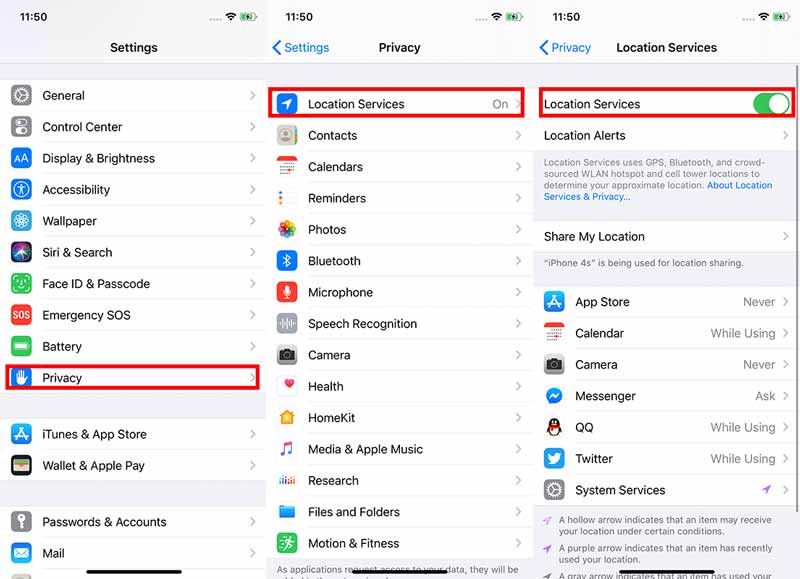
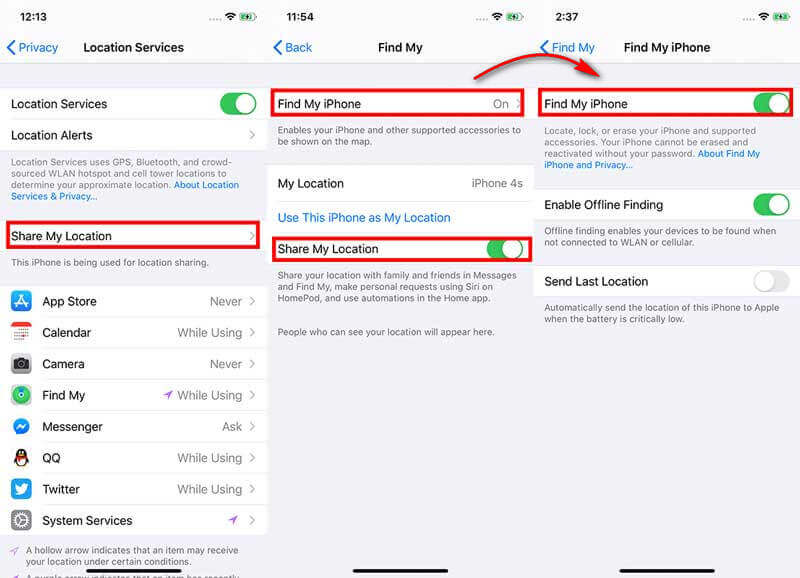
Check to see if the issue is resolved. If you still get the message of "Online, not sharing location", try the next way.
Only when you allow Find My to use location services, it is able to locate your iPhone's location.
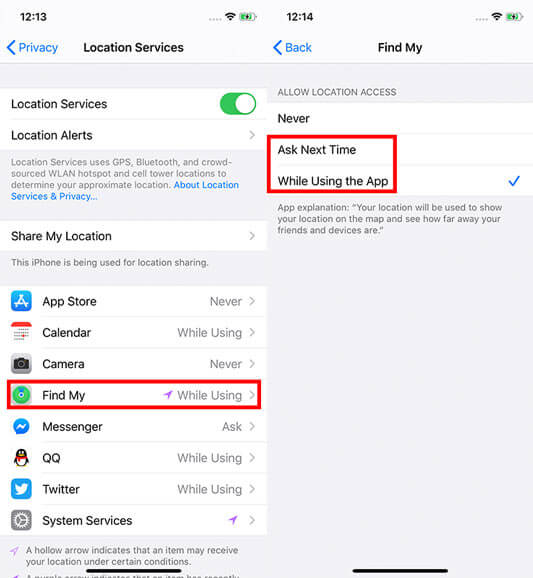
The basic requirement for being able to use Find My iPhone is that iCloud has to be enabled on the device for locating your iPhone. So when the error message "Online, not sharing location" occurs, you might sign out of your iCloud account. Now follow the steps below to sign in to your iCloud account.
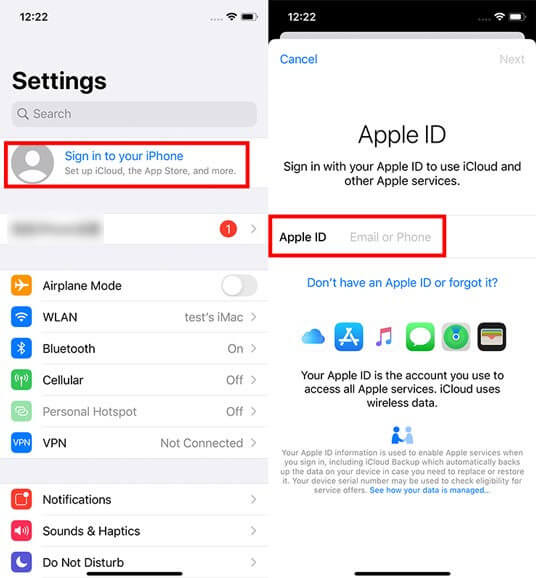
After checking the above settings, if Find My iPhone still shows "Online, not sharing location", your iPhone's system might go wrong. You should try fixing your iPhone system with a professional tool. Here you can use iOS System Recovery to upgrade or downgrade your iPhone's system to the ideal version, even the beta version, so that your iPhone can return to the normal state. Then your issue of Find My iPhone online not sharing location could be solved.

Downloads
100% Secure. No Ads.
100% Secure. No Ads.
Steps to Fix Find My iPhone Online Not Sharing Location:
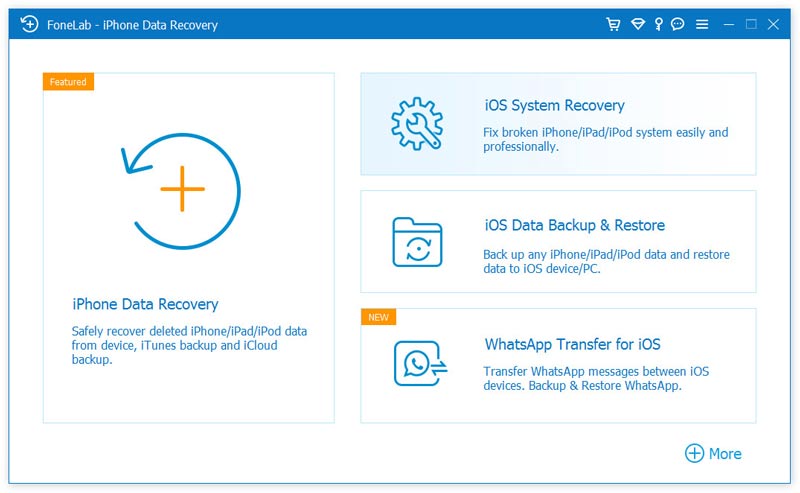



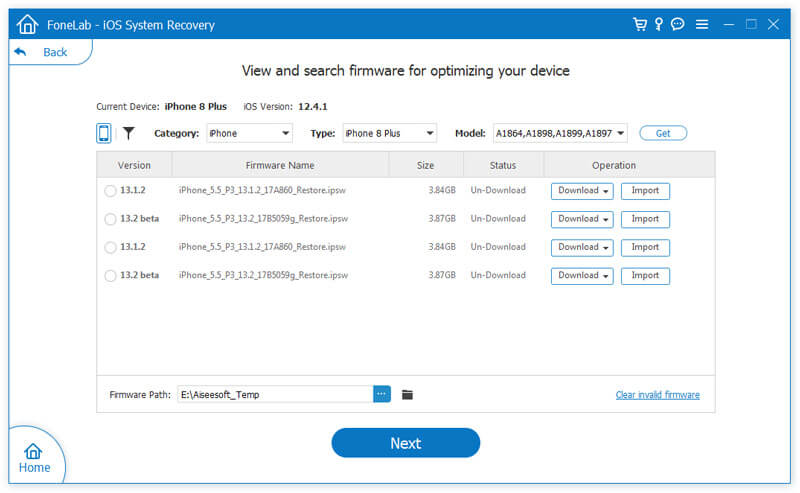
When the download is finished, open your iPhone and try again to check if the issue is fixed.
If the above steps don't help you resolve the issue of Find My iPhone Online Not Sharing Location, the last way is to restore iPhone to factory settings. Because it will cause the loss of all data and settings, you'd better backup important data to iTunes or iCloud before resetting your iPhone. Or you can download iOS Data Backup and Restore to backup all iPhone data to your PC or Mac.
100% Secure. No Ads.
100% Secure. No Ads.
After backing up your data, you can start restoring your iPhone to the factory settings. Open your iPhone and navigate to Settings > General > Reset, and tap Erase All Content and Settings. Then your iPhone will be reset.
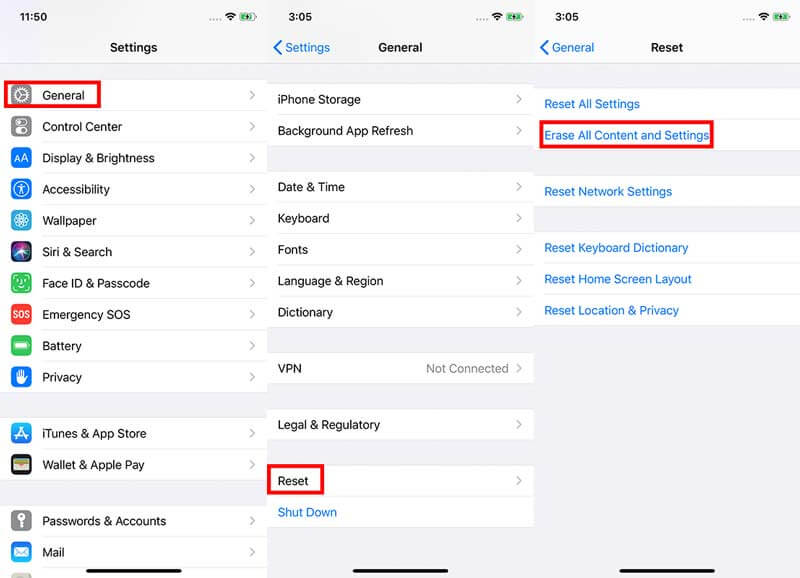
After resetting, you can restore your iPhone from backup. Then open Find My iPhone to check whether the issue of Online Not Sharing Location is solved or not.
Normally, you can fix the error message of "Online, not sharing location" by setting iCloud and Find My iPhone to be enabled on the device and allowing Find My iPhone to get access to your location. When the above solutions can't resolve the issue, you can use iOS System Recovery to fix the issue of Online Not Sharing Location. If this error still exists, the last method you could try is to restore your iPhone to factory settings. Note that resetting your iPhone will cause the loss of all data and settings. So it is best to backup your iPhone data before resetting your iPhone.
In a word, hopefully you can fix the issue of Online Not Sharing Location. If you have any questions or ideas, feel free to leave your comments below.
Find My iPhone
1. Find My iPhone Online Not Sharing Location 2. Track Find My iPhone 3. iCloud Find My iPhone 4. Enable Find My iPhone 5. How Accurate is Find My iPhone 6. Find My iPhone on Mac 7. Turn Off Find My iPhone 8. Find My iPhone for Android
Fix your iOS system to normal in various issues like being stuck in DFU mode, recovery mode, headphone mode, Apple logo, etc. to normal without any data loss.
100% Secure. No Ads.
100% Secure. No Ads.