"iCloud backup not working for me. I tried to plug my iPhone into a power source and want to back up my photos to iCloud. I find that it fails to backup iPhone to iCloud, and it shows the last backup could not be completed. What's wrong with it? Can someone help me to fix iCloud backup not working problem?"
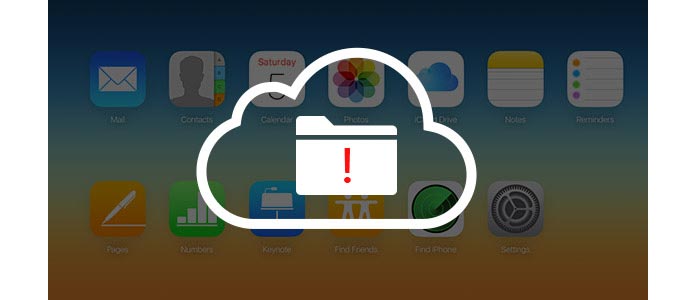
iOS users can optionally consider to back up their iPhone/iPad/iPod data to iTunes or iCloud. When you encounter issue of iCloud backup not working or the last backup could not completed, what should do? This article is prepared for you and provides some useful tips to help you fix iPhone/iPad/iPod backup to iCloud.
This part is going to introduce you with several useful tips and help you to deal with iCloud backup not working or the last backup could not be completed issue. At the beginning, you may try to reboot iPhone and see whether the problem is fixed or not. If not, how about the available iCloud storage space?
iCloud provides limited 5 GB free storage. Firstly, check iCloud storage and make sure you have enough iCloud storage for backup. Go to Settings > iCloud > Storage > Manage Storage.
If the iCloud storage space is not enough, then iCloud backup issue is not a small hiccup. You can choose to clear iCloud backup to regain iCloud space, or you can purchase more storage, here are the iCloud storage pricing.
◆ 50GB: $ 0.99 a month
◆ 200GB: $ 2.99 a month
◆ 1TB: $ 9.99 a month
Network is a of great importance if you want to back up your iPhone/iPad/iPod to iCloud. You can try reseting network settings to fix iCloud backup not working or the last backup could not completed problem. The most frequent issue encountered by many iOS users is the Wi-Fi issue. (iPhone won't connect Wi-Fi?)
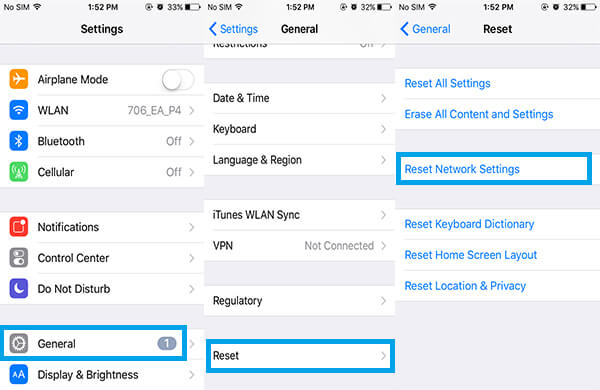
Navigate to iPhone Settings app > General > Reset > Reset Network Settings. Then your iPhone will renew network settings. Reconnect Wi-Fi to see whether it works or not.
Also, you should think about another way, connect to a different Wi-Fi network to fix iCloud backup not working. This might make a difference.
If the backup issue comes from iCloud, you may consider to log out and then log in iCloud again on your iOS device to check if the last backup could not completed problem still exist.
Step 1Unlock your iDevice, and navigate to "Settings" > "iCloud". Scroll down to the bottom and tap "Sign out".
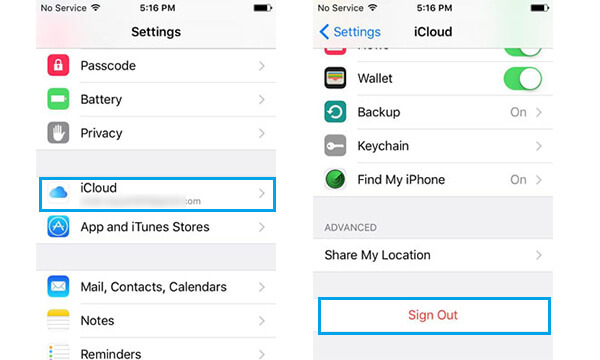
Step 2Tap "Sign Out" > "Delete from My (iDevice)" > "Keep on My iPhone". Enter Apple ID Password and finally sign out your iCloud account.
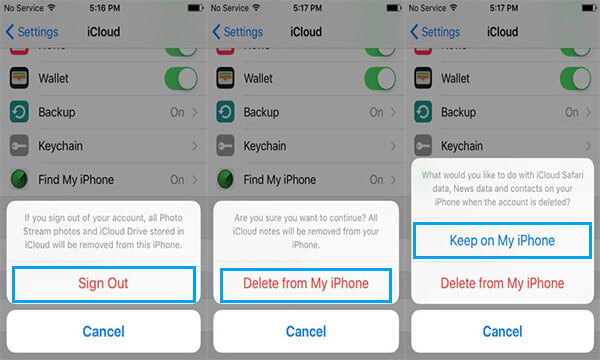
Step 3Sign back in your iCloud and see whether the problem has been fixed or not.
Even though currently iCloud backup cannot work, but deleting some existing iCloud backup may fix this issue.
Go to "Settings" > "iCloud" > "Storage" > "Manage Storage". Choose the device backup you don't need, and then tap on "Delete Backup" at the bottom.
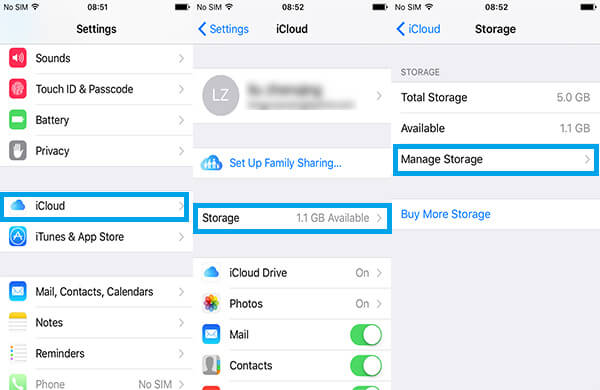
➤ For iOS 7 or lower version, please go to "Settings" > "iCloud" > "Storage & "backup", tap "Manage Storage".
➤ For iOS 8 or later, please go to "Settings" > "iCloud" > "Storage" > "Manage Storage", or go to "Settings" > "General" > "Storage & iCloud Usage" > "Manage Storage" under "iCloud column".
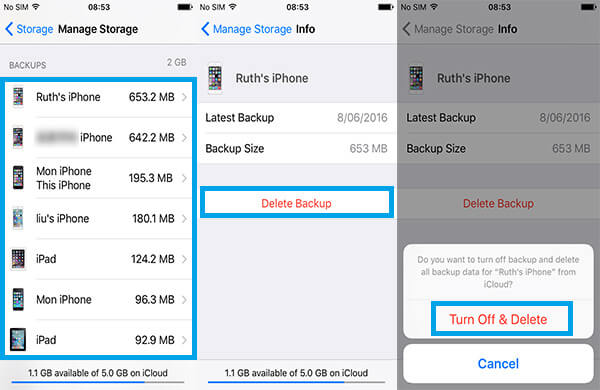
If you fail to make iCloud backup work for you, to fix iCloud backup not working, why not back up iPhone/iPad/iPod to iTunes instead?
When your iPhone icon shows up on the top left menu of iTunes, click it. And all the data of your iPhone will be listed on the left bar. Under "Summary" > "Backups", choose "This computer" and then click "Back Up Now". iTunes will begin to back up your iPhone.
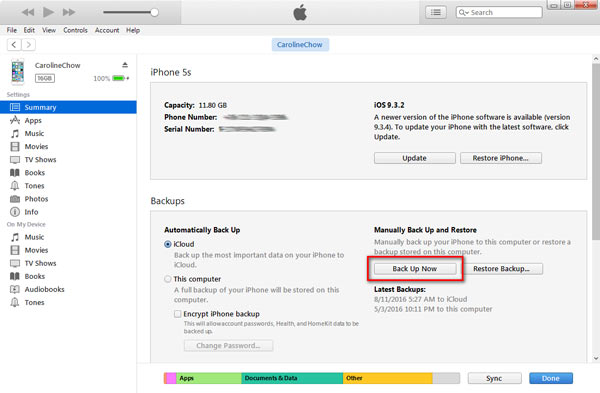
Why not back up your iPhone/iPad/iPod to your Windows PC or Mac computer? As computer has enough space, so this is a good option for you. You can try iPhone Data Transfer for a try.
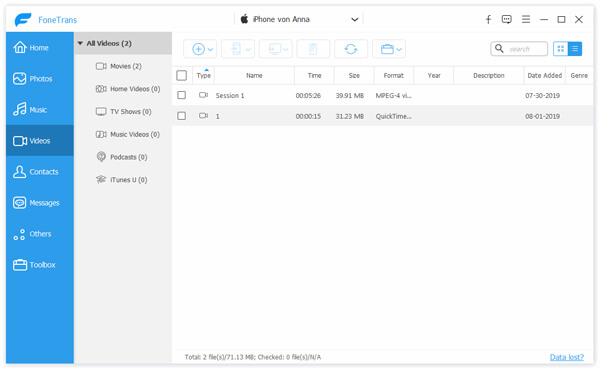
If nothing else has worked for you so far, then your last chance is to go thermonuclear on the problem by restoring your iOS device. Some might suggest to simply go to Settings > General > Reset > Erase All Content and Settings.
Also, you can use iTunes to restore your iPhone/iPad/iPod.
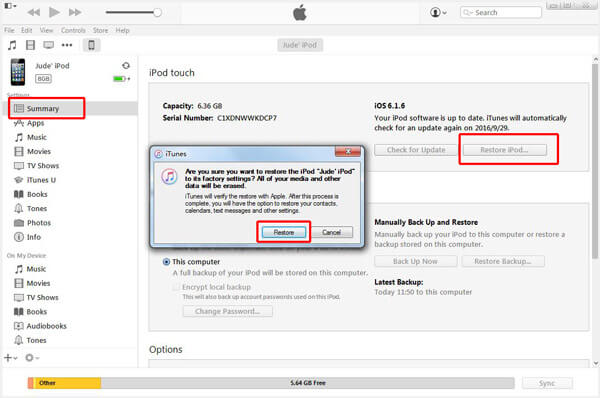
Or, you can alternatively choose a reliable third-party software to help you reset iPhone/iPad/iPod securely. iPhone Data Eraser is highly introduced here.
Step 1Connect your iPhone to computer and launch iPhone Data Eraser.
Step 2Choose erasing level from "Low", "Medium" and "High".
Step 3Click "Start" to erase all your iPhone data and settings permanently to make your iPhone reset to factory settings.
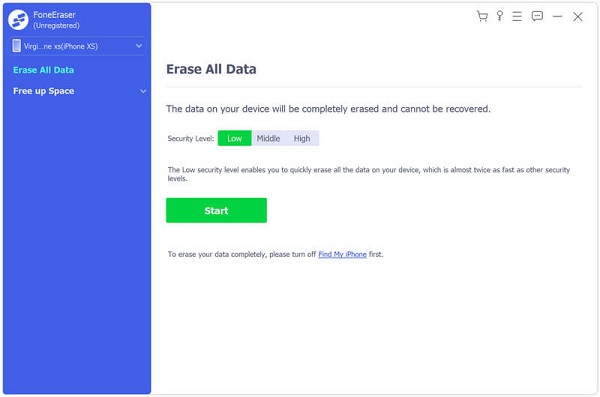
In this article, we provide several ways for you to fix the iCloud backup not working or the last backup could not completed issue. Whether the last backup could not be completed, iCloud backup cannot work or iPhone/iPad/iPod won't backup to iCloud, you can try the solutions above. Any better idea can be left below.
1. Where is iCloud backup in iOS 13/14?
On your iPhone, go to Settings > [your name] > iCloud. Find and tap iCloud Backup and make sure the iCloud Backup slider is turned on. Then, your iPhone will automatically back up data when it is connected to power, locked and on Wi-Fi.
2. How do I force iCloud backup in iOS 13/14?
To force an iCloud backup in iOS 13/14, you can go to Settings > [your name] > iCloud > iCloud Backup, and tap on Back Up Now.
3. Why is my iCloud backup taking so long?
Two main factors can affect iCloud backup speed. The internet connection is slow, or the backup file size is large.