Storage media has increased as we move to the paperless era. Especially personal data storage, where people tend to rely on the extended capacity of portable storage, such as memory cards.
Memory cards like PC cards, SD cards, flashcards, etc. are widely used in smartphones, cameras, and computer transfer. However, the memory card is easily prone to corruption, accidental deletion, or other error notifications.
On this page, we will list the most common errors of the memory card with its possible causes. Meanwhile, we will provide 7 solutions to fix memory card error efficiently. Join us to read more.
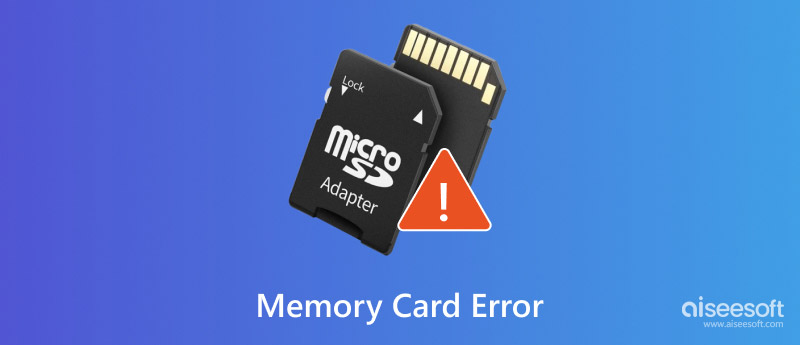
| Symptom | Description |
| SD card is not accessible. The file or directory is corrupted and unreadable | A black screen appears along with an error message pops up. |
| Read/Write error on SD card | When you try to read the SD card through a system, no folder appears, or the folders do not open and show error messages that indicate it cannot read from the device. |
| Memory card error or Corrupt memory card | While you are trying to access your precious photos or videos stored on the card. |
| write-protected | You can see the contents of your SD card in your camera as well as in your system, but unable to copy these contents. |
| SD card is not formatted. Do you want to format it now? | Your SD card is recognized by your PC, but you are unable to see any stored photos or videos. |
| You are unable to add, delete, copy or save anything in your SD card. | - |
| You are unable to add, delete, copy or save anything in your SD card. | - |
| Workable Solutions | |
| Fix 1 Memory Card Not Detected | Go to tutorial |
| Fix 2 Memory Card Locked or Write Protected | Go to tutorial |
| Fix 3 Memory Card Asks to Format | Go to tutorial |
| Fix 4 Memory Card is Blank or Filesystem Unsupported | Go to tutorial |
| Fix 5 Memory Password Forgot | Go to tutorial |
| Fix 6 Memory Card Errors in the Camera | Go to tutorial |
| Fix 7 SD Card Unexpectedly Removed | Go to tutorial |
If your media card cannot be recognized by a computer or phone, even camera, you can try to connect your memory card to another device.
Or check out this article (SD card is not reading?) to get the full solutions.
For removing the memory card write protection error, you need to check the little tab at the edge, and disable it.
Or, you can refer here to get a detailed guide to unlock SD card.
When your memory card shows the message that asks you to reformat it, and even worse you tried to format it, and another messages pops up "Operation failure", then you need to do as the following:
Windows 8 and above: Right click the start button and Click "Command Prompt (Admin)".
Windows XP, Vista or 7: Click the start button and right click on the "Command Prompt" option and choose "Run as administrator" > Find the "Command Prompt" icon.
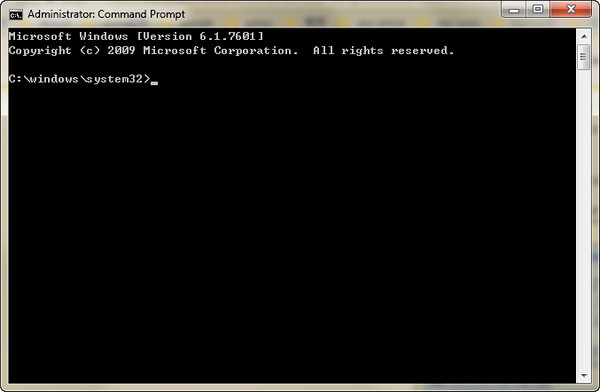
A list of all the available disks on your computer will appear. Make a note of the disk number that resembles the same size as the SD card you are formatting
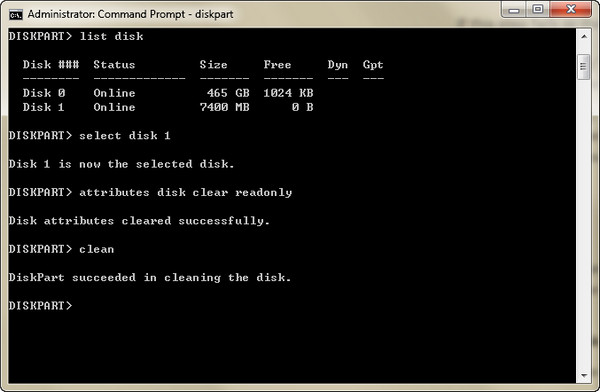
If you get the message that said memory card storage is not enough, buHow to format SD card.
When you try to access those photos or videos stored on your camera card, you connect the card to a computer, only to find that all the pictures and folders are now missing, or have become shortcuts (with a few KBs in size the real size could be MBs or GBs).
If you encounter this issue, your files may be hidden in memory card, you can try the steps below:
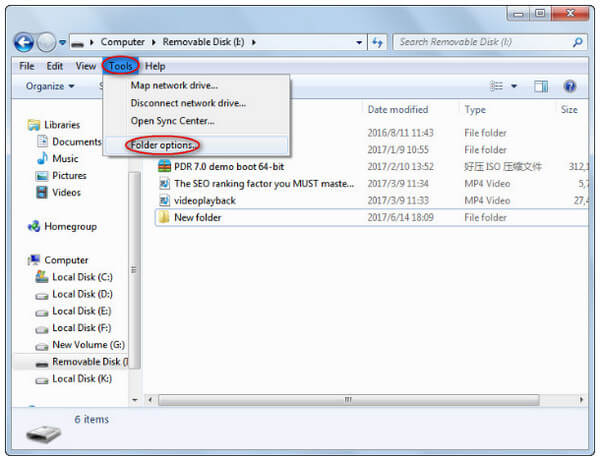
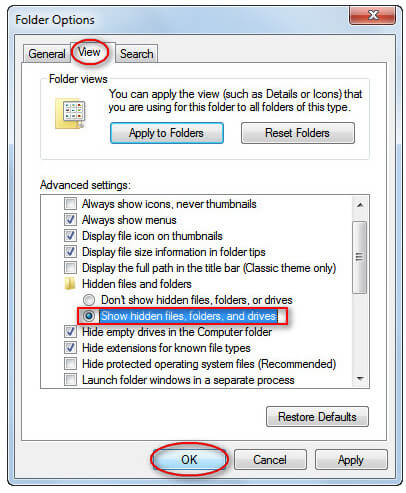
Still fail to find the files? Just read here: How to fix unsupported SD card.
Android users is allowed to create a password for the SD card. If you forget the password, do as the following steps told:
Memory card is not reading
Old cameras and the card readers on older computers just can't read 4GB or higher SDHC cards, so you may get a error that card is not reading.
Memory card is locked
Please check to make sure that you didn't accidentally place the tiny locking slide switch on the side of your SD card in the "locked" downward position. The correct "unlocked" position should be slid up toward the direction of the connectors.
Canon error 99
Error 99 on your Canon camera is simply a general error. You can call Canon or fix the error by yourself firstly.
1. Test the lens on a different camera.
2. Clean camera lens contacts. On the back of the lens as well as the base of the lens mount, you will find a series of gold-colored metal contacts. This is how the lens and camera communicate. If either the lens or camera contact is dirty, communication will be inhibited.
3. Reboot camera.
4. Perform a power cycle.
Turn off the camera > Remove the lens and put on a body cap > Remove the memory card, the main battery as well as the small backup battery > Wait 5 minutes.
This is another common error you might meet. However, this can be led by various reasons. We picked several typical cases for your reference.
• SD card is damaged
In the event of an SD card removed unexpectedly error, the initial diagnostic step is to assess the integrity of the SD card. Connect the card to a different device. If the card remains inaccessible, it likely indicates physical damage. In such cases, prioritize data recovery efforts then change to a new SD card.
• SD card is not formatted
This issue also can be caused by the unformatted error. With this said, you only need to format this SD card to solve this issue.
• SD card is infected with viruses
Some malware or viruses can cause this error too. You can adopt some antivirus software to scan your SD card and remove them.
It’s not convincing to only talk about solutions to this issue without considering potential data loss and related recovery. Therefore, in this part, we will introduce you a special and powerful recovery tool. Aiseesoft Data Recovery is the best data recovery software for it helps you preview the data you want to recover before the restore process. This program has both Windows and macOS versions just download which suits you.
• Recover data from memory cards, computers/laptops, flash drives, digital camera camcorders, hard drives, etc.
• Support previewing lost data with thumbnail, title, type, date, and more before recovery.
• Restore files in images, audio files, videos, documents, E-mails, etc.
• Support a built-in AI image fixer to repair damaged pictures.
100% Secure. No Ads.
100% Secure. No Ads.
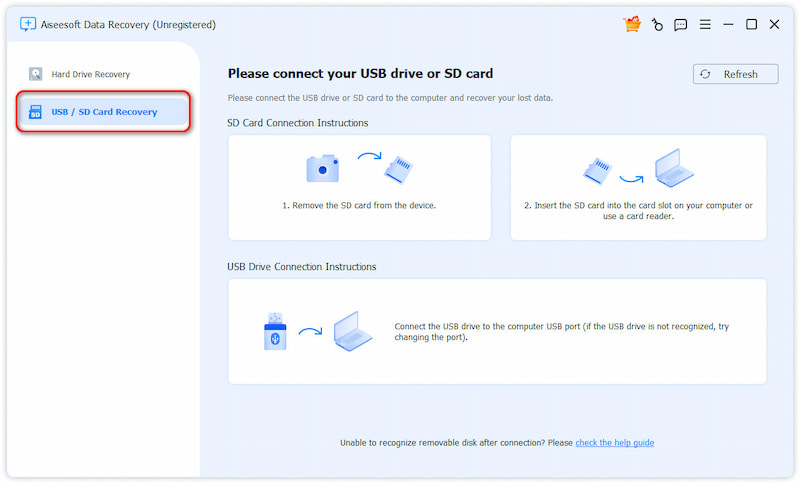
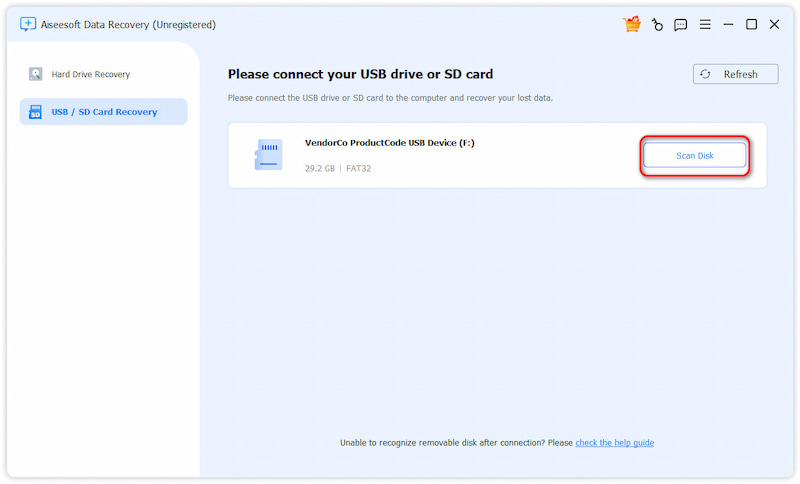
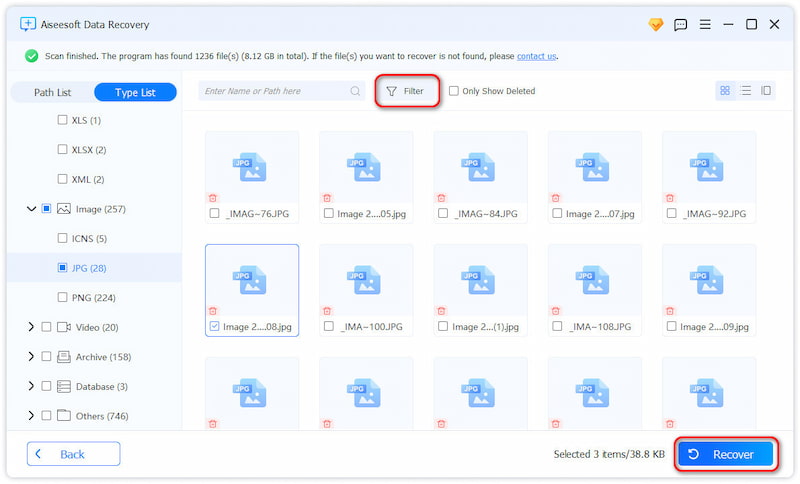
This software can guarantee you a high success rate with a user-friendly interface and advanced features. Try it now!
• Always remember to safely eject the SD card from your computer before physically removing it. This ensures that the device has finished writing data to the card and prevents file corruption.
• Avoid dropping, bending, or exposing the SD card to extreme temperatures.
• Keep the card in a dry, dust-free environment.
• Back up important data stored on the SD card to your computer or cloud storage.
• Invest in high-quality SD cards from reputable brands (like SanDisk, Lexar, and Samsung).
Conclusion
Here it comes to the last part of this page. This post shows you why memory card errors come up and how to fix the errors by yourself. Also, we recommended a powerful data recovery software to help you restore data in your SD card that has already been deleted.
If you have any questions, leave your comments below.
Memory Card Error Fix
Connect iPhone to TV with USB AirPods Not Connecting to iPhone Connect iPhone to Mac Facetime Not Connecting
Aiseesoft Data Recovery is the best data recovery software to recover deleted/lost photos, documents, emails, audio, videos, etc. from your PC/Mac.
100% Secure. No Ads.
100% Secure. No Ads.