You can use SD cards to store, transfer, and manage various data. Generally, you may not notice the SD card lock until you get prompted that it is locked or write-protected. This article guides you to learn more about the memory card lock, its importance, and how to unlock an SD card.
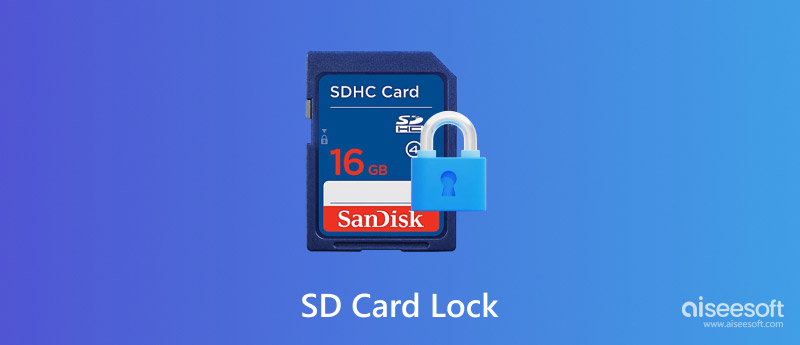
An SD card lock often refers to a small physical switch located on the side of the card. It is known as a write-protect switch. When this switch is slid to the lock position, it prevents any data from being written to, modified, or deleted from the memory card. In that case, the SD card is read-only. You can view various files on it. However, you are not allowed to edit them.
The SD card lock is primarily designed to protect your data. Once the write protection is turned on, all your critical files will remain safe from accidental deletion or corruption. Moreover, you can easily lock an SD card to prevent malicious from accessing your data.
Unlocking your SD card lock is straightforward. You can find a small switch on the side of your card, usually on the left side. Slide the write-protect switch to the unlock position. Most SD cards come with a Lock arrow to tell which is the lock side. To unlock a microSD card, you can move the switch of the card reader to the unlock position.

If your SD card is locked after inserting it into your device, you can remove it from the device, slide the switch back to the opposite position, and reinsert it.
If the SD card lock switch becomes damaged, it may not function correctly, potentially leaving your data unprotected. If your memory card doesn’t have a physical lock, try using the three methods below to unlock it.
If your SD card is locked due to file system errors, you can try repairing and unlocking it using Disk Management.
Press Win + X and select the Disk Management option. Click your SD card’s name to check for a Read-Only status. If you get an option to untick the option, toggle off write protection to unlock the memory card with ease. Otherwise, right-click on the card and choose Properties. Under the Tools tab, click the Check button and proceed with the drive scanning and repairing.
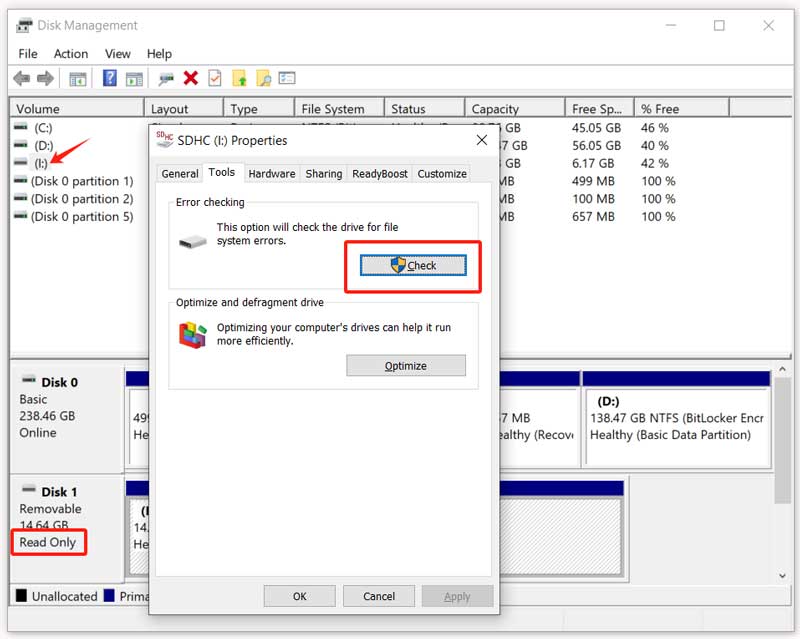
To unlock your SD card on a Mac, you can choose to reformat it. Insert the card into your Mac’s SD card slot or make the connection via a USB card reader. Open Disk Utility through Spotlight Search and locate your SD card in the sidebar under External. Select the card and click the Erase button. Confirm your formatting action and select the correct file system for the SD card.
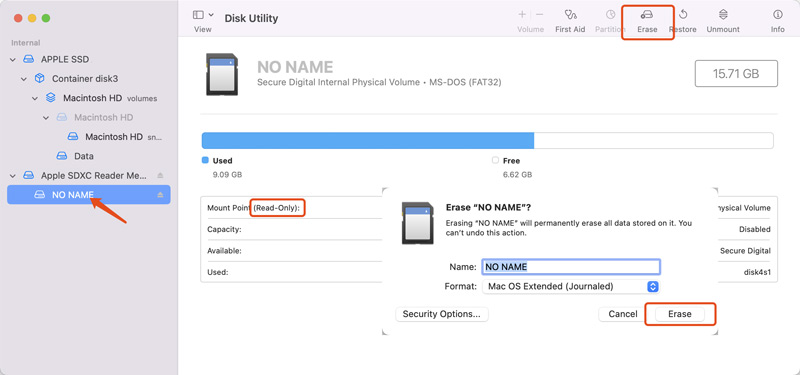
When your memory card is locked but without a physical switch, you can rely on some specific tools like SD Memory Card Formatter or EaseUS Partition Master to remove the software lock.
Aiseesoft Data Recovery is a reliable recovery tool that can retrieve deleted and lost files from SD and microSD cards, even for formatted cards. It has an individual SD Card Recovery option to restore data from memory cards. Moreover, the software is designed with an advanced Deep Scan function to ensure all your valuable files can be found and recovered.
100% Secure. No Ads.
100% Secure. No Ads.
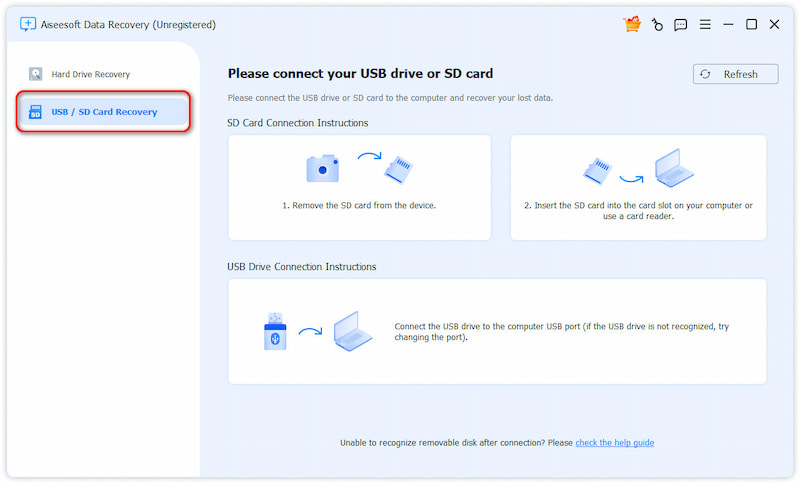
Question 1. How to open a locked microSD card?
When your microSD card is locked, you can simply slide the switch to the unlocked position to unlock it. If there is no physical switch or it is already unlocked, try unlocking it on your computer. Generally, you need to reformat your card to unlock it. If the microSD card is locked due to software issues, you can use Terminal or Command Prompt to unlock it. If the microSD card is still locked, it might be corrupted. Use built-in tools on your computer to repair it.
Question 2. How to unlock an SD card without a switch on a Mac?
If your SD card has no physical switch but is locked, it might be locked by software. Connect the SD to your Mac and open Disk Utility. Find the card device in the left sidebar and click it. Check if it has a Locked status. Click the Unmount button and then remount it by clicking Mount. If your SD card is still locked, you may need to format and erase it.
Question 3. How do I unlock my SD card if its switch is broken?
If the lock switch of your SD card is broken and stuck in the lock position, you can’t access and manage various files stored on the card. Try using a small tool to move it back to the unlock position. Sometimes, the issue might be with your card reader or device. Connect your card to another device or use a different reader. Sometimes, it can be recognized as normal.
Conclusion
After reading this post, I hope you can better understand the SD card lock. You can lock the card lock to protect your essential files and protect them from various data loss situations. However, the locked card will also prevent you from editing your data. When your memory card is locked, pick the preferred solution to turn off the write protection and unlock it.
Memory Card Error Fix
SD Card Lock SD Card Not Reading Format SD Card Unsupported SD Card Memory Card Error SD Card Corrupted
Aiseesoft Data Recovery is the best data recovery software to recover deleted/lost photos, documents, emails, audio, videos, etc. from your PC/Mac.
100% Secure. No Ads.
100% Secure. No Ads.