Whether you use text messages, MMS or iMessages, you will not worry about data loss, because you get the professional messages recovery software, iPhone Data Recovery, which can help you recover texts and attachments like photos, videos, audio, etc., on iPhone/iPad/iPod, even you don't get the iTunes or iCloud backup.

100% Secure. No Ads.
100% Secure. No Ads.
Though there are various messenger apps in life to send or receive messages with photos free with Wi-Fi, still some people select the MMS messaging service to send or receive the important messages. And Internet on mobile phone is not anywhere and anytime, so MMS messaging service is still the option for many.
If you are one of the many people, then you come to the right place. We collect some users' questions about MMS messaging like what is MMS; how to enable it; what is the difference between SMS and MMS messaging... Also, we share the related answers in this post, so that you can use it easily.
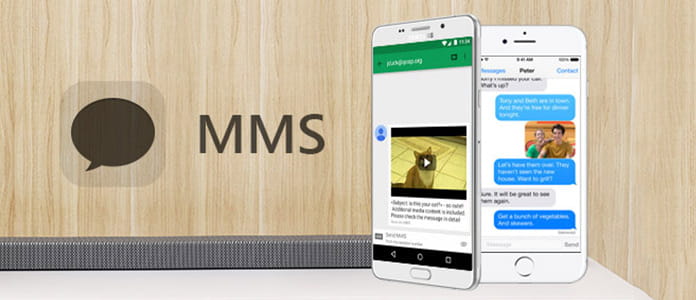
 1. What is the difference among MMS, SMS messaging and iMessages?
1. What is the difference among MMS, SMS messaging and iMessages?MMS messaging is the text service for mobile phone, so what is the difference between MMS messaging and iMessages on iPhone?
Before making the difference, you need to know what is MMS messaging.
Multimedia Messaging Service (MMS) is a standard way to send messages that include multimedia content to and from a mobile phone over a cellular network.
Unlike text-only SMS, MMS can deliver a variety of media, including up to forty seconds of video, one image, a slideshow of multiple images, or audio by paying the carrier.
iMessages are texts, photos, or videos that you send to iOS devices and Macs over Wi-Fi or cellular-data networks.
So, the basic difference is that MMS and SMS messaging work on all mobile devices with money, while iMessages are only for iOS devices with Wi-Fi connection. Between MMS and SMS, the difference is the MMS support multimedia data transfer
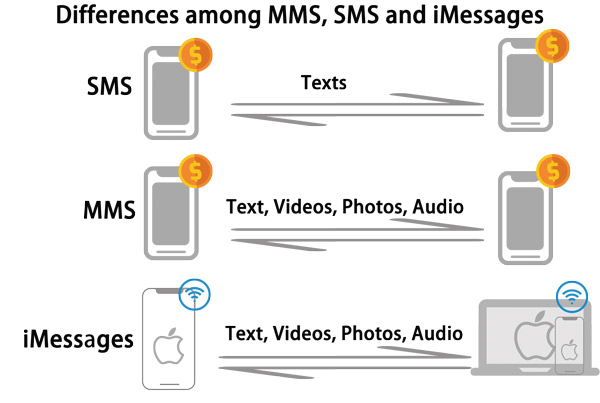
 2. How to check if I send the message in iMessage or SMS from my iPhone?
2. How to check if I send the message in iMessage or SMS from my iPhone?Since both iMessages and SMS are available for iPhone iPad or iPod touch, then how to check if I send the message in iMessage or SMS from my iPhone?
For sending iMessages, you need to enable the settings, go to "Settings" > "Messages" > slide "iMessgaes" ON firstly.
The second feature is that the iMessages are always encrypted and appear in blue text bubbles, while SMS/MMS messages aren't encrypted and appear in green text bubbles on your device.
 3. How to use MMS messaging on my iPhone? Do I need to make some settings before that?
3. How to use MMS messaging on my iPhone? Do I need to make some settings before that?Ok, got it. So how to use MMS messaging on my iPhone? Do I need to make some settings before that?
Yes, before you use MMS messaging, you need to enable the MMS messaging service firstly.
Go to "Settings" > "Message" > Slide "MMS Messaging" to ON.
If you want to send one MMS to group people, then you can also slide "Group Messaging" to ON.
For using MMS messaging, the needs of settings need to be enabled for your iPhone 16/15/14/13/12/11/XS/XR/X/8/7/6/5/4.
For receiving the MMS, the receiver also needs to make the settings as above.
 4. After making the settings to enable MMS messaging on iPhone, how can I send the MMS?
4. After making the settings to enable MMS messaging on iPhone, how can I send the MMS?After making the settings to enable MMS messaging on iPhone, how can I send the MMS?
For sending the MMS with photos or videos/audio, you need to go to "Message" app, edit your text > tap the camera image to select the photo or video that you want to send, then tap the upper right image to send the MMS with video and photo.
If you run iOS 10, then you can add audio by tapping >, to find App Store, to send the audio file, and still camera image to send the photos or videos.
Messages not sending? Check the solutions.
 5. How to enable MMS messaging on my Android device?
5. How to enable MMS messaging on my Android device?Android phone is different from iOS device, so MMS messaging also needs to be enabled on my Android device?
For sending MMS from Android, you just edit your text, and tap the attachment image on the left side to add photos, videos, audio, contacts, memo, etc.
For receiving the MMS on Android, you need to enable the settings firstly. Go to "Messages" > "More" > "Settings" > "More settings" > "Multimedia message" to slide "Auto retrieve" to ON. Also, you can set the "Delivery reports" or "Read reports" optionally.
 6. However, after I made all the settings as the steps above, but my MMS still cannot send. Why?
6. However, after I made all the settings as the steps above, but my MMS still cannot send. Why?For such an issue, you can fix it in the ways as the following:
➤ Contact your carrier provider to consult if you have the MMS service.
➤ Restart your mobile phone.
➤ If your device is iPhone, then you need a cellular network connection. Contact your carrier for more information.
 7. How to download MMS messages and attachments?
7. How to download MMS messages and attachments?Now, I have got all the information to send and receive MMS from my mobile phone. After I receive the MMS messaging from my friends, how to download MMS messages and attachments?
You can check MMS messages just like checking text messages on your iPhone.
You just need to open the MMS you receive, view the attached photos or videos/audio, tap the attachment, and select "Save" from the pop-up to download the MMS attachments to your phone.
 8. Can I recover the deleted MMS from my iPhone?
8. Can I recover the deleted MMS from my iPhone?Yes, you can. Here you will need the iPhone MMS extractor, FoneLab to help you.

Downloads
100% Secure. No Ads.
100% Secure. No Ads.

For downloading MMS messages from Android phone, you should visit: How to extract Android messages?
By now, the hot questions surrounding MMS messaging have shared here. For more questions about it will be welcome here to help more people.
1. What does turning off MMS messaging on iPhone do?
Even if you turn off MMS messaging, it won't prevent you from sending or receiving pictures over iMessage. If you don't have iMessage or iMessage doesn't work, you'll not receive or send pictures.
2. How can I view my MMS messages online?
Go to your message list and click the preview of the MMS message to open it. Copy the internet address link you received as a text message. Type the link address in your browser, enter the login ID and password to view the MMS messages online.
3. What is the difference between SMS and MMS messages?
The difference is the SMS refers to text messages, while MMS refers to messages with video or pictures.
Conclusion
Whether you are using iPhone or iPad with iOS 12 or earlier, iOS 13 or later, you can easily know how to set up parental controls on your device after reading this guide. We have also shared a useful iPhone data recovery tool if you have lost important data even if you have set restrictions on your iPhone.
Operation on iPhone/Android
2. Import VCF to iPhone/Android 3. MMS Messaging on iPhone/Android 4. Send Group Messaging on Phone
The best iPhone data recovery software ever, allowing users to safely recover lost iPhone/iPad/iPod data from iOS device, iTunes/iCloud backup.
100% Secure. No Ads.
100% Secure. No Ads.