When I back up my WhatsApp chats to Google Drive, the backup gets stuck at 100%. I can't get it completed even with a stable network. Is there any suggestion for me to solve the problem?
To protect your chat history, you can backup WhatsApp to Google Drive. Even you lose your Android phone or switch to a new phone, you can still get the old chat history and photos you uploaded before. But, sometimes WhatsApp backup gets stuck to Google Drive. And now, you can read the post to analyze and solve WhatsApp backup stuck on Android.
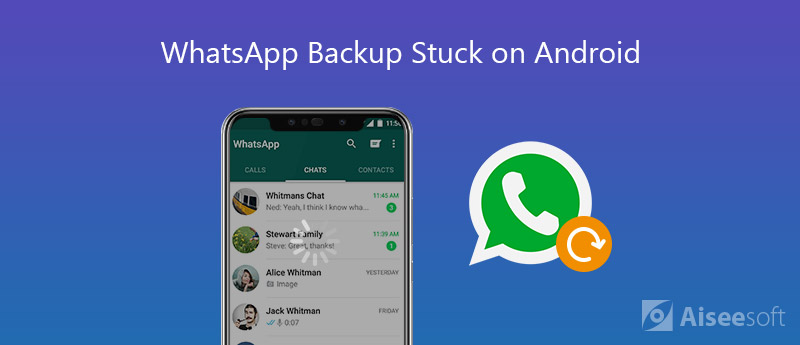
Backing up WhatsApp seems important if you have some important information to save. WhatsApp provides a direct way to back up contacts, conversations, photos and videos. Can't backing up or stuck on an incomplete backup? You can try the following free tips to solve WhatsApp stuck on backup.
Before that, you need to make sure that you have connected to a stable Wi-Fi or cellular network. Then, you can check if you have enabled Chat backup on your Android phone.
To turn on WhatsApp Chat backup, you can click the three dots icon on the top right of the page. Tap Settings > Chats > Chat backup, then, click BACK UP to backup messages to your Android phone.
If you want to backup the messages and media data to Google Drive, you can tap Back up to Google Drive, and tap backup to choose backup times from Never, Only when I tap "Back up", Daily, Weekly, Monthly.
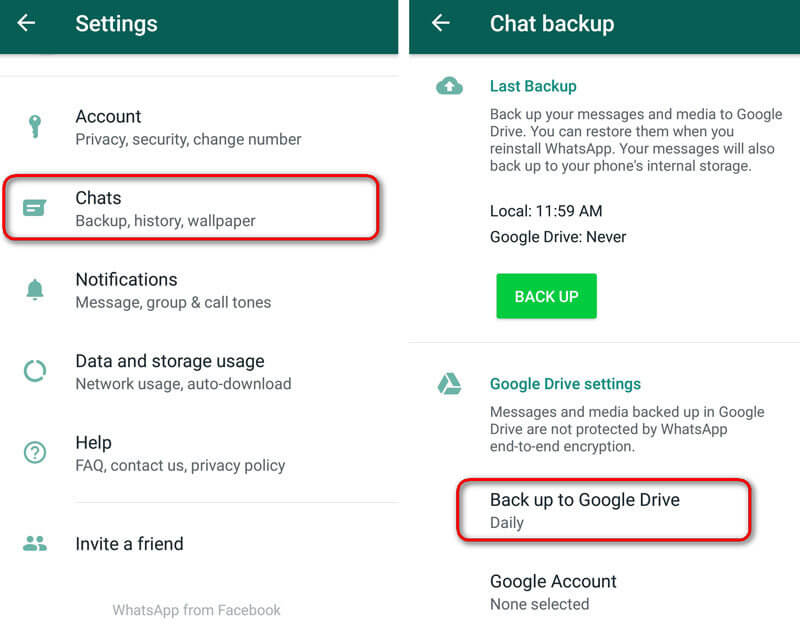
WhatsApp goes to a "Looking for Backups" screen when you deny Contacts permission. To solve this WhatsApp backup error, you need to access Contacts permission on your Android phone.
Just navigate to Settings > Apps, scroll down to find WhatsApp. Then, open Permissions settings, and switch Contacts slider to on. After giving permission for WhatsApp to access contacts, you can install the app again and retry backup.
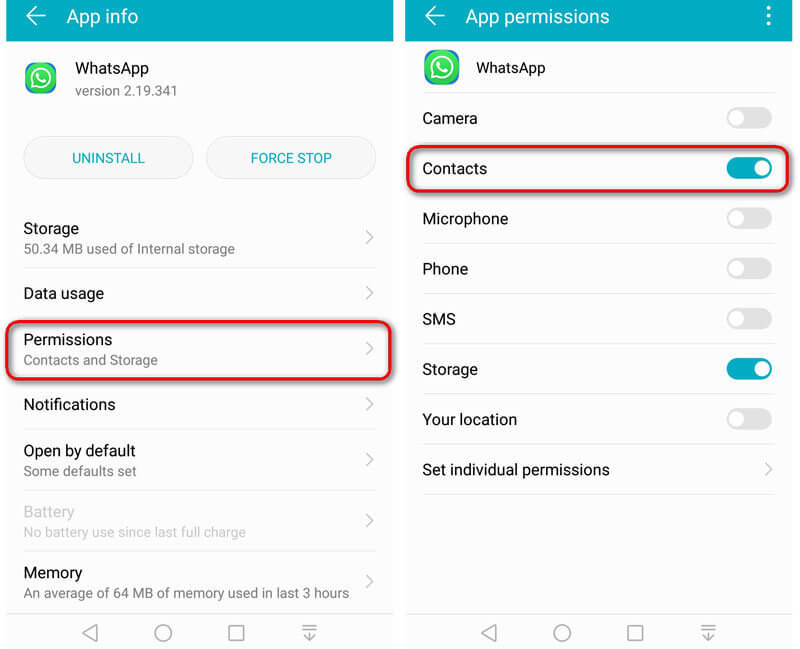
When you chose to back up WhatsApp data to Google Drive, you may see "Preparing for Google Drive Backup" on your Android screen. Here are two simple ways to fix it.
Reinstall WhatsApp: Just go to Settings > Apps, find WhatsApp and tap "UNINSTALL" to remove WhatsApp app and data from your Android phone.
Clear WhatsApp cache: You can go to Settings > Apps > WhatsApp > Storage, and tap "CLEAR DATA" to remove temporary data from your phone. This will refresh WhatsApp to run smoothly on Android phone.

Generally, a new version of app is released with bug fixes and functional improvements. Following the steps, you can easily update WhatsApp from Play Store on Android phone.
Just go to Play Store, and tap the three lines button. Tap My apps & games, find WhatsApp Messenger and tap UPDATE next to it.
Or you can go to Play Store and find WhatsApp. Tape UPDATE under WhatsApp Messenger.

If WhatsApp backup stuck on 0 bytes, the most straightforward method is to restart your Android phone. Restarting will clear memories and speed up apps. Also, you can clear storage to make sure there is the maximum space on your Android phone.
Check solutions if WhatsApp backup stuck on Android.
If you are tired of fixing WhatsApp backup stuck or backup slow issue, you can find a backup tool to back up WhatsApp messages, photos and videos on your Android phone. Aiseesoft Android Data Backup & Restore provides a simple way to back up Android files safely and selectively.
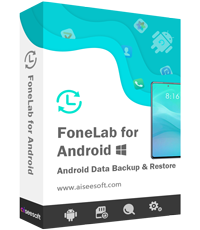
Downloads
100% Secure. No Ads.
100% Secure. No Ads.
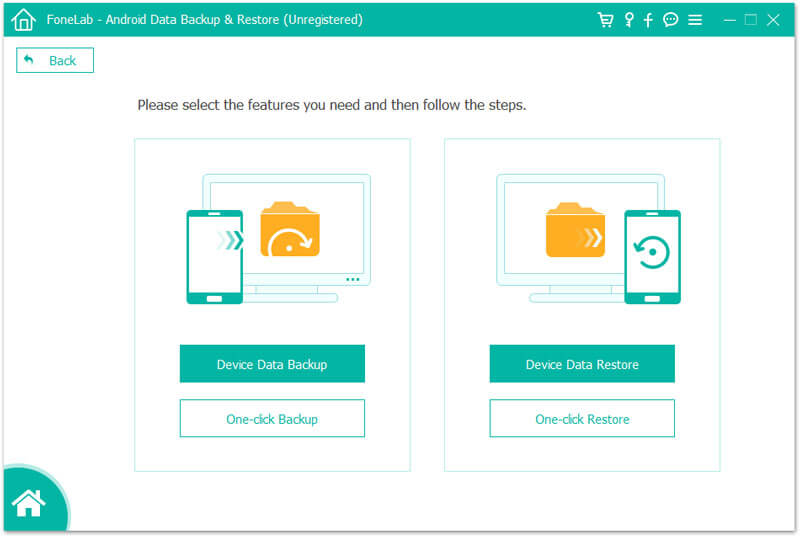
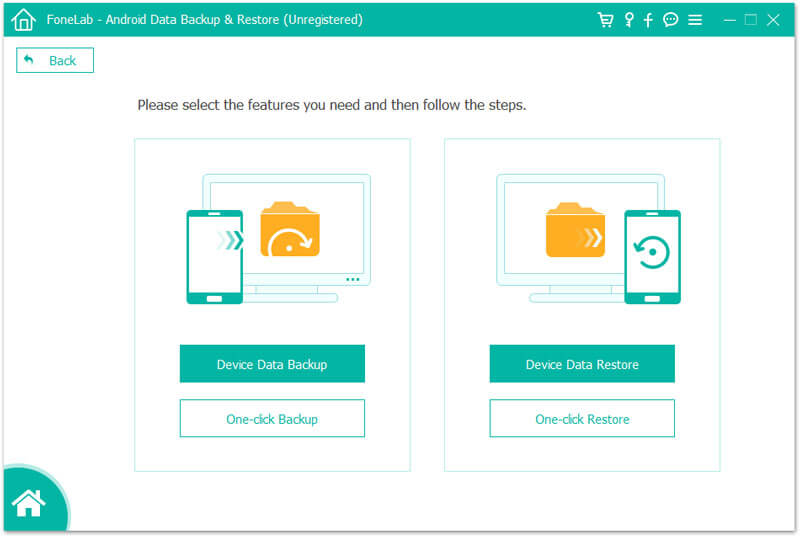

If you accidentally deleted WhatsApp conversation, you can check the post to recover WhatsApp chats.
Conclusion
With the above 5 solutions, you will never worry about WhatsApp backup stuck on Android issue. We offer you an easy-to-use WhatsApp backup tool – Android Data Backup & Restore to backup WhatsApp data without hassle. If you have any questions, please leave a comment below.
Fix Android Issues
Tips for Text Messages not Sending on Android You should Know [7 Methods] Why Do My Apps Keep Crashing or Closing on Android WhatsApp Backup Stuck on Android? How to Fix this Error How to Fix Google Photos Not Backing up on Android and iPhone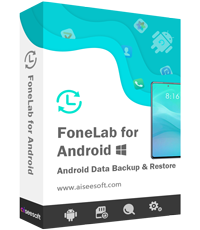
Provides a simple way to back up and restore all types of files like contacts, messages, call logs, gallery, videos, audio, etc. on your Android device safely and selectively.
100% Secure. No Ads.
100% Secure. No Ads.