Summary: Quite a few people have been having trouble getting apps to download or update properly. Why won't my iPhone download apps and how to fix? Read this article and get the answers.

Why won't my iPhone download apps? How to fix?
Hey! My App Store has not updated any apps automatically for a few weeks, even though I have the 'update automatically' setting on. I'm also unable to download/install any new apps. This happens with all of the apps I've tried to install so it is not app specific issue. I have iPhone 11, and iOS 13 software. Can somebody tell me why won't my iPhone download apps now and how to fix? I am really desperate for an answer, please." – From Apple Community
We have got quite a few users complaining that iPhone won't download or update apps from the Apple Store. Do you have such problem? If your answer is yes, then you have come to the right place.
In this article, we will explain you "why my iPhone won't download apps" and how to fix this. We hope you find these solutions useful.
To start with, make sure that you have a stable internet connection to download and install apps from the App store. Normally, there are two ways to download apps from the Server: using either Wi-Fi or Cellular data. You can switch from Wi-Fi to cellular data or vice versa and try again. But you should know that it is always recommended to download iPhone apps using Wi-Fi, which is more stable. Check that Wi-Fi works up to date on your iPhone with iOS 18/17/16/15/14/13, if Wi-Fi not working on iPhone, here are the solutions.
If you try to download or update apps using Cellular data, then you need to make sure that "Airplane Mode" is turned off, and you have turned on cellular data for the App Store following the steps below.
Go to "Settings" > "Cellular", scroll down to "App Store" and turn it on.
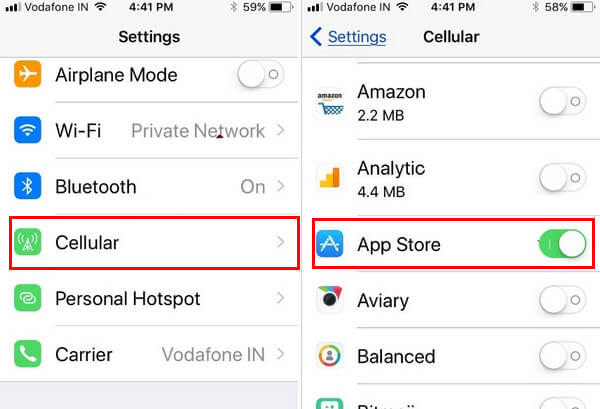
Why won't my iPhone download apps - Check network connection
For people who have already installed app but unable to update it with Cellular Data. Check out here given settings steps.
Go to "Settings" > "iTunes & Apple Store", scroll the screen and verify that "Use Cellular Data" trigger turned on.

Why won't my iPhone download apps - Enable Use Cellular Data in iTunes & App Store
Sometimes, the reason why iPhone won't download and update Apps might be caused by a full storage on the device. If the storage left is not enough for the Apps, you'll fail to download or even if you've downloaded them successfully, you can't install them. This case happens to most of the small onboard storage memory users like 16GB, 32GB iPhone, iPad users.
You can check the amount of storage on your iPhone by going to "Settings" > "General" > "iPhone Storage". Scroll down and you can see how much space every app has been taken on your iPhone.
If it's full, you can delete some unwanted or useless files to free up your iPhone space and try to download or install Apps again.
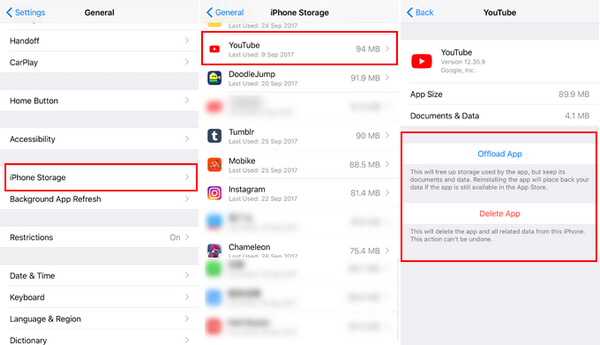
Why won't my iPhone download apps - Free up storage space
Although it's hard to explain why this can fix "iPhone won't download apps" issue, some users find it very useful. Basically, your iPhone performs a number of checks when communicating with Apple's servers to do things like download apps and one of those checks is for date and time. If you can change the date & Time on your iPhone or iPad running iOS 13/14, you might see the application installation again.
Go to "Settings" > "General" > "Date & Time", toggle "Set Automatically" option on.
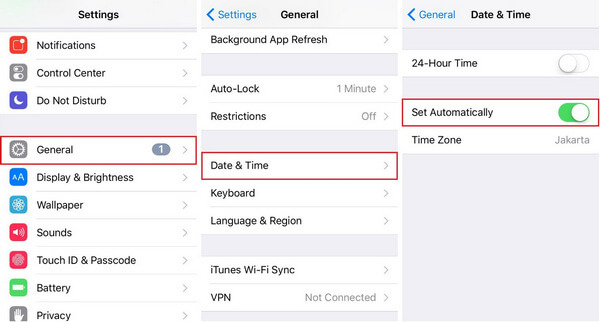
My iPhone won't download apps - Set Automatically Date & Time
Many apple users can't update or download apps on their iPhone due to different Apple ID and incomplete payment info. The fact is, users can't update app on iPhone without the original Apple ID associated with the downloaded app. Also, sometimes missing or incorrect billing information will make you fail to download or update an app.
In this case, go to "Settings" > "iTunes & Apple Store", make sure that you are signing into the right Apple ID, and the payment information is complete. Or you can try to re-sign into Apple store and see whether it works.
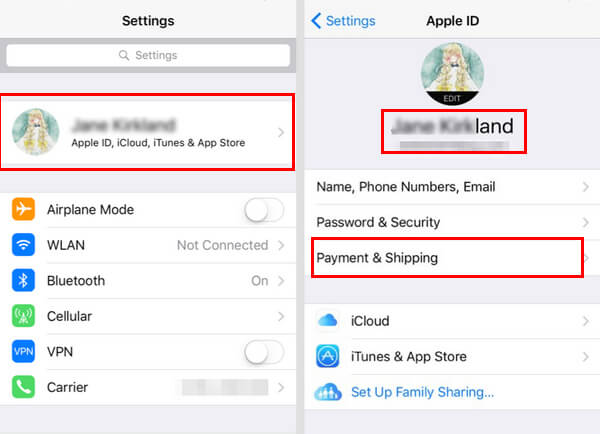
Why my iPhone won't download apps - Check Apple ID and payment
Due to some unknown reasons, your Apps downloading may be frozen and stopped. Even after you try to press the pause button and start again, nothing works. In that case, you can try to force close the Apple Store. Double press the Home button, and swipe up the Apple Store preview, then re-open it. Mostly, iPhone apps will begin to download again.

iPhone won't download apps - Force close App Store
Still don't work, force restart your iPhone to get a fresh start, and see if this works.
You know, if iPhone keeps having trouble downloading or updating apps, you can try to download apps and sync with iTunes. Sometimes plugging your iPhone or iPad into iTunes and syncing your purchases back and forth will either kickstart stuck app downloads or make them terminate themselves.
1. Launch latest iTunes on your Mac or PC. Click on Apple Store on the screen.
2. Find the App that you want to download and install on your iPhone and iPad: Hit on ''Get'' button and you'll be asked Apple ID as well as passcode.
3. After successfully downloaded an app, connect your iOS device with Mac/PC using lighting USB cable and open it in the iTunes. Next, you have to click on the ''Apps'' appear in the left tab and hit the 'install' button next to the app to install on your iOS 18/17 and later.
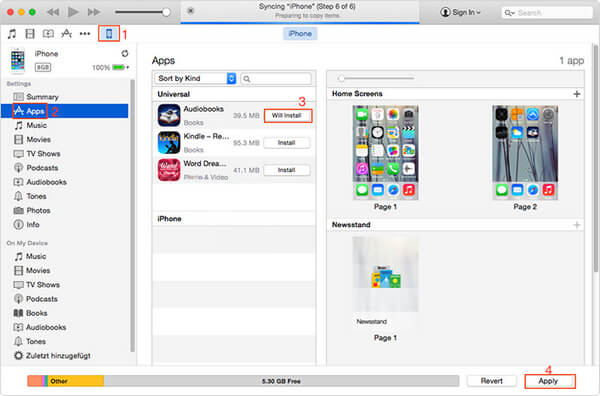
Apps won't download on iPhone - Download apps from iTunes
None of the methods can help you with iPhone cannot download or update apps problem? Your iPhone may have some serious software-related issues. It's hard to identify where goes wrong exactly, but you can turn to the ultimate iOS System Recovery tool, which enables you to fix all kinds of iOS related issue quickly, including iPhone won't download apps, iPhone stuck in Recovery mode or DFU mode, iPhone frozen, etc.
iOS System Recovery is compatible with all iOS devices like iPhone 16/15/14/13/12/11/XS/XR/X/8/7/SE/6, iPad Pro, iPad Air, iPad mini, iPod, etc. and it can work on both Windows computer or Mac.
Now free download this program and follow the steps below to learn how to fix Apps won't download on iPhone.
Step 1Launch iOS System Recovery
Launch the iPhone fix tool on your computer and connect your iPhone to it with USB cable. Choose iOS System Recovery option, then you will enter the "iPhone System Recovery" window.
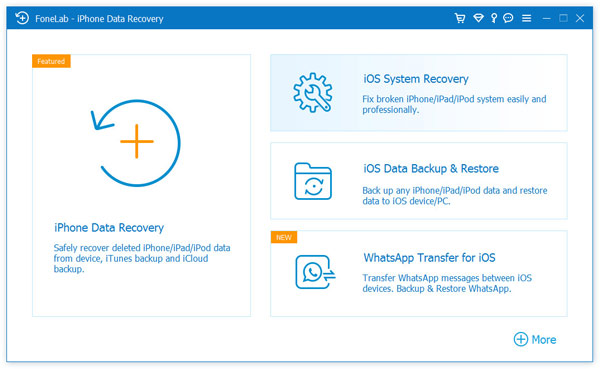
Why won't iPhone download apps - Step 1
Step 2Start to fix iPhone won't download/update apps
iOS System Recovery will automatically detect iPhone downloading and updating issue on your iPhone. Click "Start" button to begin to fix iPhone won't download apps. Firstly, follow the instructions below to put iPhone into Recovery or DFU mode.
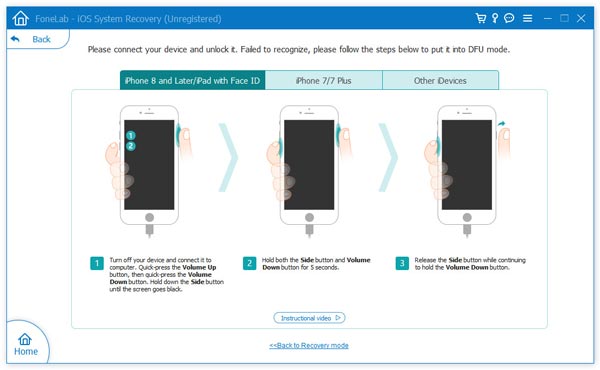
My iPhone won't download apps - Step 2
Step 3Download firmware package
Select the right iPhone model and then click "Download" to download the repaired device plug-in. It will take a few minutes to complete the downloading.

Why won't my iPhone download or update apps - Step 3
Step 4Fix iPhone won't download apps
When the plug-in download is finished, iOS System Recovery will automatically fix iPhone won't download apps issue. After that, your iPhone will go back to normal condition.

iPhone won't download apps - Step 4
In the following article, we have mainly showed you several solutions you can use when iPhone won't download apps. Mostly, users can solve the issue with one of the solutions we listed here, but if you tried all of them and still don't work, the best thing is to visit one of the Apple Stores and get some professional help.