It's silly to search text messages on iPhone 5 one by one. Is there any fast way to track SMS on iPhone?
Maybe you have kept lots of text messages on your iPhone. How did you search a specific old text messages from your hundreds of messages? Check them one by one? That is not a smart choice. You can use iPhone spotlight search to look for old text messages, instead of checking them individually. Additionally, you can search and check your old or deleted messages on iPhone with a third-party app too. Sometimes, you may also want to export and save iphone text messages to computer or Mac for backup. In this post, we would like to recommend you several ways to spy on and make a backup of iPhone text messages.
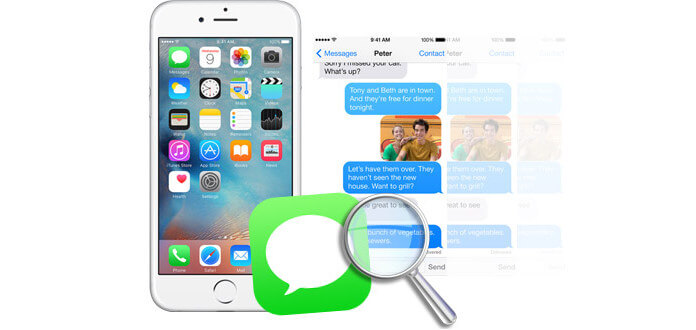
iPhone has its spotlight search feature that enables users to fast find old text messages. How does it work?
First, you should turn on this function. From your iPhone, go to "Settings" > "General" > "Spotlight Search" > Turn on "Messages". From now on, you can find there will be search box appearing when you tab "Messages" app. You can type the key word or the whole text of your old text messages or the sender name into the search field. However, iPhone Spotlight Search only checks the existing text messages on your iPhone. That is to say, your lost or deleted text messages could not be searched out. In this case, we recommend you the next solution.
For more usage of Spotlight, you can refer to how to use or delete Spotlight search.
Tired of searching text messages on iPhone? You can choose to back up and transfer iPhone text messages to computer or Mac. After that, you can search SMS on the exported file. And here, we recommend you a reputable iPhone Messages Manager to view and transfer iPhone text messages.
Step 1Choose target iPhone messages
Plug your iPhone to the computer or Mac and tab "SMS" after the software automatically detect the device. Then all the iPhone Messages will be listed in the main interface. When you highlight each message, the detailed message contents will be shown in the right column. By the way, it also provides a search box for you to fast find the target iPhone messages.
Step 2Export iPhone messages
After selecting messages, click "Export to" > "Export selected messages" or "Export all messages", and there are three document formats for you to choose from. You can transfer iPhone text messages to computer as CSV, HTML or TXT file. With the smart software, you can view and make a local iPhone text message backup from iPhone to computer.
If you fail to use iPhone spotlight search function to track old text messages on your iPhone, you may have deleted these messages. If you did not back up and transfer your iPhone messages to computer before and still want to check that messages, you need iPhone Messages Tracker to help you. iPhone Messages Tracker is a professional iphone data application which enables you to search and view all your text messages on iPhone, even when those messages have been lost or deleted. The following part describes the steps of using iPhone Messages Tracker to search text messages on iPhone. At the beginning, you can free download and install this brilliant iPhone messages app on PC or Mac.
Step 1Choose "Recover from iOS Device" mode
After installing, connect your iPhone with it, and choose "Recover from iOS Device". Then, click the "Start Scan" button in the middle of the main interface.
Step 2Search and preview text messages
After scanning, all information of your iPhone will be listed. You can click "Messages" in the left column of the interface, all your text messages show in the middle of interface. You can turn on or off "Only display the deleted items" to check all text messages or only deleted messages. Moreover, if you have thousands of messages, you can search the one you want from search box in the upper right corner.
Besides, this software enables you to view text messages on iCloud or iTunes if you ever made text messages backup on them.
In this article, we mainly talk about how to search existent/deleted iPhone messages and make a local backup of iPhone text messages. Hope you can find the suitable solution.