Tip3
1. You should not do anything on your phone to avoid any data deletion.
2. Let your LG be in good connection with computer.
With superb functionality and excellent design, LG phones are frequently used by many Android users. Can you imagine that you unexpectedly reset LG mobile phone to factory settings or delete all your LG data by mistake like photos, videos, contacts and more? We have received many complaints on accidental data deletion from their LG G8/G7/G6/G5. How can you recover the lost LG data? Look forward to a safe and efficient way? This step-by-step guide is prepared for you.

LG Data Recovery – Recover Deleted Files from LG
To restore contacts, pictures and other files from backup, follow these steps:
Step 1Click Settings > scroll down the screen and find "Backup & reset" > tap "Restore from backup" (for G4 users) or Backup service (for G3 users).
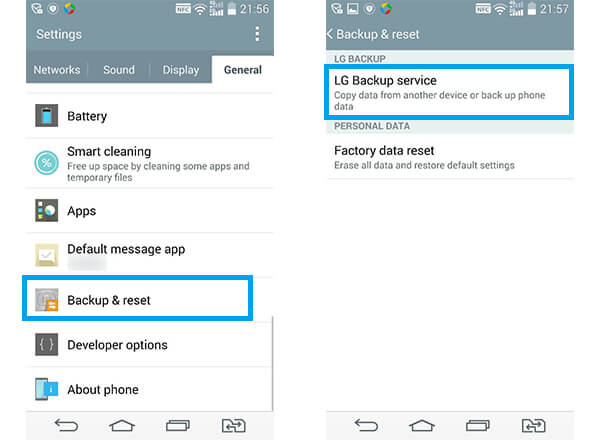
Step 2Choose the backup files you want to recover. For example, tap contact backup if you want to restore LG contacts. Then tap Next to start the recovery.

Step 3Wait till the "Restore completed" prompts, and then tap RESTART. The files you choose will be restored after the rebooting of your LG phone.
As an excellent Android files recovery tool, Android Data Recovery enables you to handily and safely retrieve deleted Android photos, video, contacts, text messages and so on from your LG G4/G3/G2. Besides, it also high supports other Android brands, such as Samsung, Sony, Motorola, HUAWEI, HTC, MEIZU and so on.

Step 1 Connect your LG to computer
Open Android Data Recovery, and connect your LG phone with computer through a USB cable.
Tip3
1. You should not do anything on your phone to avoid any data deletion.
2. Let your LG be in good connection with computer.
Step 2 Allow USB debugging
You will get a message to enable USB debugging on your LG smart phone. The following are the tips if you need to handily turn on the USB debugging.
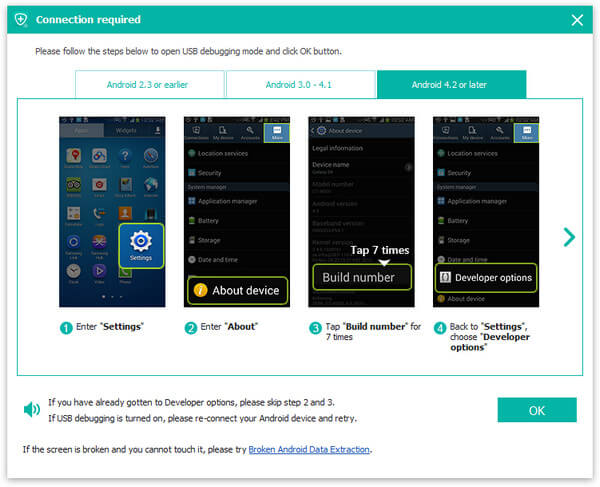
Tips
For Android 2.3 and earlier versions: Tap "Settings" > "Applications" > "Development" > "USB debugging".
For Android 3.0 - 4.1: Choose "Settings" > "Developer options" > "USB debugging".
For Android 4.2 and later versions: Select "Settings" > "About phone". Choose "Build number" for seven times till a prompted message of "You are under developer mode" shows. Return to "Settings" app > "Developer options" > "USB Debugging".
Step 3 Select LG files to retrieve
You are allowed to choose Android file types to retrieve. From here, you are able to recover pictures, videos, messages, contacts, WhatsApp messages, call logs, documents, audios, etc. And here, tick what you want.

Tips
1. If there is a message of prompting you to let the software get the control of the phone, click "Allow/Authorize/Grant" on your LG phone to let the software to control your phone.
2. This software lets you recover all LG data including text files (Contacts, Messages, Message Attachments and Call Logs) and Media files (Gallery, Picture Library, Videos, Audio and Documents). Moreover, in its latest upgrade, it supports WhatsApp messages and attachments recovery.
3. A pop-up will appear on your phone, which requires you to install FoneGo and grant the permission to scan the Android data.
Step 4 Preview and recover LG data
The scanning process will finish in second. Take picture recovery as an example. Click "Gallery" from the left column, then you are able to view all photos in the right interface. You can slide "Only display the deleted item(s)" to "On" to fast tick the lost/deleted LG picture. When you finish selecting, click the button of "Recover" and choose a destination folder. Within seconds, you will find the deleted/lost files will be saved on your computer.
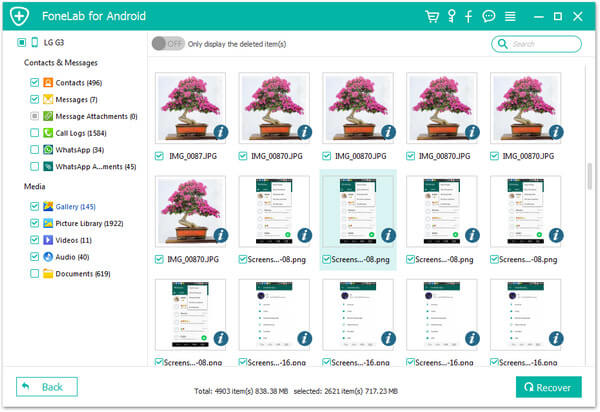
The software supports almost all Android phones, like Motorola, HTC, Huawei, Samsung, and more. If you run Samsung, you may be interested in Samsung data recovery.
You can learn the steps from the video below:

