Note
This software supports almost any Android phone like LG, Samsung, HTC, and more. It can be as the LG data recovery to get back your deleted LG contacts. It can also work well to get back Motorola messages as the Motorola recovery.
"From now and then, I receive an automatic prompt message from my Android phone, telling me that the internal storage is full of apps, music, videos, photos and more. It's time to clean up Android internal storage. But after clearing data yesterday, I found I lost some of important files. Is there any way to get the deleted text messages, photos or something else back? How to recover deleted files on Android internal storage? The Android device is Samsung S7 Edge."
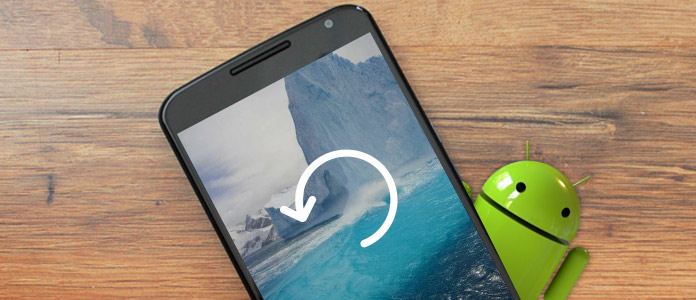
Various recovery programs on the internet can help you retrieve deleted files from Androide. But most of them can only recover data from SD Card. In case you don't know which tool you shoulf choose, here we sincerely recommend the professional Android Data Recovery to help you retrieve deleted photos, videos, contacts, text messages and more from internal storage and SD card effectively and safely.
With the professional Android Data Recovery, you can easily get the lost Android data back. The most important reason for using this tool is its security. You can free download it without virus and malware. And your personal information can be well protected and restored safely.
Step 1 Launch Android Data Recovery
Connect your Android phone with computer via USB cable. This software can automatically detect your phone automatically. If it is the first time to connect your phont to computer, you need to unlock phone firstly to let this computer to trust your device.
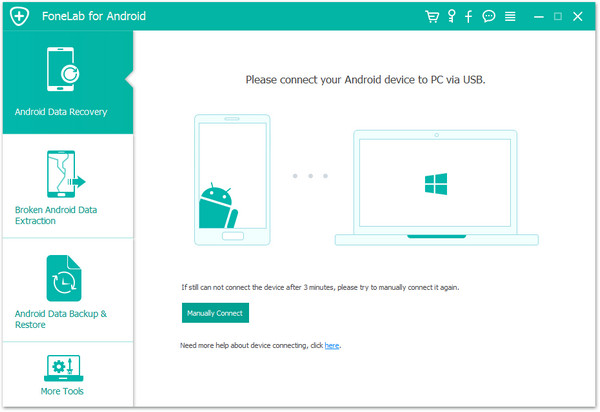
If your Android can not be detected, you should follow the photo as below to open USB debugging mode.
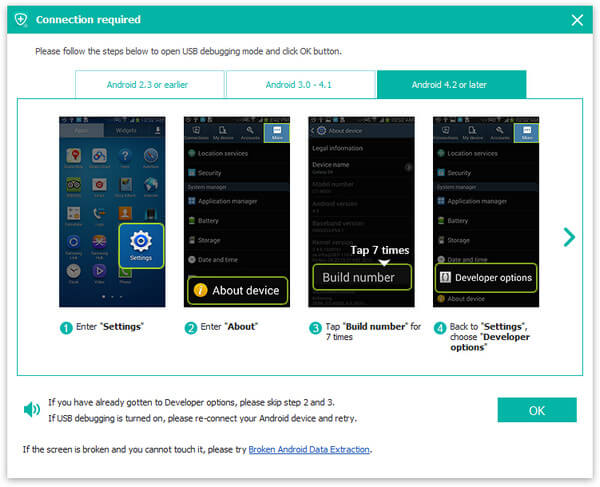
If you Android version is 4.2 or above (Android 15 Included), you should go to Settings > About on your Android phone, tab "Build number" for 7 times, back to Settings and choose Developer options and tab USB Debugging. You will be asked to confirm allowing USB debugging, choose OK. Now your Android can be detected by this Android Data Recovery.
Step 2 Scan Android data
Many types of Android files are supported to be recovered. In the interface, choose the data type which you want to restore. For example, if you want to recover deleted photos Android, you can choose "Picture Library" and "Gallery" as the picture shows below and then click "Next" to start to scan.

Step 3 View deleted data from internal storage
Within seconds, the software will scan your Android phone automatically. You can get the Picture Library on the left control. Click "Picture Library", you can view all photos in your Android internal storage including the deleted ones.
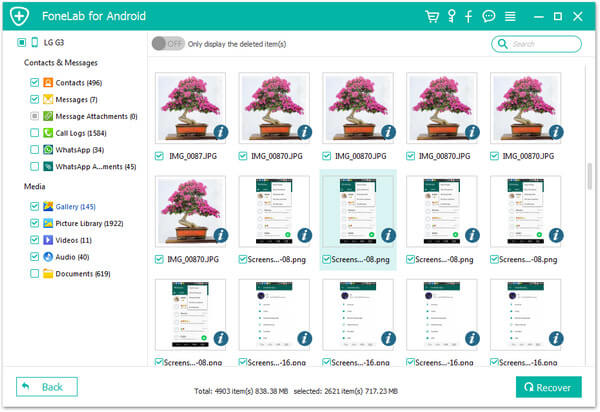
Step 4 Recover deleted files Android internal storage
Choose the photos which you want to restore, click "Recover" and waiting for seconds, all the chosen photos can be recovered to your computer.
Note
This software supports almost any Android phone like LG, Samsung, HTC, and more. It can be as the LG data recovery to get back your deleted LG contacts. It can also work well to get back Motorola messages as the Motorola recovery.
You can learn to recover deleted files on Android internal storage from the video below:


| Support Devices for recovering data | Recoverable Content | |
|---|---|---|
| LG Samsung HTC Motorola and more |
Text contents | Contacts Messages Call Logs Message Attachment |
| Media Files | Photos Videos Audios |
|
| Documents | DOC XLS PPT PDFs HTML ZIP RAR |
|
If there are some other files on your Android data that you want to recover, you should follow the way above to retrieve the lost ones from your Android phone. Not only from storage on Andorid, it can also be the SD card recovery tool to recover deleted files from SD card.
The Internal Storage of Android phone is the hardware component which is located inside your Android phone. It is used for the purpose of storing data.
So if you keep using your Android phone after deleting the data, your deleted photos and other data can be taken by the new added files. Under this circumstance, your data cannot be recovered by any recovery software, So you need to keep in mind that, if you want to get your lost data back from Android phone internal storage, stop using your phone even receiving messages and calls. The best way is turn off your phone.
We mainly talk about how to recover deleted Android files in internal storage. We introduce you with a powerful Android data recovering tool to help you get the lost data back. If you mistakenly delete some important pictures, videos, call logs, text messages, or else, you can rely on it to access and find them back.