Have you ever faced your videos can't be played on your iPad, even the formats are Apple supported, such as AVI?
It is known as many iPad users have a similar problem. What should you do when you face such a situation?
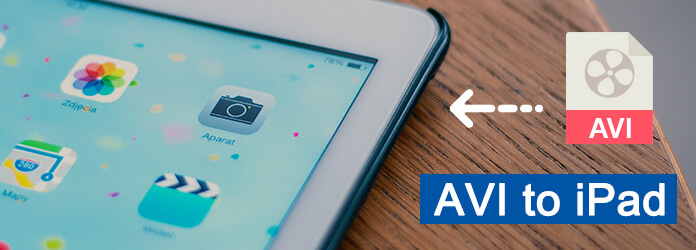
Here is a good solution that convert AVI to iPad to solve this question, and there are many easy yet useful methods you can use to convert AVI to iPad, and in this article, we select 6 ways and introduce all of them to you to help you convert AVI to iPad.
Handbrake is a simple, easy and professional iPad video converter. With it, you can simply convert any video to iPad with Handbrake. It supports both Windows and Mac.
Step 1 Download the suitable version of Handbrake on your computer.
Step 2 Click Source to add your AVI file. You can also do some adjusts as you want.
Step 3 Click Browser to choose the destination. After choosing the output format, you can click Start to convert it.
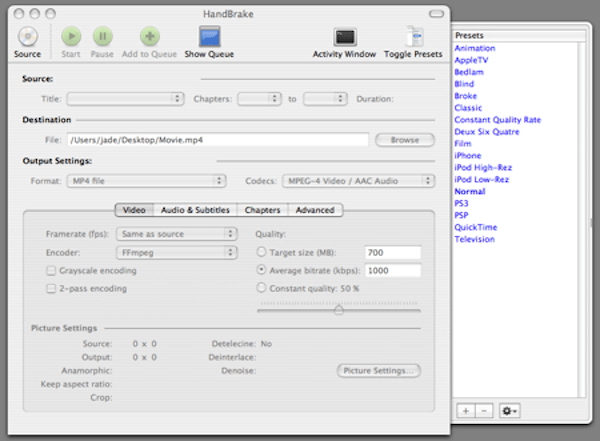
MPEG StreamClip is another good desktop free iPad video converter you can use to convert any video to iPad video formats. It is compatible with both Mac and Windows.
Step 1 Download and install StreamClip on your computer, then launch it.
Step 2 Choose File button which is on the top tool bar and load your AVI file.
Step 3 Then you need to select File button again and choose one of the format you want to convert. Or just click on Export to Other Formats.
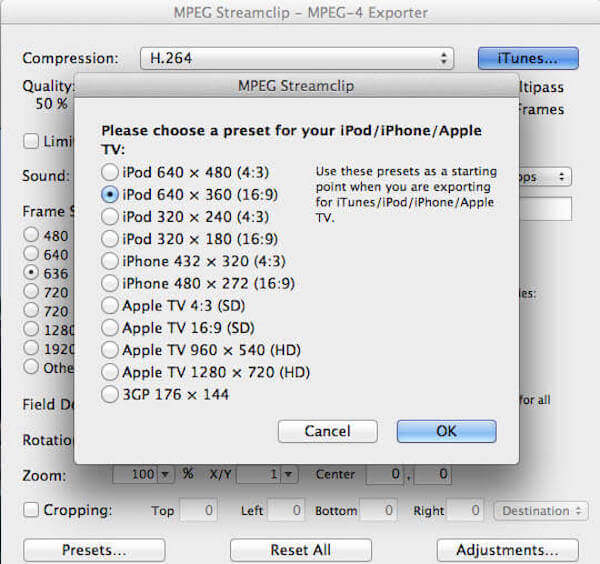
Online-Converter is one of the free online converters which you can use to convert AVI to iPad. It also supports you adjust the settings according your needs.
Step 1 Search Online-Converter on browser and then upload your AVI video you want to convert to iPad from your computer. Or enter the URL or select from cloud storage.
Step 2 You are allowed to set the optional settings, like screen size, video bitrate and other settings.
Step 3 Click on Convert file after you agree the terms.

FileZigZag is another free online software we very recommend to you. You can use it convert AVI to iPad easily and sent it to your email.
Step 1 Open this website on your browser. Then drag or drop file or click Select button to upload your video file.
Step 2 Select your wanted format in the list.
Step 3 Enter your email address to receive this converted file.
Step 4 Click on Convert button to begin this conversion.
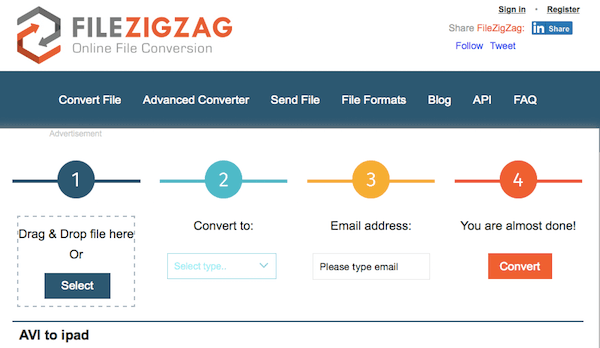
You can also convert AVI to iPad with another online free converter called Zamzar, and this converter will send the converted file to your email.
Step 1 Select the AVI file you want to convert from computer or URL.
Step 2 Choose the suitable format that suits iPad from the list.
Step 3 Enter you email address to receive converted files.
Step 4 After you agree the terms, you are able to click Convert to convert AVI to iPad.
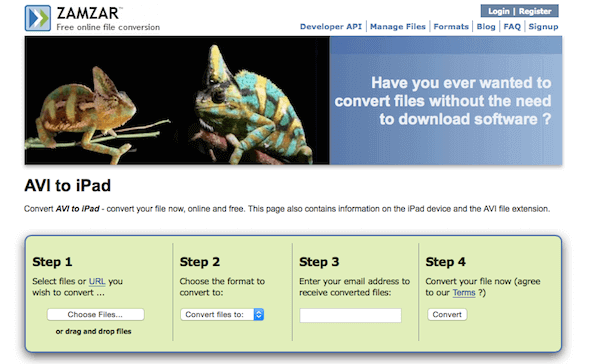
To convert AVI to iPad, Aiseesoft Video Converter Ultimate can be said the most professional way to help you to do this. Aiseesoft Video Converter Ultimate is the best software which can help you convert your homemade DVD or videos to more than 1000 formats.
It is really a powerful software and it is popular with over 100 million users.
Except the outstanding converting features, it also can help you download online HD and 4K UHD videos to your computer.
If you want to edit your videos as you want, this software also provides you the features with adding external audio track and multi-audio track, as well as adding external subtitle to video. You can also improve video quality and make your video visually energetic with editing features.
You will fall in love with such a powerful software if you try to use it. In what follows is the detailed steps you can learn to convert AVI to iPad. Just keep reading and follow with it.
Step 1 Download Aiseesoft Video Converter Ultimate
First of all, you need to go to Aiseesoft official website to find Aiseesoft Video Converter Ultimate and then download it to your computer.
Next, you need to finish the installation and launch it.
Step 2 Add AVI file to converter
In the main interface, you need to click on Add File button which is the second option on the top tool bar, and then you are allowed to upload your AVI file to this program.
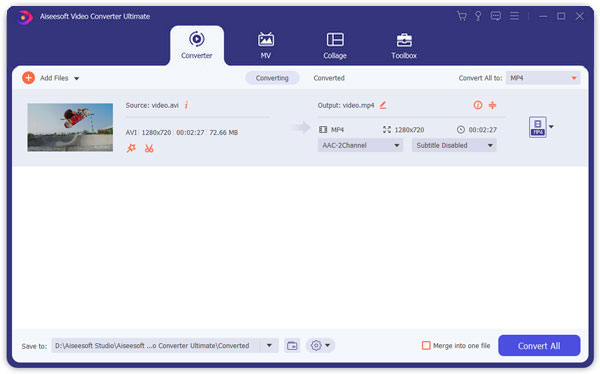
Step 3 Choose your wanted format
Now look at bottom of your program and you can see Profile section, and you need to choose your wanted format from the drop menu, and here you need to select the suitable format for iPad.
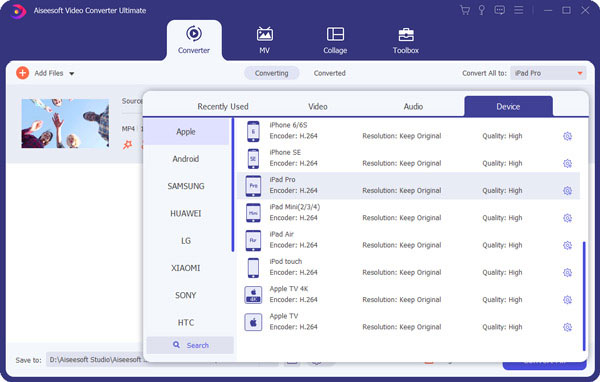
Step 4 Start to convert AVI to iPad
After you chosen iPad suitable format, you need to click on Browser to choose the destination folder where you want to save your converted files in Destination section.
When you done all things, you are allowed to click on Convert button, and just wait for a few seconds, your AVI file will be converted to iPad supports file, and it will be saved in the folder you choose temporarily.

If you are finding the way of how to convert AVI to iPad, this article can offer you with a lot of help. In this article, you can learn the 2 ways of how to convert AVI to computer, 3 ways of converting AVI to iPad online, as well as the best solution to solve this problem. Hope you can gain something useful from this article.