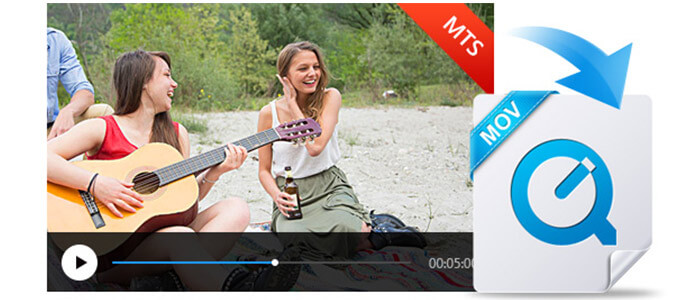
Once you take videos with Camcorder or digital camera, these files in camcorder are often saved as .mts or .m2ts extensions of the AVCHD format, but they are not readable with QuickTime, iPhone, iPad, etc,. So, in order to play MTS files from camcorder on your Mac, you may need to convert MTS to MOV first. MOV is a QuickTime movie file that is widely used on Mac system and can be easily edited.
Here, you will find several ways to help you convert MTS to MOV professionally and simply. The MTS to MOV Converter can convert MTS files for you easily and the free and online MTS to MOV Converter freeware can help you convert to some extent.
If people want to convert MTS to MOV, they always like to choose the free method. Here, we will first introduce you how to convert MTS to MOV free and online. Most Online and free Video Converters have the similar operating procedure. We will take an Online MTS to MOV Converter as an example:
Step 1 Select the MTS file you want to convert.
Step 2 Choose the MOV output format.
Step 3 Customize the video settings, like video encoder before converting to MOV format.
Step 4 Convert the MTS video.
However, not all MTS to MOV Converter Freeware are perfect. When using this online and free MTS to MOV Converter, maybe you will encounter some puzzles after making conversion like:
➤ MTS format is a file extension of AVCHD video, which generally supports 720P, 1080P, 4K video or even higher resolution. When converting MTS to MOV online, the MTS to MOV Video Converter might lose the original high quality video taken by your camera.
➤ One more important thing is different devices support the specific MOV format like iPod MOV, iPad MOV, MOV to QuickTime Video, Apple Prores, etc. However, this Online Converter just provides one MOV format, so, after converting MTS to MOV, you will find the converted file may not work for all your devices.
Here, we will introduce a MTS to MOV Conversion Tool which is able to make you convert MTS to MOV. The program also supports the broadest MOV format and other formats on Apple devices. You can convert MTS to MOV compatible devices with the optional files. The multiple and powerful editing functions always empower you to transcode MTS to MOV with the desired effect.
Now, the steps of converting MTS to MOV are as follow:
Step 1 Download the MTS to MOV Converter
You can download this video converter from the official website. Here, you can choose the specific Windows or Mac version based on your computer system.
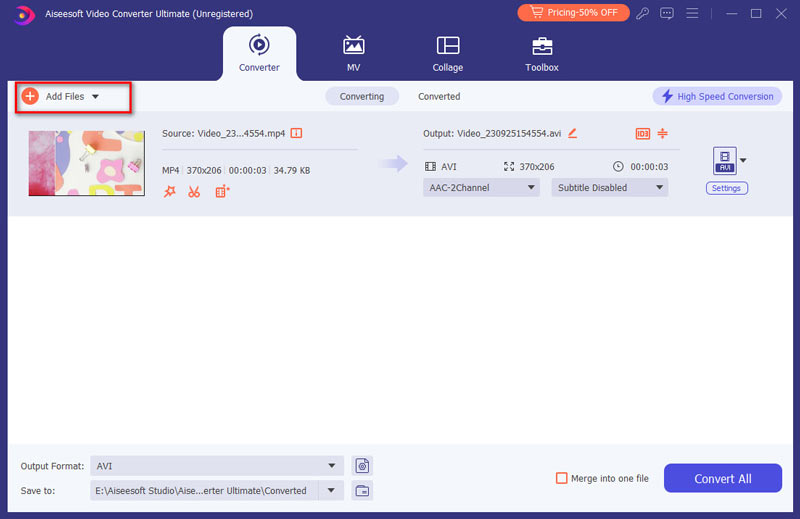
Step 2 Add MTS file from Camcorder
When you download MTS to MOV Converter, after installing and launching it on the computer, you can click the "Add Files" to load MTS file or the whole AVCHD folder.
Step 3 Select output preference
You can find different optimal MOV formats from the program. For instance, when you need to convert MTS to Avid DNxHD 1080p (.mov), you can find and select it from the "Convert All to" option or by entering "MOV" in the search box on the bottom.

Step 4 Convert MTS to MOV
When you choose the desired format, you can also personalize the video file by adjusting the video brightness, saturation, hue and contrast. After completing all settings, you can click the "Convert All" button to convert MTS to MOV.
Check the video below to learn how to convert MTS to MOV:


Besides converting MTS to MOV for Apple devices, you can have plenty of other ways to deal with MTS files. When you need to preserve the video from Camcorder to DVD, you can convert MTS to MPEG.
Until now, you have known how to convert MTS to MOV with Video Conversion Software and Online Converter. We hope you have found the appropriate way according to your requirement.