With eye-catching functionalities, Android smartphones still require careful handling. If not, the screen may get broken, even resulting in data loss. Your Android phone screen is broken? Apart from screen damage, more importantly, you should consider to recover files from Android with broken phone. How can you access Android files and backup Android file with broken screen? This article is prepared for you to remote Android and make an Android backup with broken screen, especially for Samsung Android users.

Android Backup with Phone Screen Broken
When the screen is broken but its touch function still works, then you are able to back up files from Android while turning on the USB debugging mode. Connect the device to computer with USB cable, and perform Android data recovery to PC with a third-party software.
If Android broken screen cannot work anymore, or even worse, it turned completely black, you could optionally consider to download and install Broken Android Data Recovery, the most professional Android system/file recovery tool for you. With this program, you are able to access all available Android files when the screen is broken. As for Broken Android Data Recovery, Android backup with broken screen is just a piece of cake, especially for most of Samsung phones and tablets.
Main Features:
◆ Fix broken screen, locked, frozen, crashed, black-screen, virus-attack Android phone to normal.
◆ Recover and extract contacts, messages, WhatsApp data, call history, photos and more from broken screen Android phone.
◆ Support almost Samsung Galaxy S, Samsung Galaxy Note, etc.
Now free download this Broken Android data recovery tool and follow the steps below to learn how to access Android files with broken screen and back up Android files.
Step 1Connect Android Phone with Broken Screen
Connect your Android device with broken screen to computer, launch the program, choose "Broken Android Phone Data Extraction" and then click "start" button.

Step 2Confirm Android Model
Choose the model and phone name for your broken screen phone and click "Confirm".
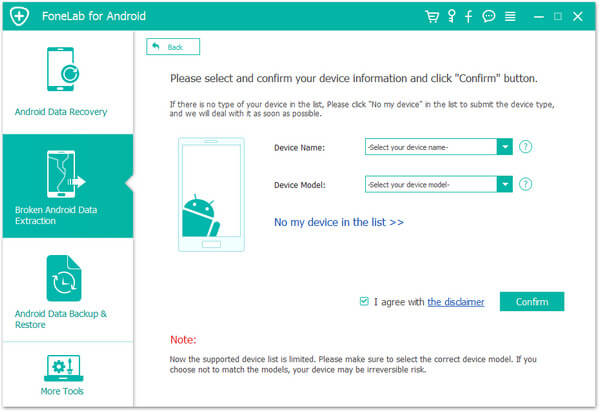
Step 3Enter Download Mode
A simple guide to let your Android phone enter Download mode and then click "Start" button.
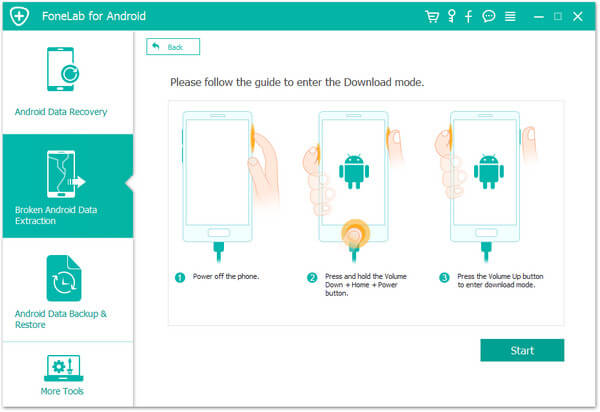
Step 4Access Android files with Broken Screen
Soon, the program will scan and access your Android data with broken screen. All Android files, including deleted ones, will be listed as categories, such as contacts, photos, messages, videos, etc. And you are able to view and recover your and other Android files.

Step 5Back up Android files with Broken Screen
Check any file you intend to back up from the broken screen Android, click "Recover" button, then you are able to back up Android file to computer.

Have you managed to access and back up Android files with broken screen? For more awesome features, you can install Broken Android Data Recovery to experience.
You can learn the steps from the video below:
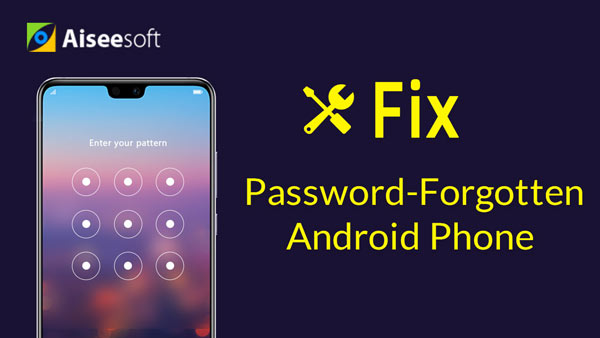

Things can be a bit complicated if you cannot allow USB debugging due to the broken screen. That means you has less chance to access and back up Android. Don't worry. You may attempt to use ADB commands when you has advanced computer knowledge. First, you need to install ADB, this Android development tool.
ADB communication with phone requiring "enable USB debugging", so you have to boot your device into ClockworkMod Recovery, by pressing and holding three physical keys, "Power", "Home" and "Volume Up" or "Volume Down" according to your Android model. This method seems not very simple to computer green hand, If you want to find a better and easier approach, we recommend you back to the first method.
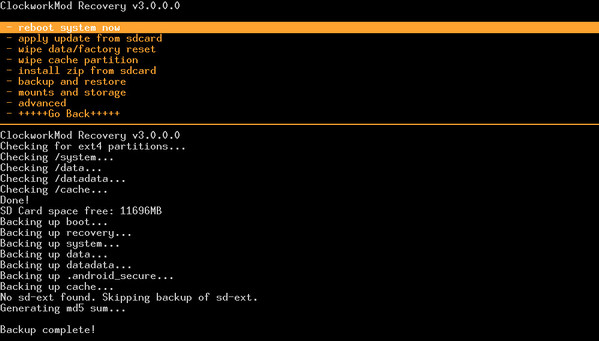
Step 1hen the ClockworkMod recovery is loaded, check the connection with ADB running.
Step 2Type this in command prompts: adb devices.
Step 3Then agrees to backup all phone data (this takes a few minutes) command: adb pull / data / media / clockworkmod / backup ~ / Desktop / Android-up
In this article, we have mainly gave you two methods to access and backup Android data with broken screen. Still have more questions about your broken screen Android phone? Feel free to leave your comments down below.