Animoto is service that lets you create photos and video slideshows with music easily. It offers both an online platform and apps for iPhone and Android devices. To make Animoto slideshow on various devices, you can follow our suggestions below to create slideshow with Animoto.
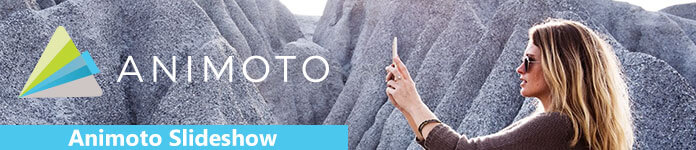
Animoto Slideshow
Making Animoto slideshow online requires a PC or a Mac computer. Fortunately, it is available to all popular web browsers.
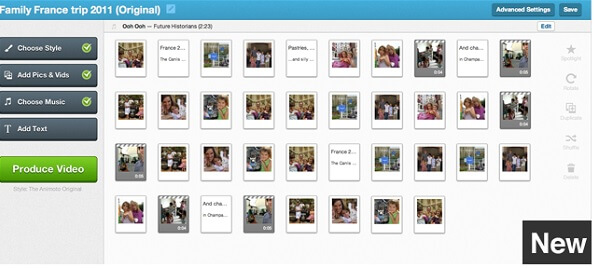
Step 1 Launch your browser, copy and paste https://animoto.com into the address bar and hit the Enter key to open it.
Step 2 Click the Log in option at upper right corner and enter your username and password. If you do not have an account, click Sign up instead and create an account.
Step 3 Click the Create button and you will be presented two builders, Slideshow Video Builder and Marketing Video Builder. The former is a standard slideshow creator and the latter allows you to add voiceover, photo collages or text on the slideshow.
Step 4 Then search or select your favorite template of Animoto slideshow and go to the editor window. Next, hit the Upload button and import all stuffs, including slideshow songs, photos, and videos you want to use in your slideshow.
Step 5 Drag and drop on element on to the storyboard to replace the template. Then do the same thing on the rest, and input your words. Finally, hit the Save button to your masterpiece.
To help people make Animoto slideshow on mobile devices, the developer has released apps for iPhone and Android phones. If you are mobile-first, it is a good way to get what you want.

Step 1 Install Animoto Video Slideshow Maker from App Store. It is called Animoto Video Maker in Google Play Store.
Step 2 Log in your account and head to the home interface. There are two tabs, too, slideshow and marketing. Go to your favorite on and select a proper template.
Step 3 Permit the app to access your Camera Roll or Gallery and select the element you want to add to your slideshow. You can edit your photos or videos, like changing style, scale or crop.
Step 4 Finally, decide to download the Animoto slideshow or share it to social media.
You may need: How to make a slideshow on iPhone/iPad
Want to produce well-made Animoto slideshow? You can do it if you follow the tips below:
1. Always upload photos that have a landscape orientation since portrait photos can be distorted when rendering.
2. Animoto will determine the duration of each element in the slideshow based on the template. If you really want to emphasize a picture, select it in the editor window and change it with the spotlight button.
3. When adding text to your slideshow, make sure the pictures on either side of the text edge; otherwise, your words will disappear in the background.
4. One benefit of Animoto slideshow is to permit you add music on your videos. The secret is that your choice of music determines the transition speed. In another word, a lyric music will slow transitions whereas rock will accelerate it.
5. You can add 15-20 pictures for a 30 second slideshow. Other images will be discarded.
6. Animoto offers free-trial with limitations. If you want to unlock all music and templates, you have to pay for pro-account.
If you are looking for a free alternative to Animoto slideshow, Aiseesoft Free Slideshow Maker is a good option, because it offers more benefits.
How to use the free alternative of Animoto
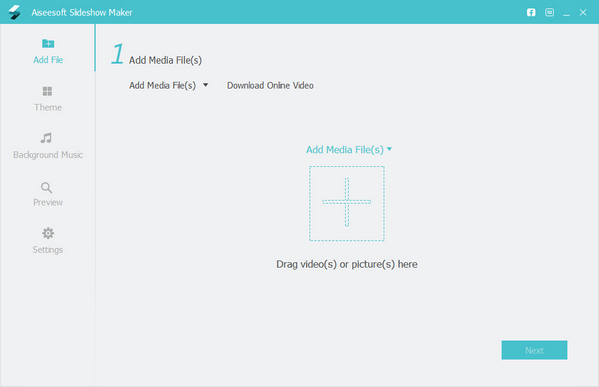
Step 1 Get the best free slideshow maker
Download and install Slideshow Maker on your computer and launch it. Click the Add Media Files button in the main interface and load the photos and videos that you want to add your slideshow. Hit the Next button to move on.

Step 2 Select your favorite theme
Then browse and select your favorite theme from the database, and then apply a song on the slideshow by hitting the Add Music to import songs to slideshow. Click the Preview button to open the preview window.
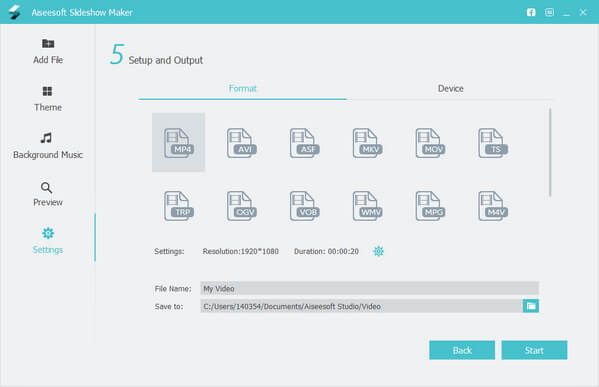
Step 3 Preview and export the slideshow
Press the Play icon in the preview window to view your slideshow. If you are satisfied, click the Export button. Choose the output format, and then drop a name and the destination folder. Once hit the Start button, the Maker will start rendering your slideshow immediately.
You may want to know more anout another Animoto slideshow - Drupal Views Slideshow.
Here's the video about making slideshows for you. Click it to check.


Slideshow is a great way to make a presentation with a series of pictures and pages of information. Many people use it to display ideas, research results, academic lectures and more. Based on our sharing, you might understand how to make Animoto slideshow on computer and mobile device.