Is there any simple way to transfer iCloud photos to an Android phone? I recently lost my iPhone and switched to a Samsung phone. I want to transfer all pictures from iCloud to the new phone. Any help?
How to directly access iCloud photos on an Android device? Any app can allow to check iCloud data?
For different reasons, you will have the need to transfer iCloud photos to Android. However, the annoying thing is, you are not allowed to directly download various data from iCloud to computer or Android device.
iCloud provides a convenient way to back up all types of iOS files like photos, videos, contacts, notes, and more on iPhone, iPad and iPod. It will sync data to all iOS devices signed in a same Apple account. But there are some limitations of the iCloud service, especially when you want to transfer iOS data.
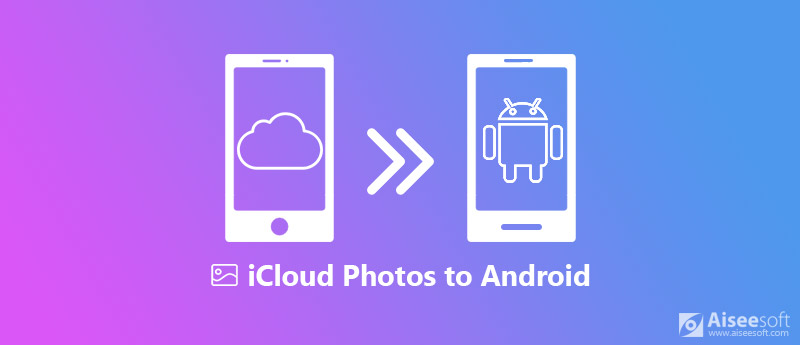
iCloud photos to Android
This post will show you 3 simple ways to transfer iCloud photos to Android device. If you have the same need, you can take either one to better access iCloud photos on Android.
You can easily copy pictures to Android device. So when you want to sync photos from iCloud to Android, the hard part is how to download these iCloud photos to computer. Here we sincerely recommend the professional FoneLab to help you access and transfer iCloud photos.

Downloads
FoneLab – iCloud Photo Transfer
100% Secure. No Ads.
100% Secure. No Ads.

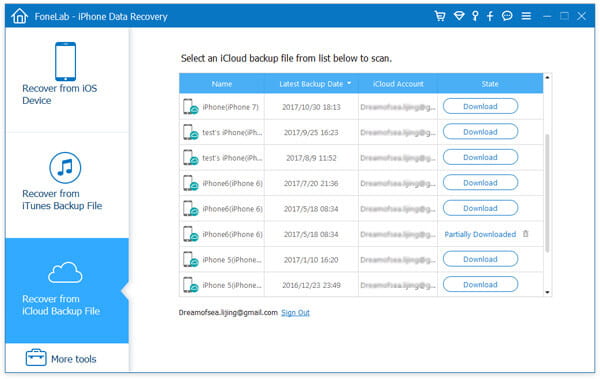
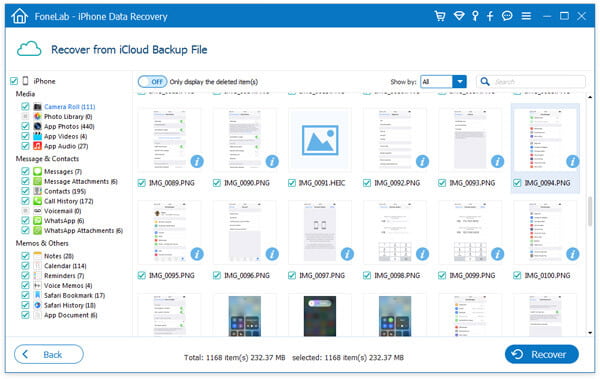
In fact, you can rely on iCloud Photo Stream to sync iCloud pictures to Android phone. The following guide will show you detailed information.
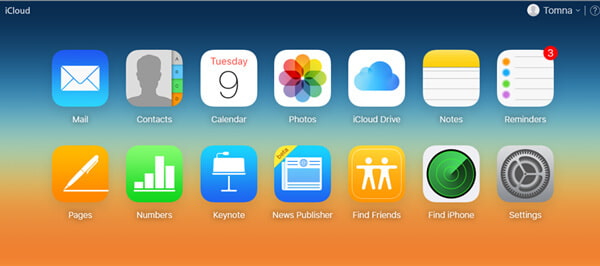
As you can see from above, you can check iCloud photos through iCloud.com. If you want to directly access iCloud photos on Android, you can go to iCloud's official website.
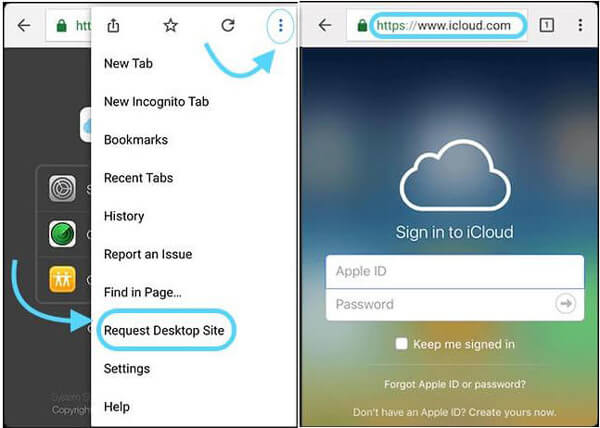
You may be interested in: What to do if photos not syncing to iCloud
After reading this page, you can handily transfer iCloud photos to Android. 3 simple ways are told to help you sync photos from iCloud to Android. When you switch from iPhone to Android phone, you can pick any method to transfer these iOS data. If you still have any question, don't hesitate to leave us a message in the comment part.
Manage & Backup iPhone Photos
Send Large iPhone Photo Files Unsync Photos from iPhone Upload iPhone Photos to Google Drive Delete Duplicate Photos on iPhone iCloud Photos to Android Delete Albums on iPhone
The best iPhone data recovery software ever, allowing users to safely recover lost iPhone/iPad/iPod data from iOS device, iTunes/iCloud backup.
100% Secure. No Ads.
100% Secure. No Ads.