Have you ever trap into the situation that your iPhone blue screen and then restart on its own? It frequently happened on iPhone 5s and iOS 7. When you are using iPhone, system suddenly crash and you get an iPhone SE/6/5/4 blue screen of death (BSOD) with lines. At this time, the only way to fix iPhone blue screen is to do a manual restart. What if iPhone automatically reboot itself and there is still the blue screen on iPhone? In this article, we will tell you the reasons why iPhone blue screen of death and effective way to deal with it.

Before we tell you simple methods to get out of iPhone blue screen problem, we will show you some possible causes that led to blue screen on iPhone. After knowing these reasons, you can better protect yourself from facing this issue again.
Many iPhone 5s users complained that, they met the iPhone 5s blue screen when they were using ESPN Score app, Keynote, Numbers, Pages, and Apple iWorks, etc. Apple did introduce solution for this error in its iOS 7.0.2 update. What's more, several users claimed that when they were run multi-tasking between several apps, they also got an iPhone blue screen and restarting.
You may notice that this iPhone or iPad blue screen crash never appeared before the launch of iOS 7 version. So perhaps, there are something wrong with this iOS version that cause iPhone blue screen of death. But you may still stuck on iPhone blue screen when you using iPhone 6 running iOS 8.
iPhone blue screen mostly appeared on iPhone 5s, and some expects reported that Apple launched its A7 chip with iPhone 5s and some apps, features in these applications were not compatible with this 64-bit A7 chip. But this issue was soon solved by Apple, it updated all their apps from iTunes to fix iPhone blue screen of death.
Though there are many possibilities that can led to iPhone blue screen issue, you can read the following part to solve the Problem. First steps to fix blue screen on iPhone is to reinstall the certain apps causing the issue and upgrade iOS to the latest version. In order to make sure you won't meet the blue screen, you should use the professional method to fix it. Here we sincerely recommend the powerful iOS System Recovery to help you get out of BSOD.
Step 1 Launch iOS System Recovery
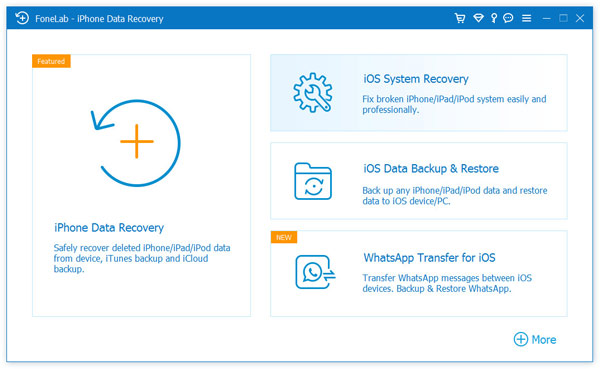
Launch this iPhone blue screen fixing software on your PC/Mac. Connect your iPhone to it with USB cable. Click "More tools" on the left column and then tab the "iOS System Recovery" on the preview window. Then you will enter the "iOS System Recovery" window.
Step 2 Start to fix iPhone blue screen
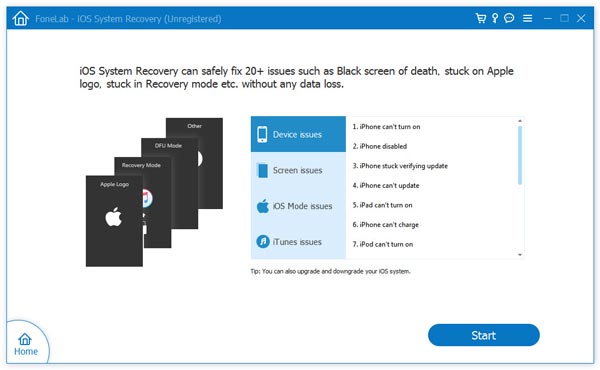
Click "Start" button to begin to fix iPhone blue screen of death. This professional program can detect your iPhone is stuck on DFU/Recovery mode and fix it immediately.
Step 3 Led iPhone into Recovery or DFU mode
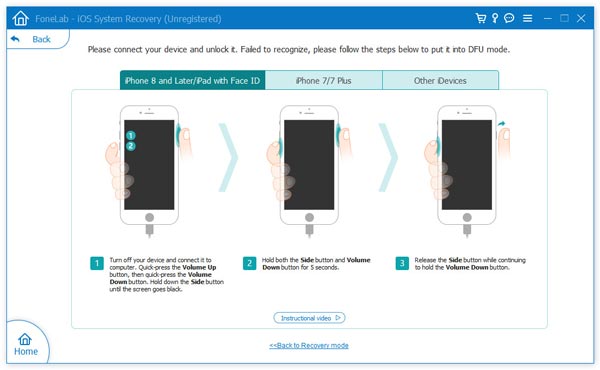
Click "Question" button and follow the guide to turn your iPhone into Recovery or DFU mode. Here we put blue screen iPhone into DFU mode.
Step 4 Download firmware package
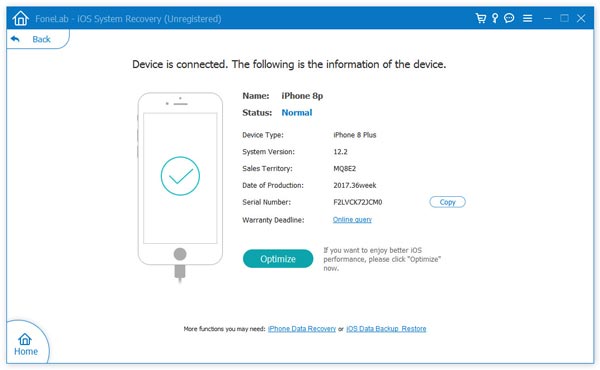
Select the right iPhone model and then click "Download" to download the repaired device plug-in. It will take a few minutes to complete the downloading.
Step 5 Fix iPhone to normal

When the plug-in download is finished, FoneLab will automatically fix iPhone blue screen issue. After that, your iPhone will get out of iPhone blue screen of death and back to normal condition. More than screen issues, this tool also fix other issues like iPhone echo.
In this article, we mainly talk about why your iPhone appeared a blue screen and effective way to fix it. If you are facing the same issue, you can free download thsi software to fix iPhone blue screen. As the professional iOS data recovering software, you can also use it to recover the deleted iPhone pictures, videos, contacts and more. Just free get it on your computer and have a try.
You can learn the steps from the video below:

