This guide will show you the easiest ways to convert JPG to animated GIF. JPG is a still image format commonly used on the web, while GIF is animated image format. The biggest difference between JPG and GIF is dynamic. More importantly, you can create a GIF image with several JPG. This guide will show you how to convert several JPG images to animated GIF, so that you can tell a complete story.
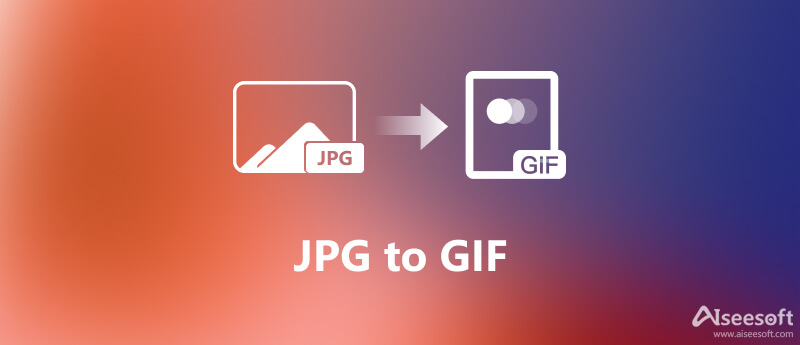
Aiseesoft Video Converter Ultimate is the best way to convert JPG to GIF. For beginners, the well-designed interface enables you to find what you want quickly. For advanced users, there are tons of custom options and bonus tools.

Downloads
Aiseesoft Video Converter Ultimate – Best JPG to GIF converter
100% Secure. No Ads.
100% Secure. No Ads.
The best JPG to GIF converter provides two versions, one for Windows 11/10/8/7 and the other for Mac OS X. Install the right one on your computer and launch it. Go to the Toolbox pane from the top of the home interface and select GIF Maker.
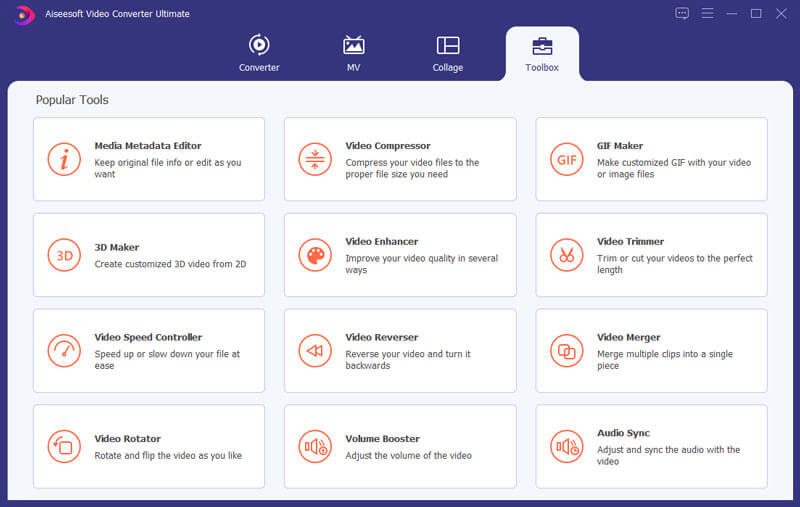
Hit the + icon in the main interface, find and select all JPG images that you want to convert and click Open. Alternatively, drag and drop the JPGs into the interface. Then set the Output Size and other options based on your situation.
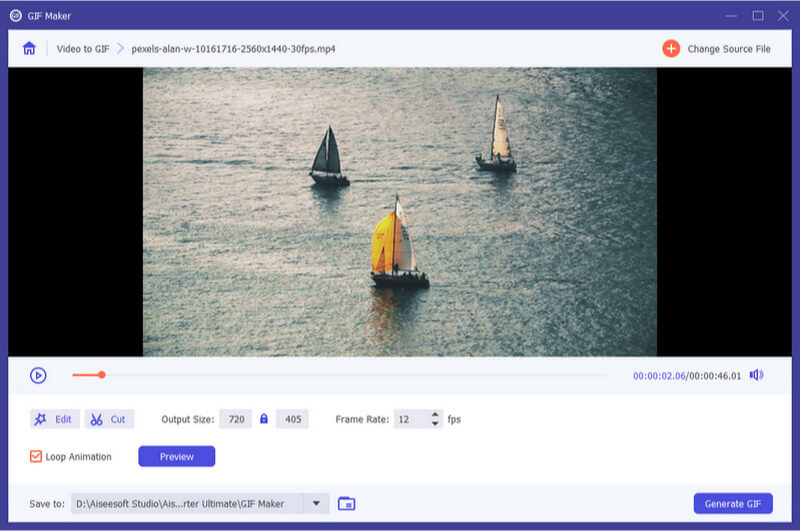
Preview the animated GIF and adjust it until you are satisfied. At last, click the Folder button at the bottom and set a specific folder in the Save to box. Click on the Generate GIF button. A few seconds later, you can find the GIF converted by JPG in your folder.
Aiseesoft Free Image Converter Online is an absolutely stable and easy-to-use JPG to GIF converter for all users. Apart from converting JPEG to GIF, this tool also helps you convert JPG, JPEG, PNG, GIF, BMP, TIFF, WEBP, SVG, etc., to JPG, PNG, and GIF quickly. And this JPG to GIF converter supports converting multiple images simultaneously.
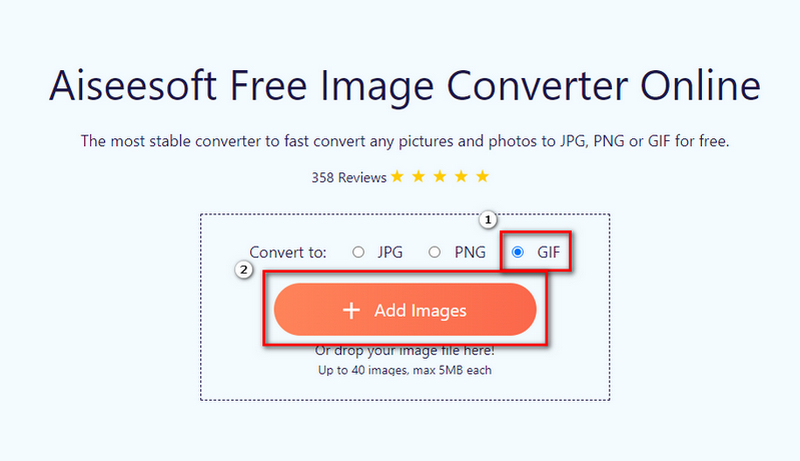
EZGIF is a popular GIF solution online. It is completely free of charge with some limitations. It includes a GIF maker, which allows you to upload up to 2000 JPG, PNG, HEIC and other images and convert them to an animated GIF.
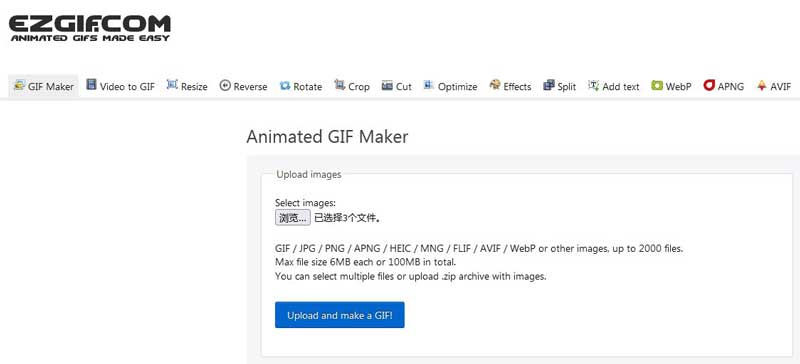
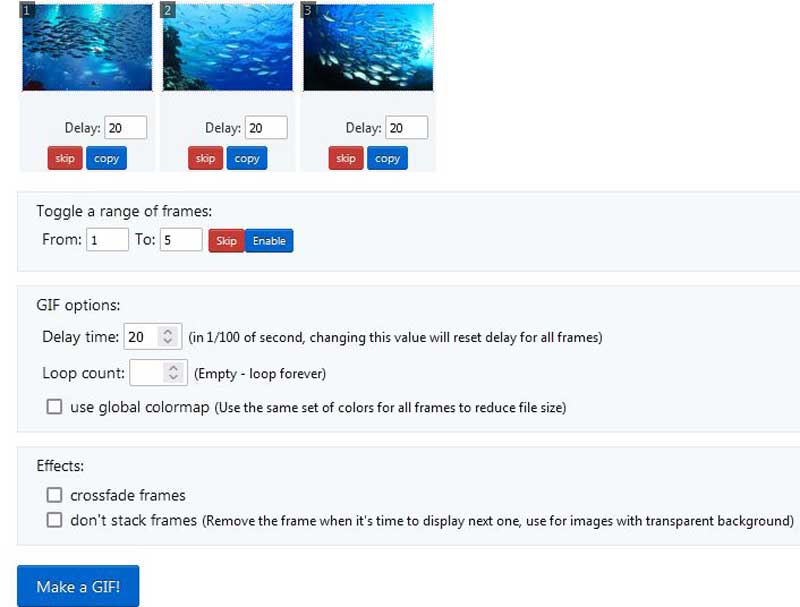
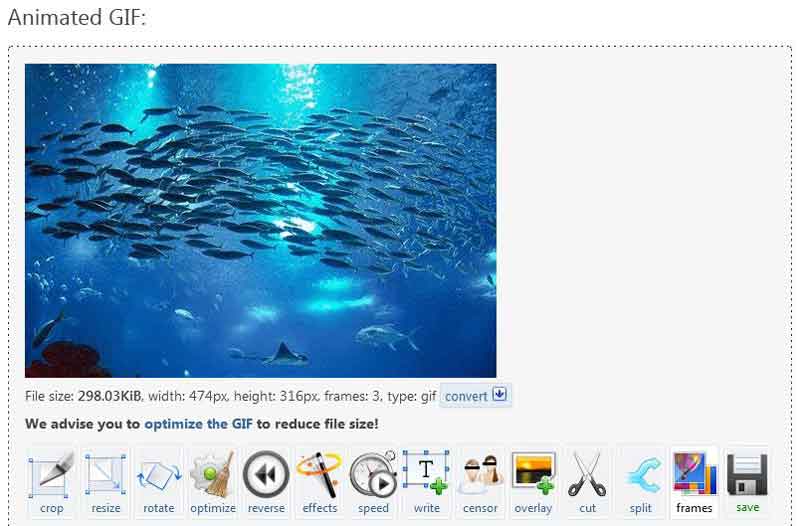
iLoveIMG is a simple tool to convert your JPG to animated GIF online. It provides the free edition that only allows you to convert JPGs up to 200MB per time. Of course, you can subscribe the premium edition to remove the limit and ads.
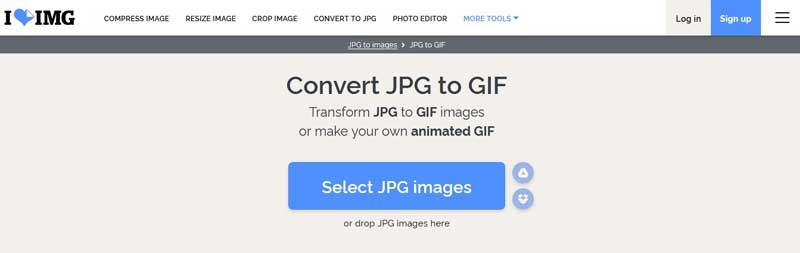
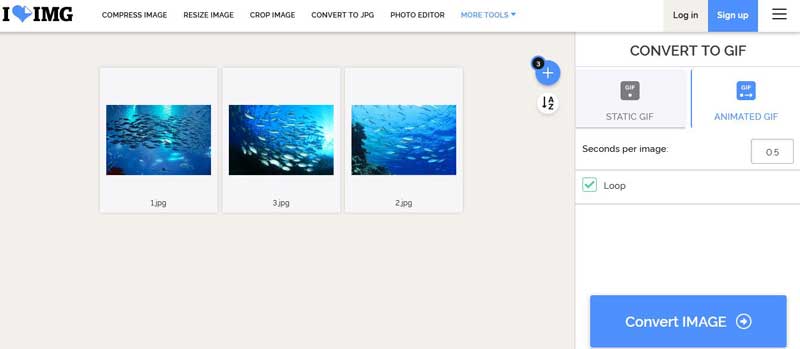
As its name indicated, ImageOnline is a web-based image solution. More importantly, it allows you to convert JPG into animated GIF online for free. Although it contains ads, you can use the custom options to create desired effect without installing anything on your disk.
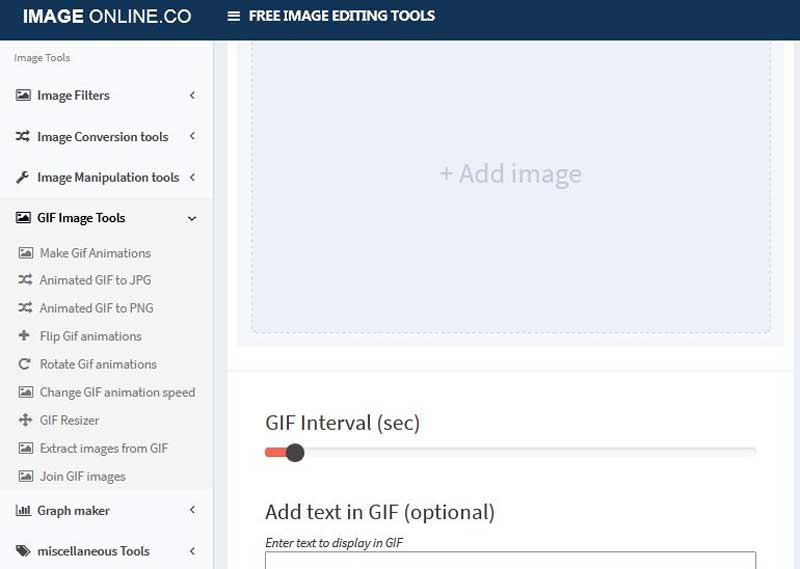
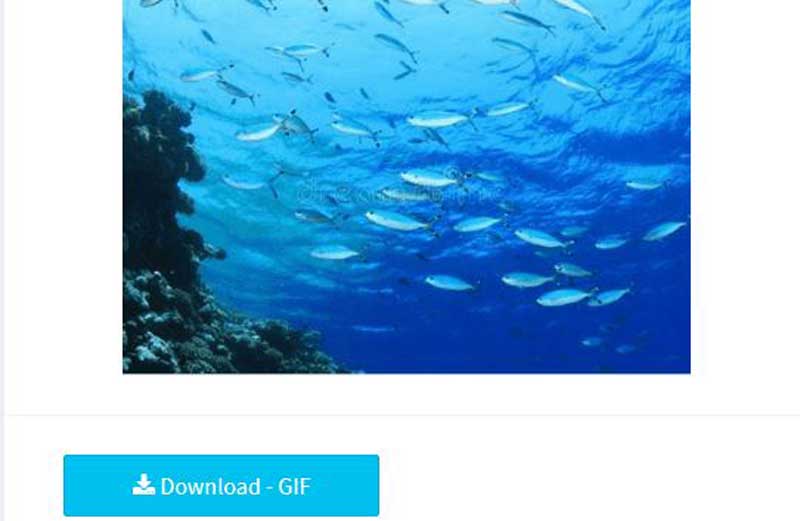
Note: Since the web page contains a lot of ads, you should be carefully when downloading GIF.
Can you save a GIF as a JPG by renaming?
No. If you simply rename a GIF image extension to JPG, it may damage your pictures. The correct way to save GIF as JPG is to use a GIF to JPG converter program.
How to convert JPG to GIF in Photoshop?
You can open a JPG in Photoshop, edit it, and then save it as another image format, such as GIF.To know more how-to details, click here.
Why my animated GIF saved as pictures?
GIF is a series of static images. When downloading a GIF from the web, you have to save it as GIF. If you download it as other format, it will turn to still image.
Conclusion
Now, you should learn at least four ways to convert your JPG images into an animated GIF in order to tell a complete story. It is said that a picture is worth a thousand words. Thus a GIF image should be worth thousands of words. Aiseesoft Video Converter Ultimate can help you streamline the job and produce as high output quality as possible. More problems? Please, feel free to leave a message below.
Convert JPG/JPEG
Convert JPG to ICO Convert JPG to Word Convert JPG to Text Convert JPEG to PNG Turn JPEG into Vector Convert JPG to GIF
Video Converter Ultimate is excellent video converter, editor and enhancer to convert, enhance and edit videos and music in 1000 formats and more.
100% Secure. No Ads.
100% Secure. No Ads.