It is very common to burn PowerPoint to DVD. If you have some important PowerPoint files to keep, maybe the most convenient way is to convert presentation to DVD. Or when your computer fails to display the presentation, you can convert the PowerPoint slides to DVD for better viewing. If you are looking for a reputable PPT to DVD/Video converter, you really need to read this article. You can follow the step-by-step guide and learn how to convert PowerPoint to DVD.
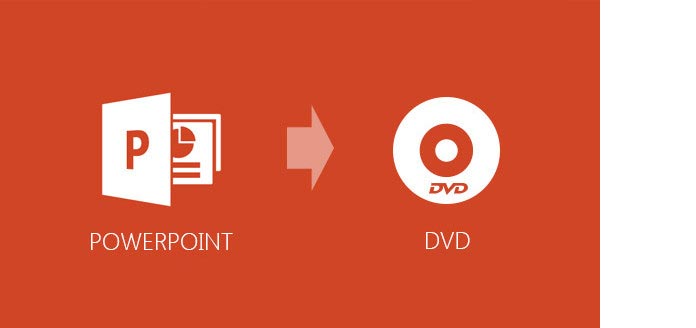
Just want to move the presentation slideshows to a blank DVD? OK, this part will show you how to directly move and burn PowerPoint file to DVD.
1Insert a DVD, and wait your computer to detect it. If you computer doesn't automatically make it, you'll navigate to "My Computer" and make sure that the disc drive shows DVD-RW or DVD-R.
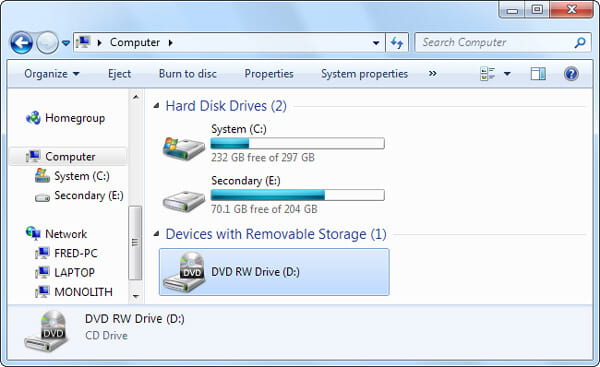
2Copy your PPT file or directly drag the file onto the DVD drive. Then you're prompted to prepare the disc for formatting, including naming the disc and choosing the formatting option. Click "Next".
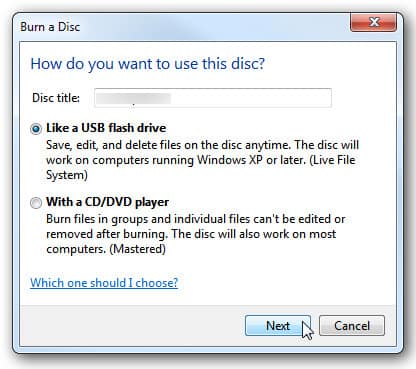
3Click "Yes" to continue with the format. The process is a little time-consuming. When your PPT file is transferred to your DVD folder, click "Burn" option from the menu.

4Wait for the presentation slides to burn to DVD. When it is finished, your DVD disc should automatically eject.
Want to make your presentation converted to slideshow DVD? No need to download any DVD or Slideshow maker, you can burn your PowerPoint slides to DVD with the help of Windows DVD Maker. However, you should know that DVD Make has removed since Windows 8. Also, this method only applies to PowerPoint 2016, PowerPoint 2013.
1You need to convert PPT slides to a video in PowerPoint. Click "File" > "Save As", and choose the file type as video format.

2Launch Windows DVD Maker. In the interface of "Add pictures and video to the DVD", click "Add items" button and add your newly-created slideshow video file.
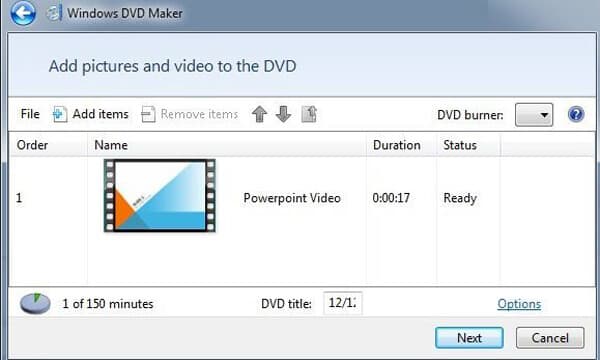
3Insert a blank writable DVD. From DVD Maker, click "Preview" > "Burn" to begin PPT slide show to DVD burning.

Notes: You can also use other DVD maker or Slideshow Creator to help you convert presentation slides to DVD.
Don't want wait too long to transfer presentation to DVD? No available Windows Maker on your computer? Fortunately, you can find one best PPT to DVD/Video Converter to help you convert any presentation to DVD/ISO file/Video without any limitation. With this program, you are able to burn PowerPoint slides into DVD for better saving or tutorial guide disc.
1Download PowerPoint to DVD Maker
Download and install this PowerPoint to DVD maker. Click "Burn into DVD" when you launch it.
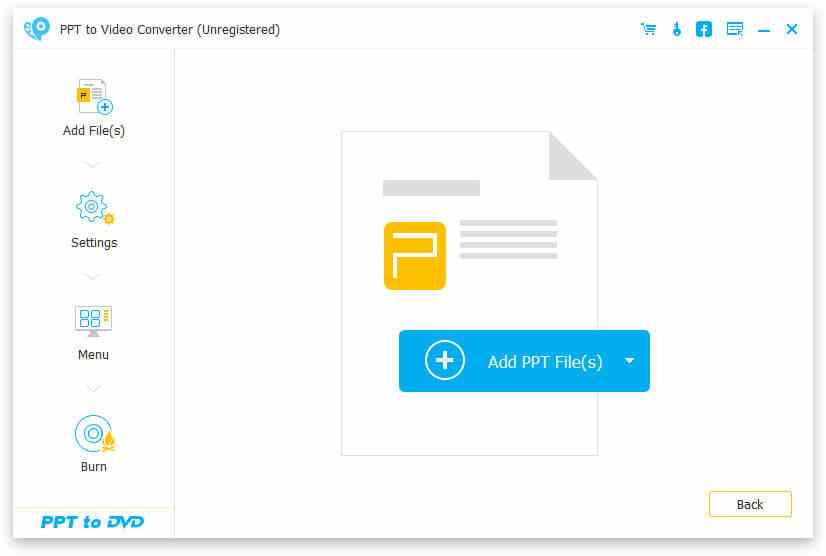
2Import PowerPoint file
Click "Add PPT File(s)" button and insert one or more PPT files.

3Make DVD settings
You are able to make some settings before burn PowerPoint to DVD.
Converting mode: You can make manual or auto settings for your PowerPoint slide show.
DVD Settings: let you to set TV standard and aspect ratio.
Menu: Click "Next" button to enter "Menu" interface. You are offered templates background images option here. Also if you like, you could add background music for your PPT file.

4Burn PowerPoint to DVD
Finally, you are allowed to burn to DVD disc or ISO file. You can personalize the burning engine, volume label and DVD burner. Click "Start" button and burn your PowerPoint to DVD.

Sometimes, you need to make a slideshow and play it on TV. Below is the video, you can have a look.


In this article, we show you three methods for PowerPoint to DVD conversion. Is this article helpful? If you are interested on how to add music to PowerPoint, our site can also give some tips.