Amazon's Kindle Fire is likely to be the first successful tablet not sold by Apple, and there are several good reasons for it: the low price of $199, the convenient, portable size of 7 inches, and a rich catalog of books, movies and music offered through Amazon's web-based services. While for Mac users, if you want to play videos on Kindle Fire, you need to use the Video Converter for Mac to convert any videos to Kindle Fire MP4 and then put them on your Kindle Fire.
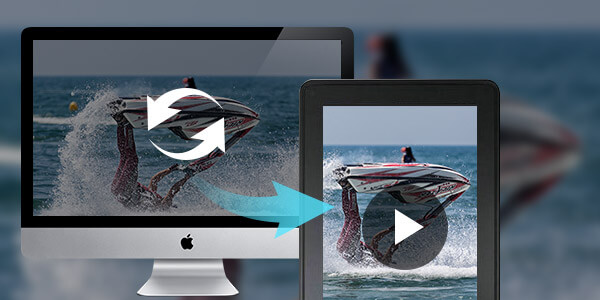
Aiseesoft Video Converter for Mac owns the perfect converting function to enable you to play favorite videos on your Kindle Fire with excellent quality. Now, the following guide offers a solution on how to play video on Kindle Fire for Mac users with Aiseesoft Kindle Fire Video Converter for Mac.
Step 1Free download and install Kindle Fire Video Converter for Mac
You can free download Aiseesoft Mac Video Converter Ultimate and then install it on your Mac. After installing it, you can start the following steps.
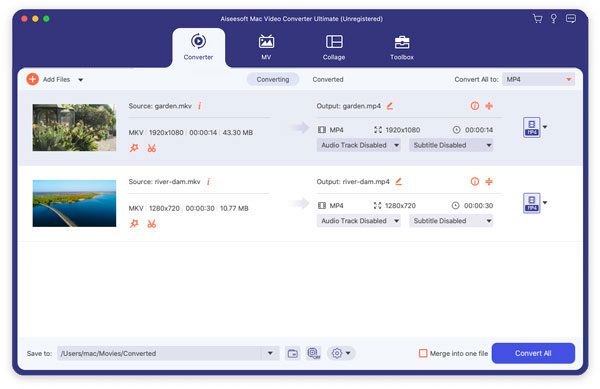
Step 2 Add video files
You can click the "Add File" button to input the source video in your local disc on Mac. This Kindle Fire Video Converter for Mac supports most popular video formats.
Step 3 Preview video source
With the "built-in-player" on the right of the main interface, you can preview the video source effect and catch the favorite image from the playing video as picture.
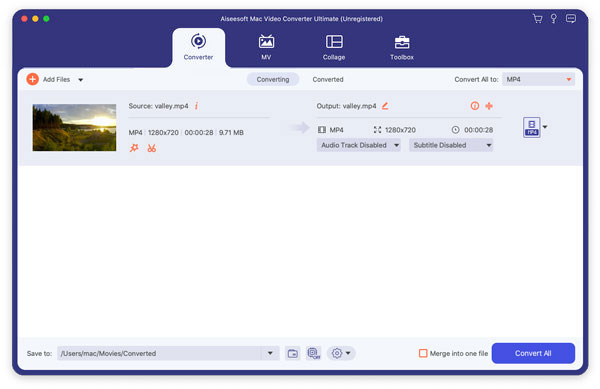
Step 4 Choose output format
As the Kindle Fire supports MP4 video format, you could click the "Profile" drop-down list to choose "General Video" > "MPEG-4 Video (*.mp4)" as the output format.
Step 5 Adjust profile settings
You can adjust profile settings such as Encoder, Frame Rate, Resolution, Aspect Ratio and Bitrate for your Kindle Fire by clicking the "Settings" button.
Step 6 Start converting video to Kindle Fire on Mac
Now click the "Convert" button to convert video to the Kindle Fire on Mac. Just a few minutes, the whole converting process will be finished and then you can enjoy any video on your lovely Kindle Fire at will.