If you are an iPhone, iPad or iPod user, you must feel very familiar with iTunes. iTunes is a must-have app which can help you transfer iOS data, organize, check and play media files, upgrade iOS version and more. As long as you are still using an iOS device, you can hardly do without it. So it will be really frustrating if there are something wrong with iTunes, especially iPhone is disabled to connect to iTunes.
Have you ever accessed the issue that iPhone couldn't connect to iTunes? Do you know how to connect iPhone to iTunes? This disconnection problem may lead to full data loss in iOS device, you should pay more attention to it. In this post, we will show you how to connect iPhone to iTunes, and show you a simple way to fix iPhone stuck on connect to iTunes. Just keep reading to find the best answer.
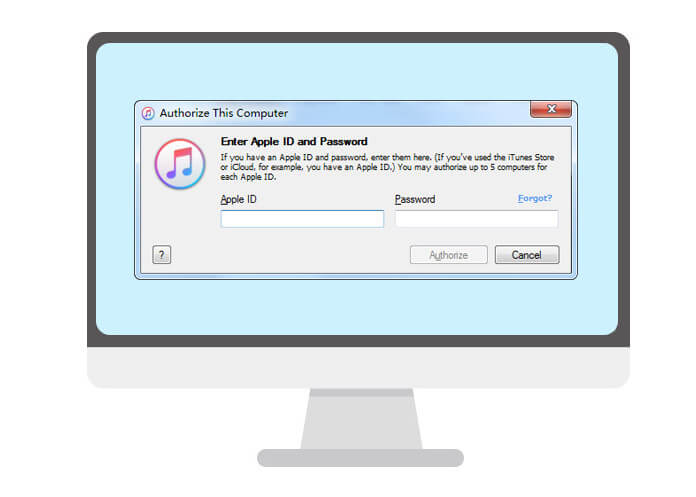
When your iPhone/iPad/iPod is disabled connect to iTunes, you can try many methods to bring it to normal condition. Apple suggests that you restart phone to get rid of disabled connect to iTunes issue. To do that, you can take the next guide.
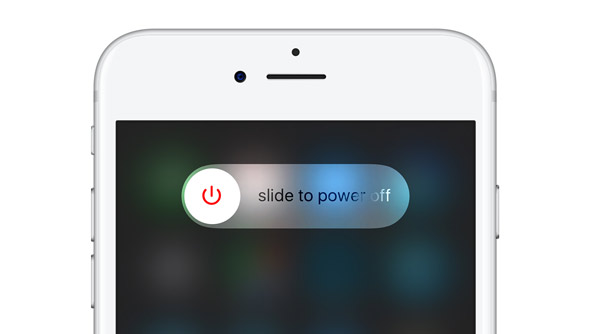
Step 1Keep pressing the "Power" key on iPhone untill you see "slide to power off" is displayed on the screen.
Step 2Slide to shut down your iPhone.

Step 1Launch the latest iTunes on your computer and connect iPhone to it with USB cable.
Step 2Keep pressing "Home" and "Power" keys at the same time until iTunes icon shows up.
Step 3Tap "Restore" on the screen to reboot your iPhone.
Note: In case of data loss, you should back up iOS data before rebooting iPhone. You can rely on the easy-to-use iOS Transfer to back up iPhone, even for the locked iOS deveice.
Here is a video and you can learn more about this useful tool.
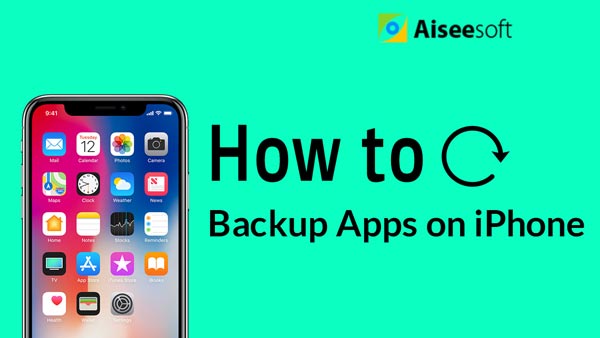

After rebooting, if your iPhone is still stuck on disabled connect to iTunes, you may need to ask for the professional help. Here we sincerely recommend the powerful iOS System Recovery to help you fix "iPhone can't connect to iTunes" problem. First, you should free download and install it on your computer.
Step 1Launch iOS System Recovery

After downloading, install and run this iOS system recovering software on your computer. Connect your iPhone to it with USB cable. Click "More tools" on the left column and then click the "iPhone System Recovery" > "Start" button to start to fix "iPhone stuck on connect to iTunes" issue.
Step 2Put iPhone into Recovery/DFU mode
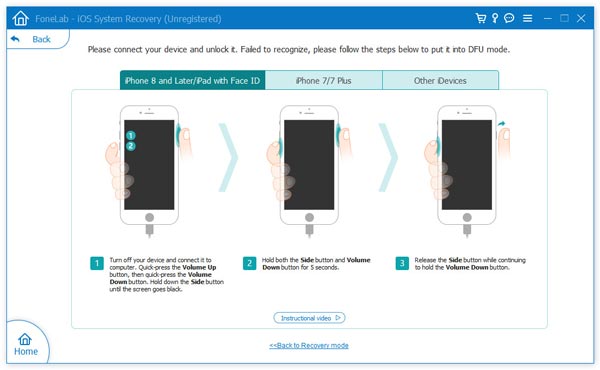
Click "Question" button and follow the guide to turn your iPhone into Recovery mode or DFU mode.
Step 3Fix iPhone disabled connect to iTunes

Select the right iPhone model and then click "Download" to download the repaired device plug-in. When the plug-in downloading is finished, this software can automatically begin to restore iOS system.
When the whole process is completed, you can reconnect you iPhone to iTunes to check if the problem is solved. Make sure you run the latest version of iTunes on your PC/Mac.
In this article, we mainly talk about how to connect iPhone to iTunes. If you are facing the situation when your iPhone is disabled connect to iTunes, you can use the recommended methods to solve the problem.
You can learn the steps from the video below:

