Many iDevice users complain that their iPhone, iPad or iPod touch cannot be detected by their computer. If iPhone not connecting to iTunes, they cannot recover or back up photos, videos, documents and other important information from their iDevice to computer. They turn to the Internet for the tricks to solve the issue about iTunes won't recognize my iPhone, and some of them even require that if there is some software could help them back up or recover the data files from iDevice to computer. Yes, such amazing software does exist. But more importantly, try the following simple tricks to connect your iPhone to iTunes first; if failed, and then use the professional way to fix iTunes not recognizing iPhone X/8/7/6/5/4 issue.
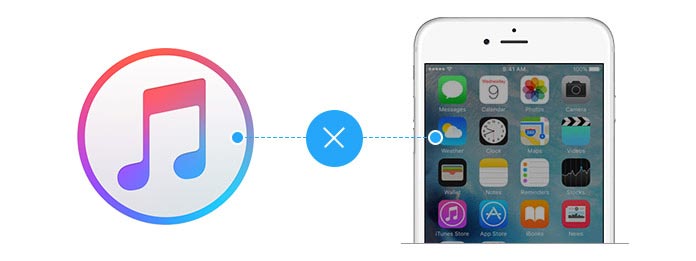
Three primary reasons might explain all potential causes of disconnecting your iPhone X/8/7/6/5/4 to computer. The following part presents them, as well as the specific solutions in response to each cause. You can try them to fix "iTunes won't recognize my iPhone" issue.
1Plug and remove your iPhone and computer repeatedly.
2Check out your USB port.
You can check whether your computer has USB 3.0 ports and whether you have connected to the right port. If not, try different USB ports until the computer recognizes your iPhone. If still can not connect your iPhone to computer, fix Apple USB driver disabled.
3Check out your USB cable.
Be sure that the USB cable you used is usable and not damaged and the ends of USB cable are free of debris. Try to use the Apple-supplied USB cable to connect your iPhone to computer as much as possible.
In many cases, iTunes not recognizing iPhone is caused by bad connection. After the tryings above, you have a big chance to fix iPhone won't recognize my iPhone problem.
1 Reboot iTunes.
Close your iTunes and relaunch it to see whether there is a difference.
2 Make sure the latest iTunes installed on your computer.
You should check whether you have installed the latest iTunes on your computer. If not, update your iTunes to the latest version.
3Update your computer to a newer system.
4Uninstall iTunes and reinstall iTunes.
You can uninstall iTunes, and then downlaod the latest iTunes for reinstalling to fix iTunes not recognizing iPhone.
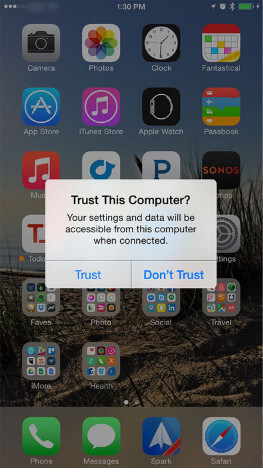
1Make sure your iPhone is on.
If you iPhone is off, the iTunes will not recognize iPhone. So, keep your iPhone open when connect it to the iTunes.
2Restart your iPhone or computer, or both.
You can reboot your iPhone by pressing the Home button and Power button. Or restart your computer to see whether your iPhone could be recognized by iTunes. If necessary, you can restart both iPhone and computer.
3Make sure your iPhone trusts your computer.
When you first connect your iPhone to your computer, you iPhone will ask you to trust your computer. Then just tap Trust and then iTunes may detect your iPhone. After you trusting your computer, however, your device continues asking you to trust your computer; it means that your computer does not install iTunes, at this time you have to install the latest iTunes for Windows.
4Make sure your iPhone connecting is not in conflict with a third-party application program.
Some third-party software running on your computer may affect or stop your iPhone to connect to computer. Just be sure not run third-party software when you connect your iPhone to computer. After that, you can fix iTunes won't recognize my iPhone issue.
Those tips for PC users equally apply to Mac users when their iPhone cannot be recognized by iTunes on Mac. Here are several quick and simple tips for Mac users to make their iTunes see their iPhone after connecting them.
1Make sure your iPhone is on.
2Check out your USB cable.
3Check out your USB port.
4 Make sure Mac supports your iPhone.
5Make sure your iPhone trusts your Mac.
You will receive a trust alert when you first connect your iPhone to your Mac. Just unlock your iPhone and tap Trust. After a moment, your iPhone may appear on you Mac. This tip can be used to fix iTunes not recognizing iPhone.
6 Restart your iPhone or Mac, or both.
7Make sure iTunes on your Mac is the latest version.
8 Make sure no third-party software running on your Mac or iPhone have conflicts with your iPhone connecting.
We mainly talk about iTunes won't recognize my iPhone issue in this post. After all these check-outs, if you find that your iPhone still could not be recognized by your computer. At the same time, you need your iPhone connecting iTunes, we recommend you to use FoneLab, a third party tool to manage iPhone data. You can recover your lost/deleted or existing data from iPhone, iCloud backup or iTunes backup to your computer.