Why do you need to convert GIF to WebM? GIF is an image format which was developed by CompuServe company in 1987. GIF can be used to save several images, and if you show the GIF file in the screen, it can form the simplest kind of animation, but there is no sound of the animation. WebM is an open and free media file format and it can be fluently used in table and many mobile devices. So if you want to watch a GIF file as a video in your device, you can firstly convert GIF to WebM.
This article will recommend two ways to help you convert GIF to WebM with high quality. In the first part, we will recommend the best GIF to WebM converter to you.
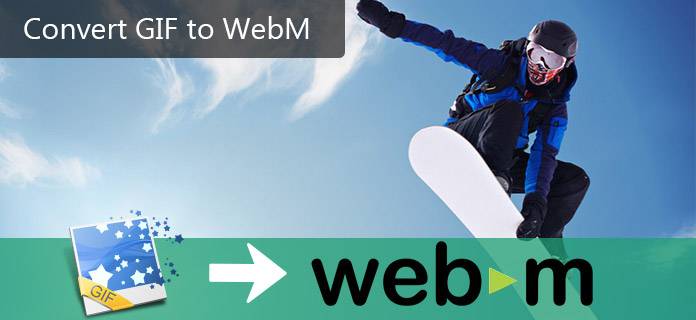
Convert GIF to WebM
In this part, we will introduce the easiest way to convert GIF to WebM with Aiseesoft GIF to WebM Converter. Aiseesoft GIF to WebM Converter as one of the professional video converter, it can not only convert GIF to WebM, but also convert various kinds of video/audio/image formats to nearly 300 formats according to your needs, such as MPEG-2, MPEG-4, H.264, M4V, MKV, MOV, 3GP, 3G2, MTV, SWF, WMV, ASF, AVI, ASF, AMR, AU, FLAC, M4A, etc.
Apart from downloading feature, this program can also allow you to edit your WebM video before you convert GIF to WebM. With this program, you are able to enhance the video quality, brightness and remove video noise, rotate and flip the video freely, add external audio track or multi-audio track, extract audio track from DVDs or videos, add watermark to WebM video, etc.
Step 1 Install GIF to WebM Converter
You can click above button to install GIF to WebM Converter on your computer, and this program can support both PC and Mac. And then launch it by double clicks.

Step 2 Add the GIF file
Click "Add Files" to upload the GIF files on GIF to WebM Converter. You are allowed to add several GIF files on this program according to your own needs, because this program can convert more than one file at the same time.
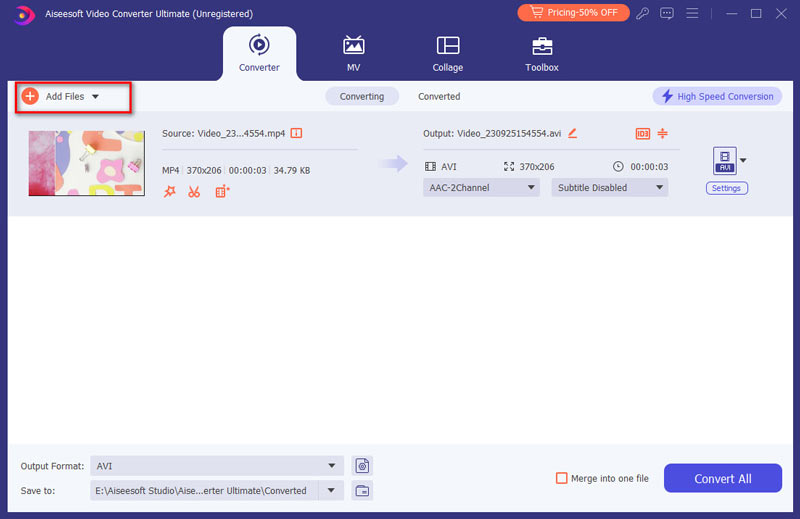
Step 3 Choose output format
After uploading the GIF file on this program, you can click "Format" to select WebM as the output format. You can also choose other formats you need as the output format.
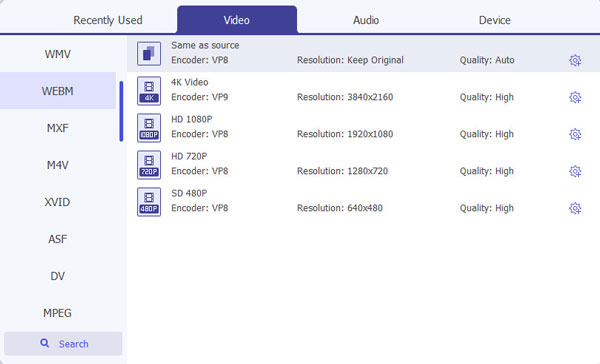
Step 4 Convert GIF to WebM
When you finish choosing the output format, you can click "Convert All" to start converting GIF to WebM. You just need to wait a few seconds, and then you will get the conversion from GIF to WebM.
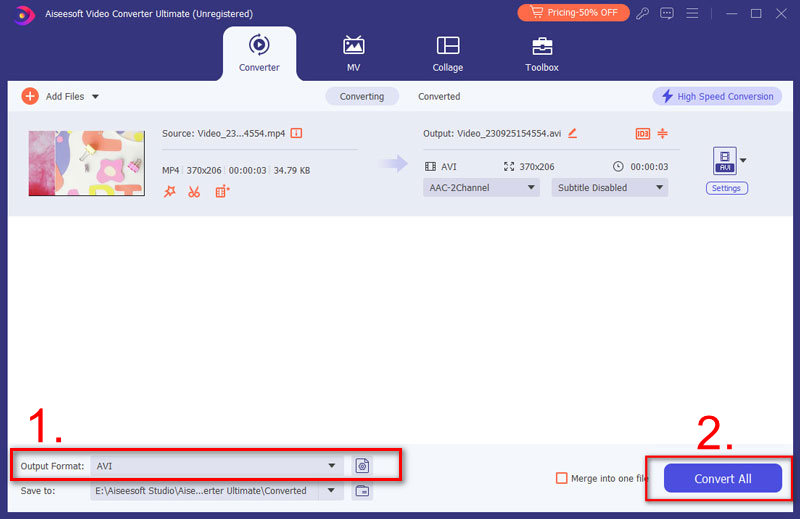
You can refer to below video to realize more about GIF to WebM Converter:


In addition to GIF to WebM Converter, you can also choose online GIF to WebM converter to free convert GIF to WebM. You will easily find many online GIF to WebM converters on Google, such as Cloudconvert, EZGIF.COM, Convertio, Aconvert.com, etc. This part will recommend several online GIF to WebM converters to you.
Cloudconvert is an easy online GIF to WebM converter. With this online WebM converter, you can free convert GIF to WebM. You can upload the GIF file from URL, Dropbox, Google Drive, OneDrive or BOX on this online converter. The detailed steps below will show you how to easily use it.
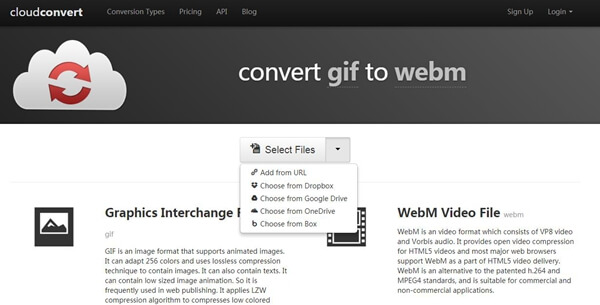
Step 1 Click "Select Files" to upload your GIF file from URL, Dropbox, Google Drive, OneDrive or BOX on this online converter.
Step 2 You can check "Save file to my" to select the saving location. when you finish to convert GIF to WebM, the conversion from GIF to WebM will be saved on the place you just selected.
Step 3 Finally, click "Start Conversion" to start free converting GIF to WebM online.
How to convert GIF to WebM with Convertio? We will introduce the detailed steps below to help you easily convert GIF to WebM online. Just three steps, and you will successfully get the conversion from GIF to WebM.

Step 1 Click above link to get into Convertio. And then upload the GIF file from Computer/Dropbox/Google Drive/URL to this online GIF to WebM converter.
Step 2 Choose "WebM" or any other format (there are nearly 200 formats can be supported by this online converter) you need as the output format.
Step 3 Finally click "Convert" to start converting GIF to WebM on your computer.
With Aconvert, you can free convert GIF to WebM online and edit the converted WebM file after finishing converting GIF to WebM. How to use Aconvert easily? Maybe you can refer to below detailed steps.
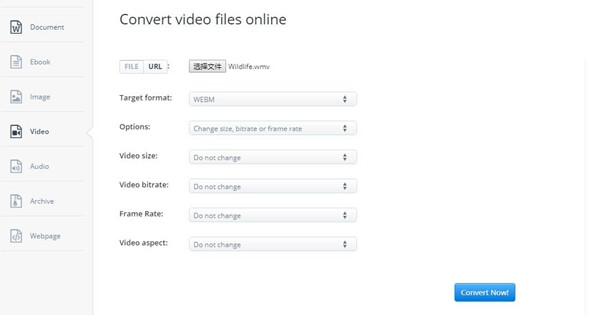
Step 1 Click "Select File" to add the GIF file on this converter. Or you can paste the link of GIF file on this online converter.
Step 2 Choose WebM as the output format, and you are also allowed to change the size, bitrate, frame rate as you like.
Step 3 After selecting output format, you can click "Convert Now" to start converting GIF to WebM.
Although online GIF to WebM converter can help you free convert GIF to WebM, but the converting speed is not as fast as Aiseesoft GIF to WebM Converter. You may need to wait very long time to get the conversion from GIF to WebM with online converter.
Apart from converting speed, the main problem of online GIF to WebM converter is that it may reveal your privacy. Therefore, for your important video files, it is best to think twice.
For this situation, we more recommend Aiseesoft GIF to WebM Converter.
This article recommends you two ways to easily convert GIF to WebM. In the first part, we recommend a powerful GIF to WebM Converter to convert GIF to WebM with fast speed and high quality. In the second part, we introduce three online GIF to WebM converters to free convert GIF to WebM online. Hope this article is helpful for you.