Sometimes, after you bought a MOV video from iTunes, and want to play them on your Xbox, you may find that these videos cannot be open or played on Xbox. That is because most file formats are not compatible with Xbox, and the only supported file formats for Xbox conclude AVI, DIVX, WMV, MP4, M4V, and MP4V.
Don't worry. You can easily solve this issue by converting these videos to Xbox. If you do not know the detailed steps, you have come to the right place. This tutorial is going to discuss how to convert videos to Xbox with the best several video converting tools. Here we list the key features but also the step-by-step guides about these video converters. Please read on and learn.
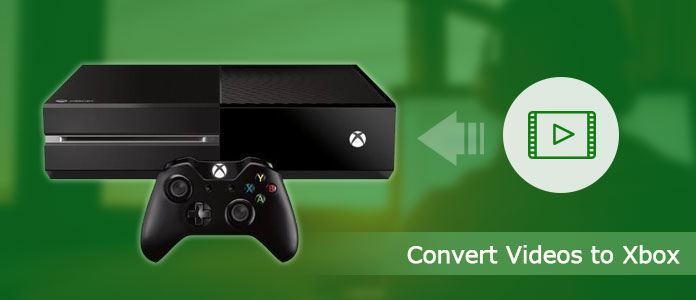
Before you start converting videos to Xbox, let's get a general understanding about Xbox.
Xbox is a widely used video game console released by Microsoft Corporation in 2005. As an amazing console, it offers game fans great using experience to play games like EA Sports NBA Live 14, Madden NFL 25 and so on with its interesting features. In addition, it is also an ideal device for video enjoying. It comes with AMD Octa-core CPU with Jaguarx64 architecture and AMD 12 units 768 core GCN architecture GPU, which means this video game player can absolutely guarantees you a brand new visual feast. What's more, Xbox supports 4K and 3D video play back that its display resolution access to 3840×2160 pixels so as to offer the unbelievable high video quality. To sum up, this game console can compete with its rival Play Station and Wii.
However, what you need to know about Xbox is that Xbox, as a member of Microsoft clan, only supports a couple of video file formats, including AVI, DIVX, MPEG-4, MP4, WMV and other common restricted file formats. So when you are going to play a new video on your Xbox, you need to convert the videos to Xbox to solve the file format limitation problem first.
Don't Miss: How to play DVDs on Xbox.
Aiseesoft Video Converter Ultimate, as its name told that, is an all-in-one video helper. It helps you to convert more than 1000 video/ audio formats to Xbox. That is to say, with this wonderful video converter, you can enjoy any video files on your Xbox or any other device without limitation. In a word, Aiseesoft Video Converter Ultimate earns the worldwide reputation for its complete set of video conversion and editing tools.
Key Features:
The tips below will tell you how to step by step convert your videos to Xbox, even if you know nothing about the videos to Xbox software before. Just follow the 1-2-3 quick steps.
Step 1 Download and launch Aiseesoft Video Converter Ultimate.
Free download the easy-to-use Videos to Xbox Converter on your computer, then install and run it.

Step 2 Import videos
After launching, click "Add File" button to load videos that you want to convert to Xbox into the file list as many as you wish.
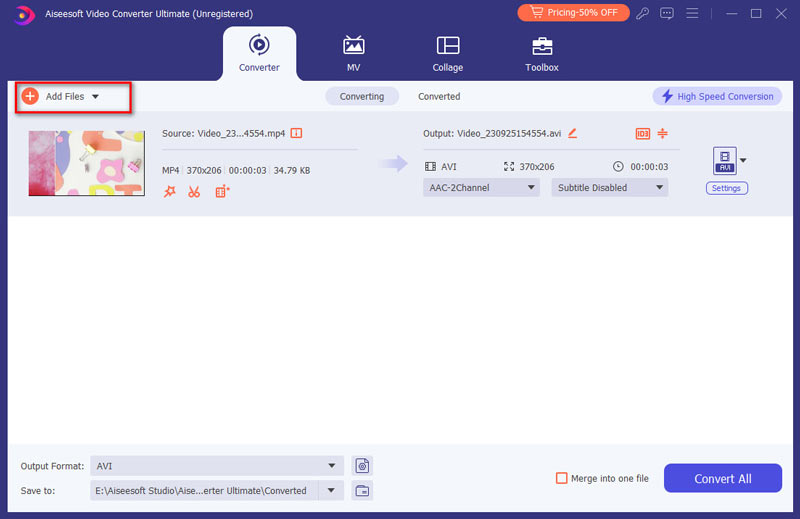
Step 3 Select Xbox supporting format
Click on "Profile" button and choose Xbox supporting format as the output format. Next do not forget to set destination folder to place the converted files.

Step 4 Start Converting process
Click Start button to convert videos to Xbox. A moment later, you will get what you want with excellent quality in the output folder you have set.
Tip 1: After importing the files, you can preview the video and capture your favorite picture saving in JPG, GIF or BMP.
Tip 2: Open the Effect window to customize the output effect by dragging Brightness, Contrast, Saturation adjustment bars one by one to adjust.
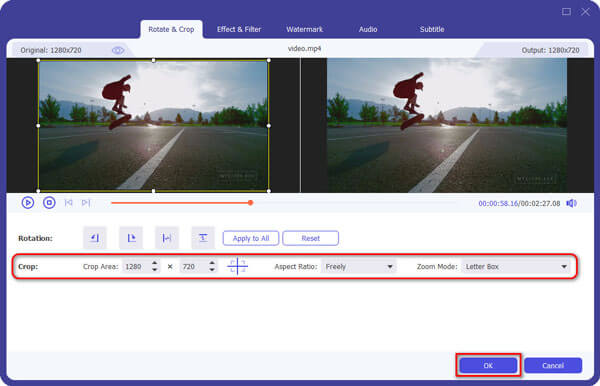
Tip 3: The software allows setting different output video/audio parameters.
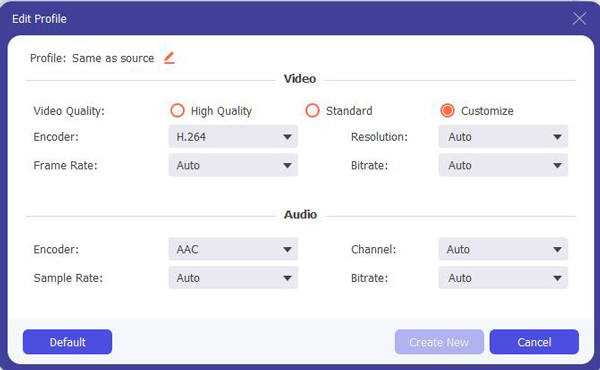
Tip 4: Set snapshot folder, image types, converting done action and CPU usage in the option window.
If you need to convert video to Xbox video format, Xilisoft Xbox Converter can easily undertake this task, since it supports all popular video and audio formats including DVD, MOV, MP4, Xbox One, MPG (MPEG), WMV, M2TS, and MP3. It will give you wonderful using experience.
Step 1 Free download the Xilisoft Xbox Converter, then install and launch it on your computer.
Step 2 Hit on "Add Files" button to import your desired video files to the main interface of this converter.
Step 3 Next choose Xbox supporting formats in the Profile tab, and select a converted file destination for the output file.
Step 4 In the end, simply click on "Convert" button on the toolbar to start the video to Xbox conversion.
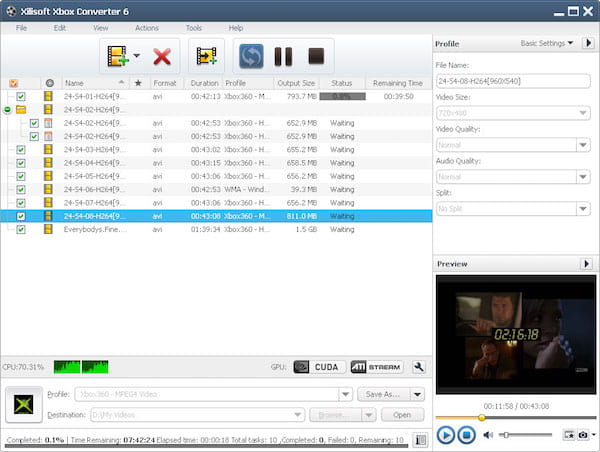
Videora Xbox Converter is a free Xbox video converter that converts video files, homemade DVD's so you can play them on your Xbox. The professional software can convert all types of video files (AVI, DIVX, XVOD, FLV, X264, VOB, MPEG, etc.) into the proper video formats (MPEG-4, H.264) that play on the Xbox. Also, Videora Xbox 360 Converter is available for Windows and Mac.
Step 1 After downloading this converter, go to Videora Xbox 360 Converter page and click "Select files to start" button.
Step 2 Next load your selected files to this free converter by clicking on the "Select File" button.
Step 3 Click "Profile" button and then simply choose Xbox supporting formats as the out put format.
Step 4 Finally hit on the "Start Converting" button to convert your videos to Xbox!

Program4Pc's Video to Xbox One Converter is another easy yet powerful Xbox video converting tool. It supports any media file type to be converted to Xbox supporting formats. With its flexible converting feature, you are able to play, share and enjoy your videos on Xbox virtually.
Step 1 Download and install Program4Pc's Video to Xbox One Converter, and then add your target video files to this Xbox converter.
Step 2 Drop down "Profile" and choose Xbox supporting format as the output format in the format category.
Step 3 Click the "Convert" button to convert the videos to Xbox. After a few seconds, you are able to enjoy the video in your Xbox.
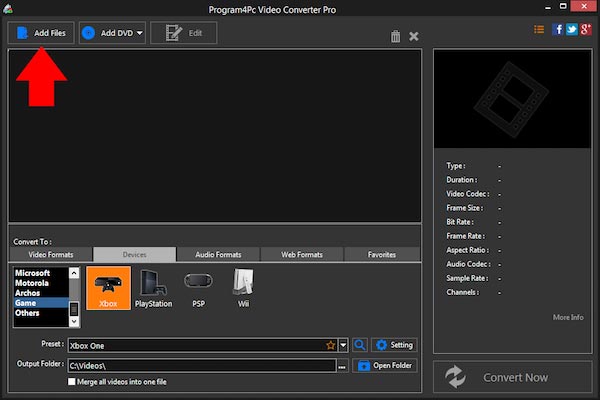
What should you do to add more videos to Xbox? You can get multiple methods to turn video files as Xbox compatible formats from the tutorial. If you have any other query about this, you can share the detailed information in the comments now.