The SWF file format (.swf) is an Adobe Flash file format optimized for viewing on the web, which delivers vector graphics, text, video, and sound over the Internet and is supported by Adobe Flash Player and Adobe AIR software. This file can be played back in browsers and previewed in Dreamweaver, but cannot be edited in Flash. According to Adobe, Flash Player already reaches over 98% of Internet-enabled desktops and more than 800 million handsets and mobile devices.
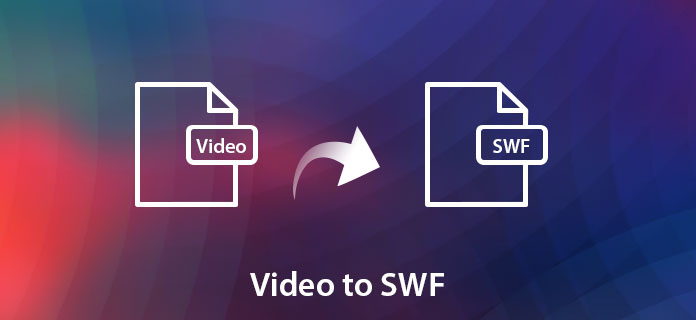
To add video files to your pages, you must convert it to SWF format. Aiseesoft Video Converter Ultimate is a professional yet easy to use video converter to help you convert video to SWF easily. After that, you can embed it to a site or a blog.
Download Aiseesoft Video Converter Ultimate for free here and follow the step-by-step tutorial below to convert files to SWF videos.
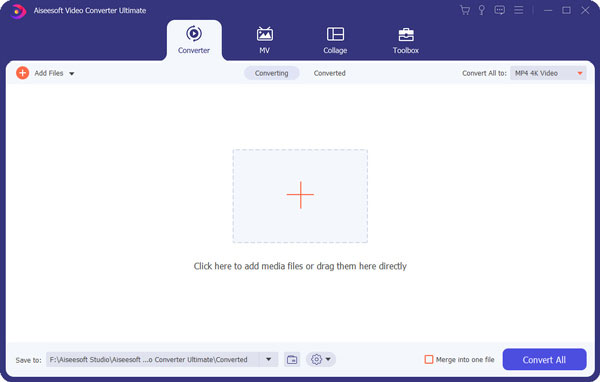
Step 1 Install and run Aiseesoft Video Converter Ultimate. Add video or HD video you want to convert by clicking "Add Files" or the big plus button.
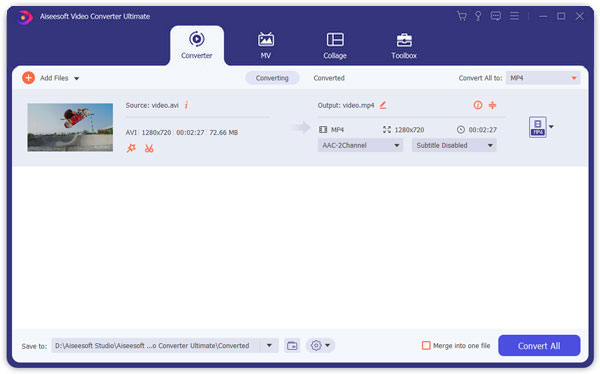
Step 2 Choose "SWF Format" as the output format.
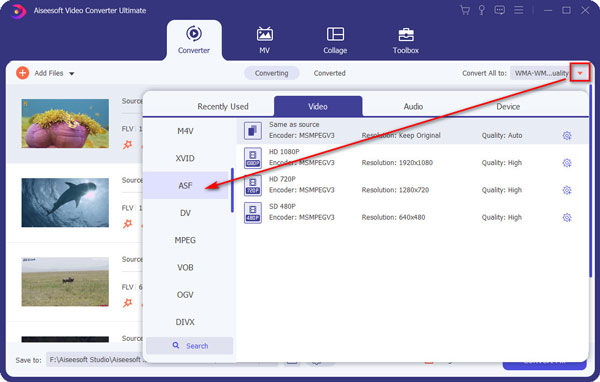
Step 3 Click "Convert All" button to begin to convert video to SWF.
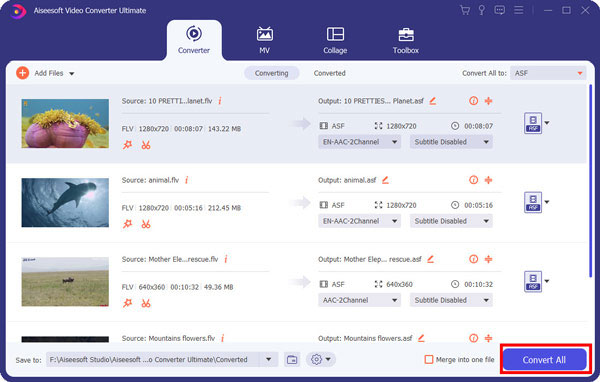
Step 1 Upload the converted file from the output folder to your server. And then copy the below code and paste it to your webpage.
<object classid="clsid:d27cdb6e-ae6d-11cf-96b8-444553540000"
codebase="http://fpdownload.macromedia.com/pub/shockwave/cabs/flash/swflash.cab#version=7,0,0,0"
id=0 align="middle" width=640 height=480>
<param name="movie"
value="your_video_name.swf" />
<param name="menu" value="false" />
<param name="quality" value="high" />
<param name="bgcolor" value="#FFFFFF" />
<embed src="your_video_name.swf" menu="false"
quality="high" bgcolor="#FFFFFF" width=640 height=480 name="player"
align="middle" allowScriptAccess="sameDomain"
type="application/x-shockwave-flash"
pluginspage="http://www.macromedia.com/go/getflashplayer" />
</object>
Step 2 Use Dreamweaver to add SWF files to your pages
a. In the Design view of the Document window, place the insertion point where you want to insert the content, then select Insert > Media > SWF.
b. Select a SWF file (.swf) in the dialog box that opens and you will see a SWF file placeholder appears in the Document window.
c. There are dependent files, expressInstall.swf and swfobject_modified.js that will saved to a Scripts folder in your site. You need to upload these files before you upload the SWF file to your web server, and you cna open it via Adobe Flash Player. If not, browsers can't display the SWF file properly.
You can check the video tutorial as below:

