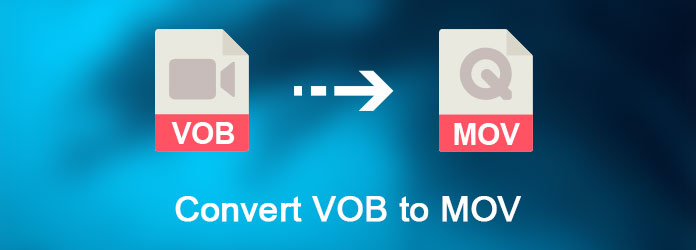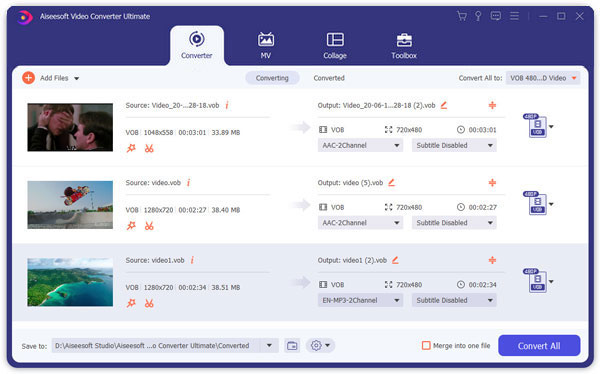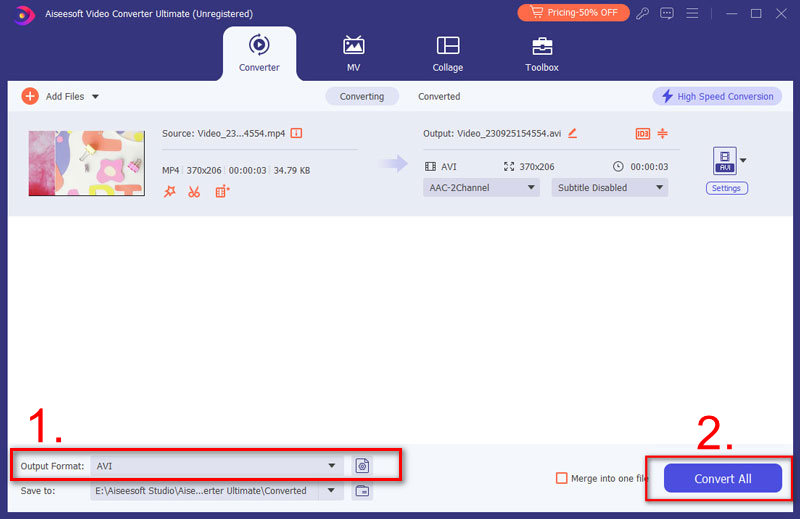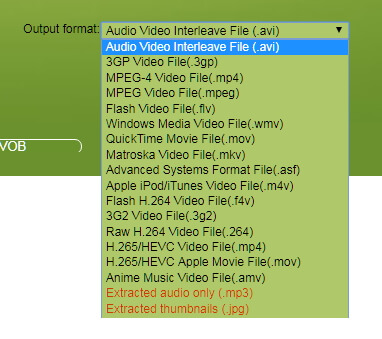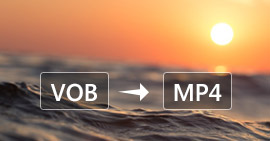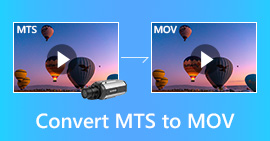2 Approaches to Converting VOB to MOV
How to play VOB files with QuickTime Player on Mac?
Download VOB player on your Mac.
Cannot find the best VOB player?
Just convert VOB to MOV.
How to make the conversion?
Seek for the VOB to MOV converting software.
If you want to transfer freely among different video formats like convert VOB to MOV, you should never miss this article.
This post provides you with 2 methods of converting VOB to MOV on computer and online.
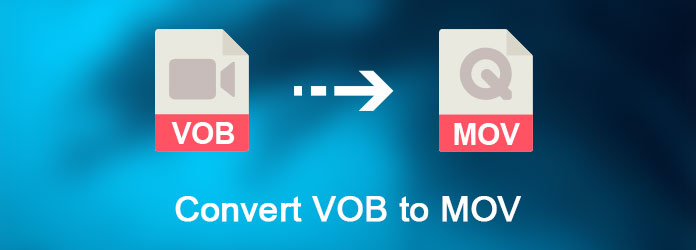
Convert VOB to MOV
Part 1. How to convert VOB to MOV on computer
Aiseesoft Video Converter Ultimate which offers the professional way of converting among videos/HD videos like VOB, MOV, MP4, M4V, WMV, ASF, MKV, AVI, 3GP, 3G2, FLV, SWF, HD MPEG, HD MP4, HD WMV etc.
This VOB to MOV Converter can not only convert VOB to MOV with high quality, but also provides powerful video editing functions to edit output video, including modifying video effect, video length, video aspect ratio etc.
Video Converter Ultimate For Mac
- Convert video to MP4, MOV, AVI, MKV, MP3, FLAC, and other video/audio formats.
- Support 1080p HD/4K UHD video downloads and conversion.
- Powerful editing features. Rotate/clip/merge/crop video, adjust output video effects, and add personal image or text watermark.
- Enhance video quality and add more video/audio effects, including 3D.
- Add new subtitle/audio track and remove original audio track.
- Support adding images, watermark and text to video clips and changing color, font and size of the text.
Now follow the tips below to learn how to convert VOB to MOV with Aiseesoft Video Converter Ultimate.
1Install and launch Aiseesoft Video Converter Ultimate
Install and launch Aiseesoft Video Converter Ultimate, add your VOB file by clicking Add Files in the File menu.
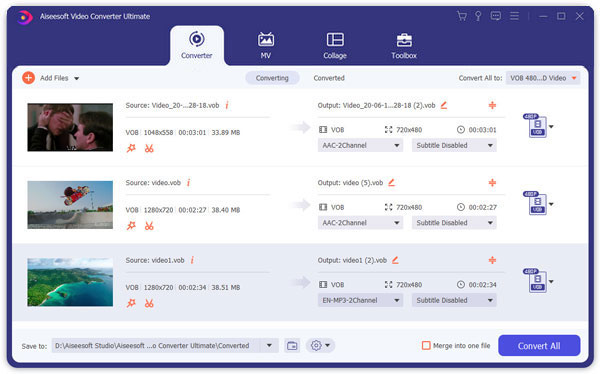
2Select output format and destination folder
Set a path for the output format at the bottom. Click on the Format icon at the right side of the video to select the destination folder for output files.

3Set professional parameters
After selecting certain output format, click Preferences to set output video and audio parameters. Then click the OK button can assist you to reserve well-customized profile.
You are allowed to use the edit button to crop, clip, flip, rotate video file, and add watermark to the converted file.
4Start the VOB to MOV conversion
Finally, click Convert All button to begin VOB to MOV conversion. After a successful conversion, you can enjoy your wanted MOV file on your player.
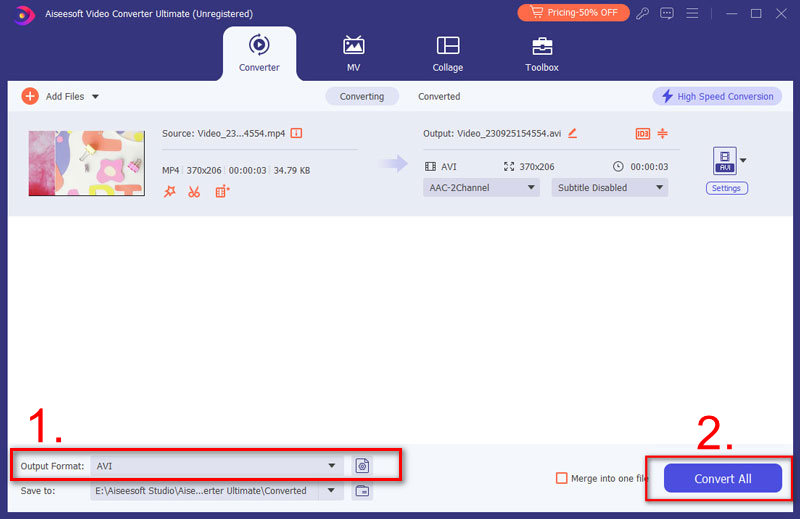
You can also check this video tutorial to convert VOB to MOV here:
Part 2. How to change VOB to MOV online
Instead of converting VOB to MOV offline on computer, you can also turn VOB file to MOV online.
There are various online VOB to MOV software that you can find when you use Google. Here we only take one of the online VOB converters, Convert.Files, as the example, to show you how to convert VOB to MOV online.
1Go to http://www.convertfiles.com/, click "Browse" to add the VOB file from your local computer.
Here you can also select "or download it from:" to enter the URL of the online video. In this way, you can download online video to MOV directly.

2Select "MOV" from the "Output format" option.
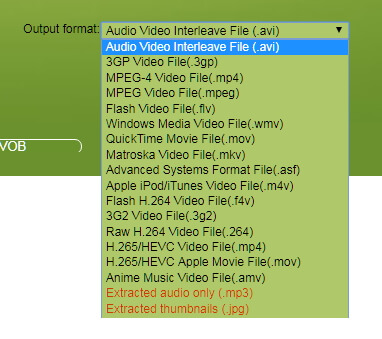
3Click "Convert" to start to upload and convert the VOB file to MOV file.
After the conversion, you can click "Click here to go to the download page" to download the converted file.
You can also tick "Send a download link to my email" and enter your email address to receive the converted MOV file.
Tips
1. Online VOB to MOV converter will not guarantee you the 100% safety of your privacy, compared the software downloaded on your computer.
2. You have to convert the VOB files one by one if you have piles of video files.
3. Lacking in editing features compared with the first method.
4. The converting speed is limited for your Internet connection.
Conclusion
This post collects two easy ways of converting VOB to MOV online and offline on computer. Select the better method and start your VOB file conversion now.
If you have any suggestions, do not hesitate to leave your comments below.
What do you think of this post?
Excellent
Rating: 4.8 / 5 (based on 154 ratings)