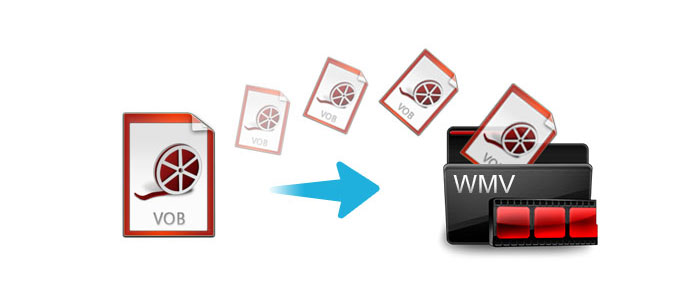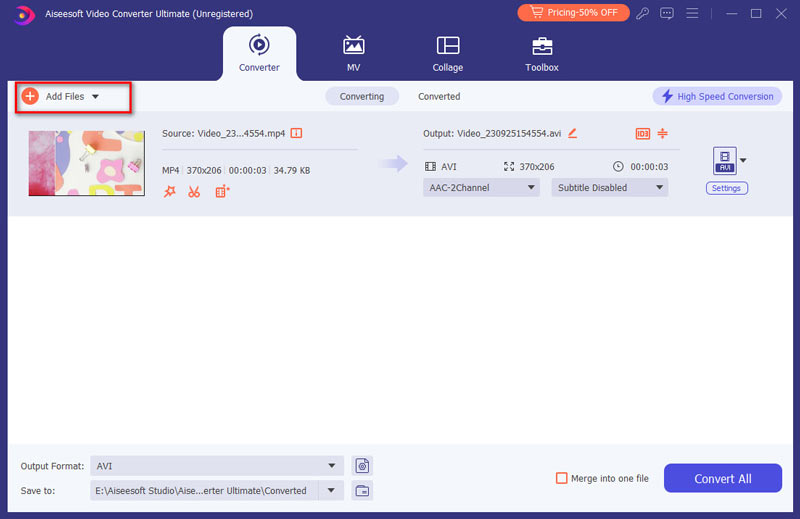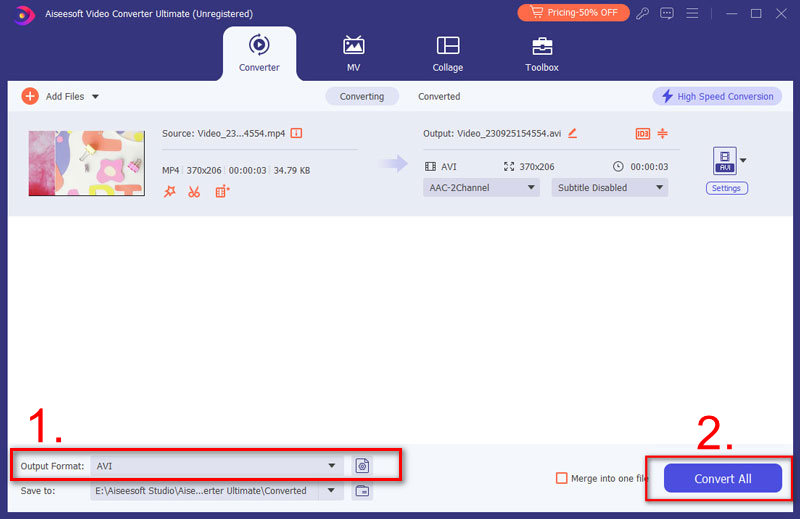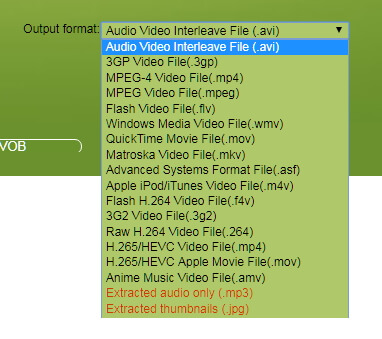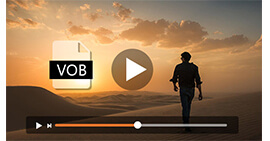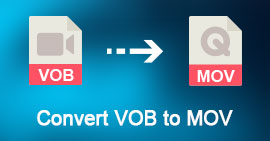Simple Guide to Convert VOB to WMV for Windows Movie Maker (2 Ways)
If you have any VOB file for Windows, you can use the file for Windows Media Player, but you cannot load the file to Windows Movie Maker for further editing. It is recommended that you can convert VOB to WMV with Aiseesoft VOB to WMV Converter.
WMV is the default video format for Windows operation system, when you convert VOB to WMV, you can use WMV format for Media Player with Windows operation system. And you can edit the converted VOB to WMV free in Windows Movie Maker.
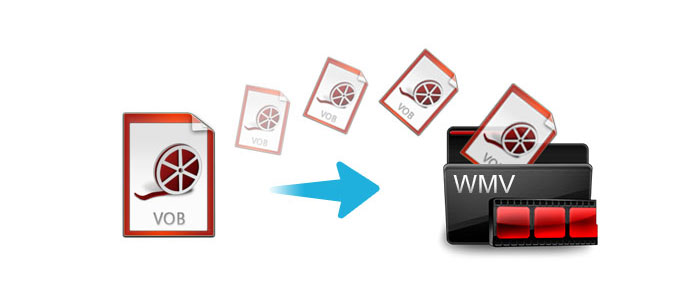
Convert VOB to WMV
Part 1. How to convert VOB to WMV for Windows Movie Maker with VOB to WMV Converter
All-around VOB to WMV Converter
Aiseesoft VOB to WMV Converter provides 23 WMV formats according to different devices professionally. You can change VOB to HD WMV video for Windows Movie Maker.
The program supports the broadest video formats and devices types. You can convert VOB to WMV as well as convert VOB to 3GP for Windows phones or extract audio file from VOB to MP3 as music.
The powerful editing function and the multiple effects can help you convert VOB to WMV to your desired file.
How to Convert VOB to WMV for Windows Movie Maker
You can download the VOB to WMV Converter from the official website. If you are looking for VOB to WMV on Mac, you can also download VOB to WMV Mac version.
VOB to WMV Converter For Mac
- Support 1080p HD/4K UHD video downloads and conversion.
- Powerful editing features. Rotate/clip/merge/crop video, adjust output video effects, and add personal image or text watermark.
- Enhance video quality and add more video/audio effects, including 3D.
- Add new subtitle/audio track and remove original audio track.
- Support adding images, watermark and text to video clips and changing color, font and size of the text.
1Launch VOB to WMV Converter
After you download the VOB to WMV Converter, you can launch the program on your computer.
2Import VOB folder
Click the "Add Files" button to load the whole VOB folder to WMV. You can simply drag the VOB files.
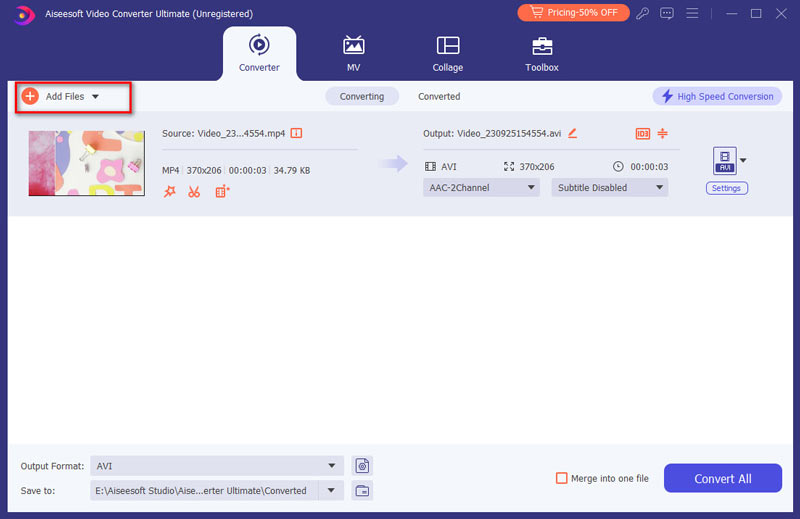
3Select output preference
Select the output file as "WMV" from the "Convert All to" option to convert VOB to WMV for further edit in Windows Movie Maker.

4Convert VOB to HD WMV
Once you confirm the detail about the effects and the settings for the video, you can click the "Convert All" button to change VOB to HD WMV.
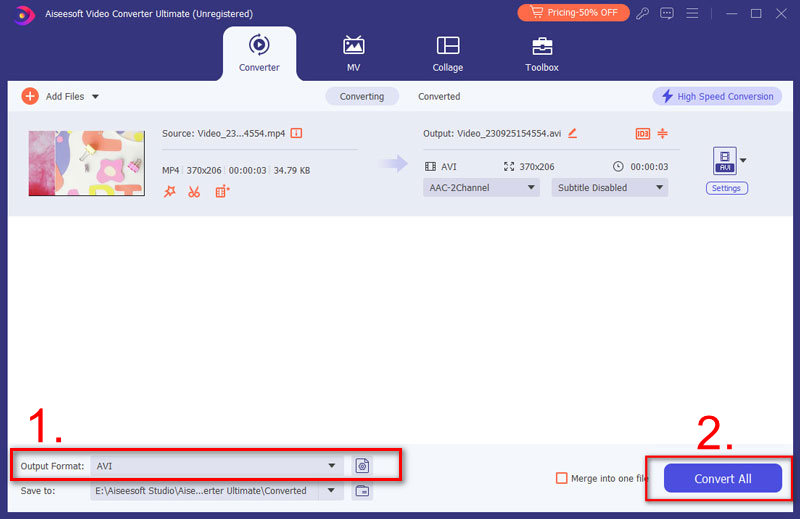
Apart from the converting features, you can also use the "Edit" button to use this video converter as WMV editor.
You can also check this video tutorial to convert VOB to WMV here:
Part 2. How to convert VOB to WMV online
Instead of converting VOB to WMV with the professional converter on computer, you can also turn VOB file to WMV online easily.
There are different online VOB to WMV programs that you can use to make VOB conversion. Here we only take one of the online VOB converters, Convert.Files, as the example, to show you how to convert VOB to WMV online.
Before you follow the guide below to convert VOB to WMV online, you should read the tips firstly.
Tips
1. Online VOB to WMV converter will not guarantee you the 100% safety of your privacy, compared the first software.
2. You have to convert the VOB files one by one if you have a number of video files.
3. This online converter is very simple without editing features.
4. The converting speed is limited for your Internet connection.
1Go to http://www.convertfiles.com/, click "Browse" to add the VOB file from your local computer.
Here you can also select "or download it from:" to enter the URL of the online video. In this way, you can download online video to WMV directly.

2Select "WMV" from the "Output format" option.
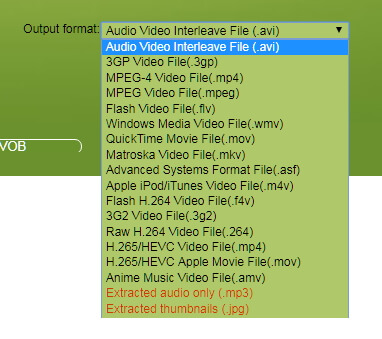
3Click "Convert" to start to upload and convert the VOB file to WMV file.
After the conversion, you can click "Click here to go to the download page" to download the converted file.
You can also tick "Send a download link to my email" and enter your email address to receive the converted WMV file.
Conclusion
This post shows you two easy methods of converting VOB to WMV online and with the third-party software. Get the better method and start your VOB file conversion now.
If you have any suggestions, do not hesitate to leave your comments below.
What do you think of this post?
Excellent
Rating: 4.8 / 5 (based on 171 ratings)