" I want to reset my iPhone to factory settings for selling my old iPhone 5. Is there any way to make it? "
" I buy a second-hand iPhone 6 Plus, but the seller did not tell me the lock screen password. I want to reset this iPhone, and make it look new. How to factory reset my iPhone without password? "
So, how to factory reset iphone?
For various reasons, you may wonder the way of resetting iPhone to factory settings. If you have the password, you will find it easy. However, if you are unfortunate to forget password, you may find it difficult to reset iPhone back to factory settings without password.
No worries, when you are reading here, you will get the solutions. In this post, we will share you 4 ways to factory reset iPhone 16/15/14/13/12/11/XS/XR/X/8/7/6/5/4/3GS with/without iTunes or password.

In this part, we will share two solutions to help you make iPhone to factory reset without iTunes.
If your iPhone get stuck in black screen/white screen/Apple logo, or frozen, and you cannot let it respond you, then you can reset your iPhone without iTunes, but FoneLab - iOS System Recovery, which can fix your disabled iPhone to normal and factory reset your iPhone.
What you require:
Frozen/disabled iPhone, USB cable, computer and iOS System Recovery
100% Secure. No Ads.
100% Secure. No Ads.

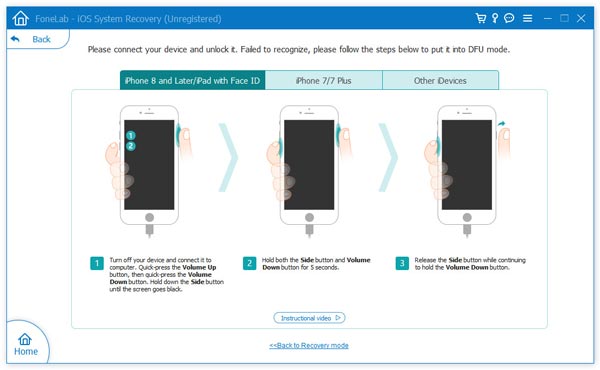
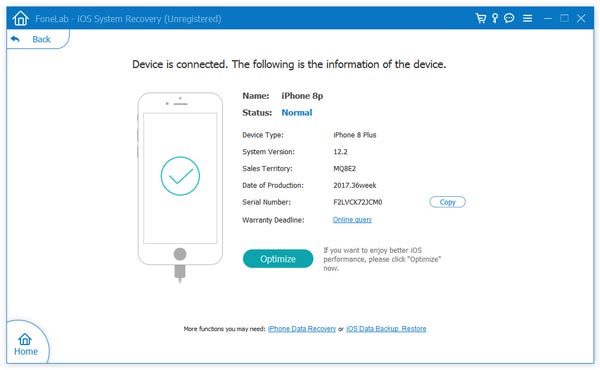
If you want to reset iPhone to erase all content and settings for iPhone sale or donating, then you have to make sure you have wiped out all your iPhone data and settings. FoneEraser is the exact one tool that can help you.
Do not forget to backup iPhone before wiping all the data.
What you require:
iPhone, USB cable, computer and FoneEraser
100% Secure. No Ads.
100% Secure. No Ads.
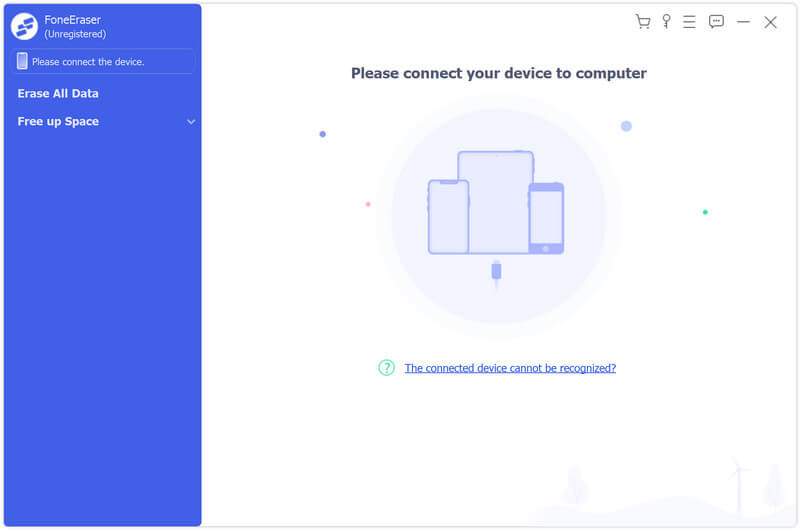
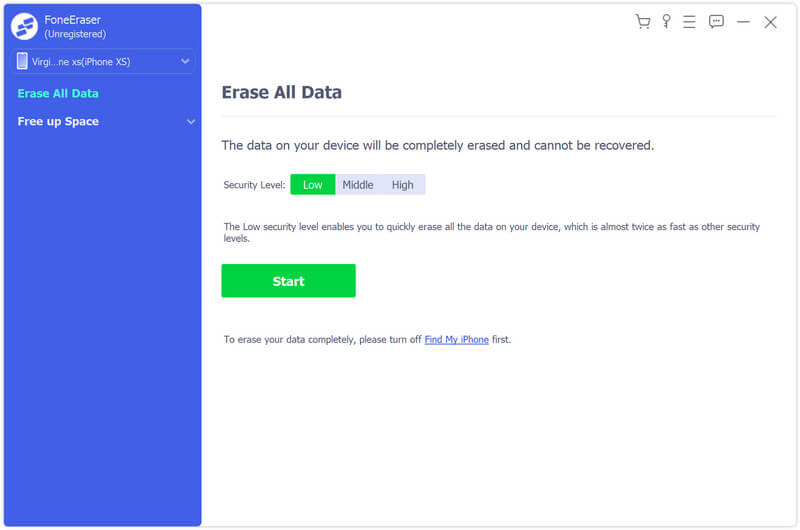

If you are urgent to reset iPhone without computer at your hands, then you can make it with the following steps.
Similar to computer reset, what you need is your device itself.
What you require:
iPhone and screen password
On your iPhone, go to "Settings" > "Reset" > "Erase All Content and Settings" > enter your screen password to confirm the changes, and then reset an iPhone without computer.
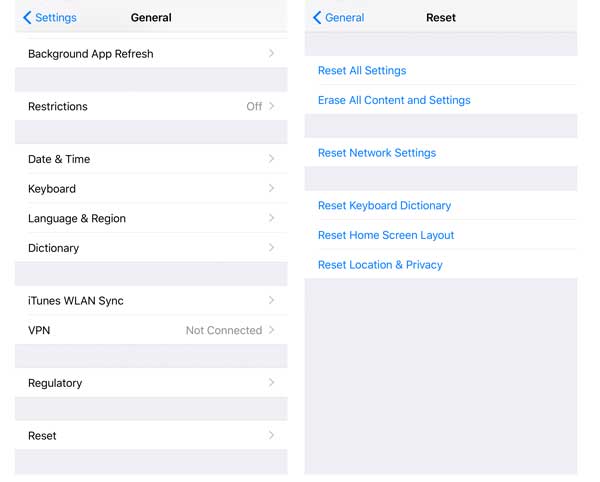
If you forgot the iPhone screen password, or do not know the password for some reasons, then you can use iTunes to reset iPhone with iTunes.
Before you facory reset your iPhone with iTunes, you should backup iPhone to iTunes, so that you could restore iPhone from backup later.
What you require:
iPhone, USB cable, iTunes on computer

During the whole process, your iPhone will restart and you need to wait patiently for the whole process of resetting iPhone to factory settings.
By now, all the ways of resetting iPhone have been shared here. You can choose the best way for you to factory reset iPhone according to your real situations. No matter which way you use, you can make factory resetting for your iPhone 16/15/14/13/12/12 Pro/12 Pro Max/12 mini/11/11 Pro/XS/XR/X/8/8 Plus/7 Plus/7/6s Plus/6s/6 Plus/6/5s/5c/5/4S/4/3GS (iOS 18 included).
Can I factory reset an iPhone without the password?
If you don't remember your password, you can reset iPhone via Find My iPhone or use a professional tool like Aiseesoft FoneEraser to help you remove all of your data and settings from the iPhone easily.
Will a factory reset delete text messages on iPhone?
Yes, factory reset deletes all data on your iPhone, including your text messages.
Does a factory reset delete everything iPhone?
Factory reset deletes complete data and settings from your iPhone. All your photos, videos, contacts, call logs, passwords, messages, browsing history, calendar, chat history, notes, installed apps, etc. will get deleted from the device.
Conclusion
If you lose data after resetting iPhone to factory settings without making backup, you can learn from this post to recover iPhone data after restoring iPhone to factory settings.

The most powerful utility ever, allowing users to erase all iPhone content like contacts, messages, photos, videos, notes, etc. and settings permanently and thoroughly.
100% Secure. No Ads.