"How to reset Android phone?" There are a lot of situations when you may need to ask this question to hard reset your Android phone /tablet. Whether you have forgotten unlock password, or take over use of storage, or some wrong operations make Android phone slow or frozen, resetting an Android phone to factory settings could help you to erase all the Android data and restore Android phone to the state it was in when it left the factory.
If you're wondering how to reset an Samsung Galaxy S6/S5/S4/LG/HTC One/Sony or any other Android phone, you've come to the right place. In this article, you'll be introduced two easy and quick options to factory reset Android phone. You can reset Android phone using the Settings menu from Android, or you can hard reset Android through Recovery mode.

To reset your Android phone and remove all data on Android device, there are two easy methods. You can erase all your data with the "backup & reset" option on Android phone/tablet, or you can perform Android reset by entering Recovery mode. But before that, take note that unlike reboot Android, which simply restarts Android phone, hard reset an Android phone will restore Android to factory settings, meaning all the apps, passwords, messages and other date on the internal phone memory will be wiped out clean. (Data on Android external SD card will be fine unless you choose to format it.) Therefore, before you decide to perform an Android factory reset, we suggest you to back up all Android date just in case.
Generally speaking, most Android manufactures, including LG, Samsung, HTC, Sony offer you the "backup and reset" option through the setting menu. Even though the actual design of the menu may be slightly different from device to device, the basic reset procedure is the same. Usually, you can reset your Android phone to factory settings following the path:

Step 1 Open Android Settings. (The Settings app have varying icons.)
Step 2 Click "Privacy" or "Backup and reset" settings according to your Android, then you can scroll down and find "Factory reset".
Step 3 Tap "Reset phone" to restore Android to factory settings, then all your Android phone's internal storage will be wiped. If you want to erase all the data on your Android SD card as well, you can check "Format SD Card" before reset process.
This is the most easy and direct way for you to reset an Android phone. With the built-in settings, you can quickly erase all Android data and reset Android.
If your Android phone is frozen or you happen to forget the unlock password, there is an ideal method for you to hard reset Android phone when you can't access Android settings screen, that is to perform Android factory reset in Recovery mode. Here are the simple steps enter Android Recovery mode and reset Android:
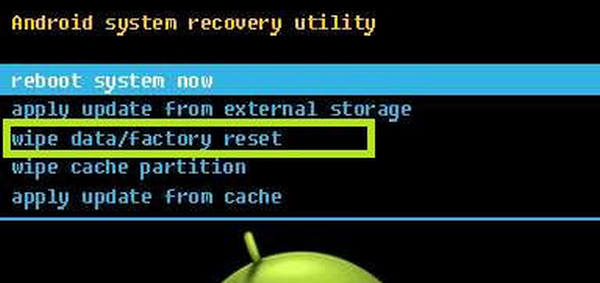
Step 1 Power down your Android phone/tablet, if your Android phone is frozen, you can pull the battery out.
Step 2 Press and hold the recovery buttons combination. The combinations may vary from device to device, so you may need to look up the instructions to enter Recovery mode on Android. The common button combinations include "Volume Up + Home + Power", "Volume Down + Power", "Home + Power".
Step 3 Once you enter Android Recovery mode, navigate the menu with the volume buttons, find and select the "Factory Reset/Wipe data" mode. Wait for the restore process to complete, after you Android phone resets, it will set back to factory defaults.
Compared with two methods, reset Android data under Recovery mode is more thorough. Besides, factory reset under Recovery mode allows you to reset Android permanently.
As we have talked previously, no matter which methods you are using to reset Android phone, chances are that you may lose Android data during or after reset. What to do if you lose your Android data without backup?
To recover Android data file, you could turn to a helpful Android data recovery tool. Here I strongly recommend you one professional Android Data Recovery, which helps you to retrieve all kinds of Android data, including photos, text messages, videos, contacts, etc. Want to save Android data when you reset Android phone? Free download this program and have a try.

In this article, we have mainly provided you two methods to reset Android phone, and touble shooting with Android reset. Still have more questions about how to reset Android phone? Feel free to leave your comments below.