Are you facing the problem that your Mac has been redirecting to a Search Marquis browser and then to Bing?
Search Marquis is one kind of browser hijacker or adware that will redirect users to its search engine and then set itself as the default search engine for Mac without permission. It mainly affects the Chrome, Safari, and Firefox users on Mac. When your Mac has been hacked by Search Marquis, your web browser will be finally replaced with Bing. What's worse, Search Marquis will collect your browsing and search information and share them with hackers. So it's pretty necessary to remove Search Marquis from Mac.

Whether you are using Safari, Chrome, or Firefox on Mac, when you get the Search Marquis browser hijacker and be redirected to the Bing site, you should remove Search Marquis from Mac immediately by following the steps below.
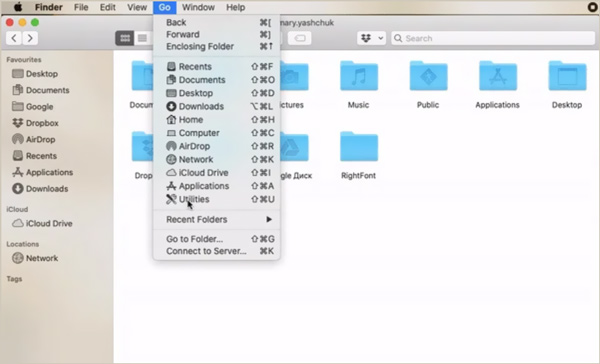
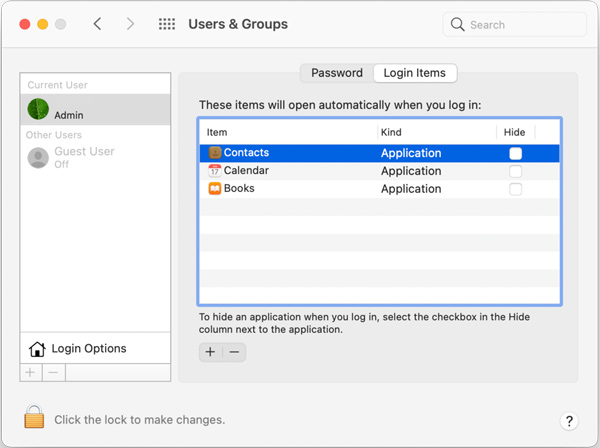
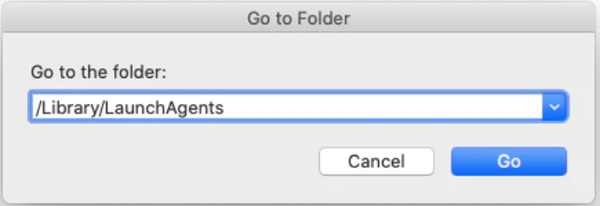
Open the Safari app on your Mac, click the Safari menu on the top, and then choose the Preferences option. Click the Extensions tab and then find the extension associated with Search Marquis. Choose and uninstall it.
In the Homepage field, back to the General tab, set your preferred website as Safari.
To get rid of Search Marquis on the Google Chrome browser, you should go to the Chrome Extensions. Choose the Search Marquis related extension and remove it. Then open Settings and custom your preferred start page in On start-up.
If you are using Mozilla Firefox on Mac and want to remove Search Marquis from Firefox, you should go to addons and select Extensions. Find the extension you don't recognize or Search Marquis related extension, choose it, click on the three-dot icon next to it, and then remove it from this web browser. After that, you can go to Preferences and then choose to reset the Firefox homepage.
To easily get rid of Search Marquis on Mac, you can also rely on the professional Mac Cleaner. It is specially designed to manage various data on Mac, free up Mac space, remove viruses and adware, and optimize Mac performance.

Downloads
Mac Cleaner - Remove Search Marquis from Mac
100% Secure. No Ads.
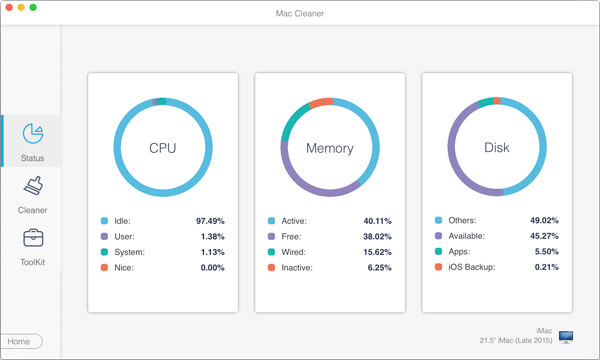
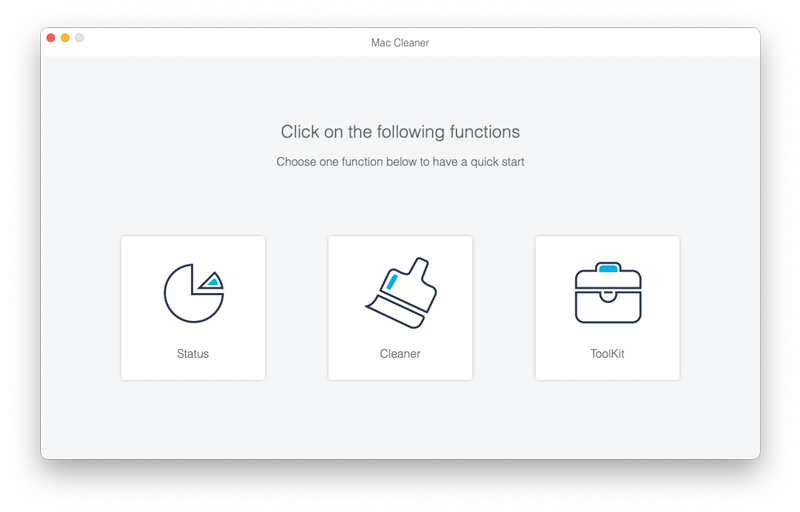
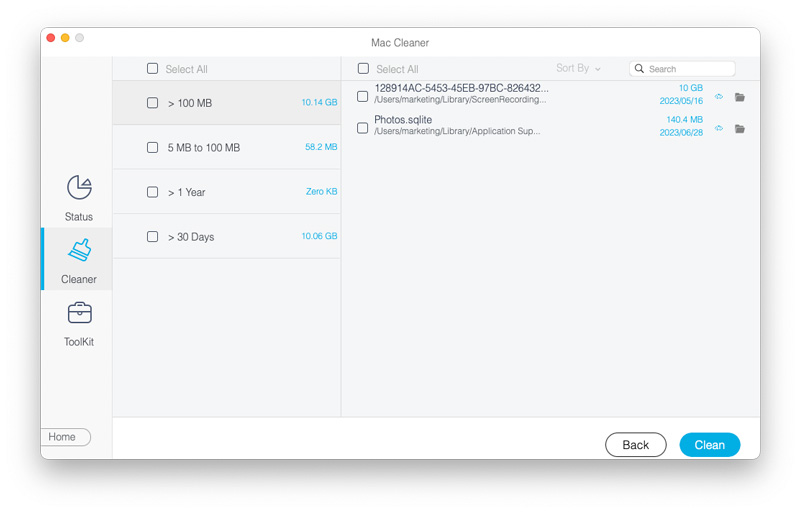
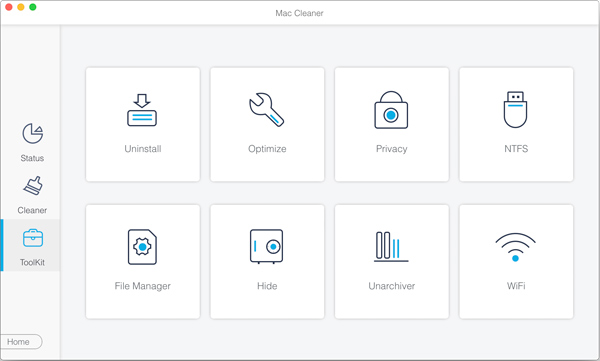
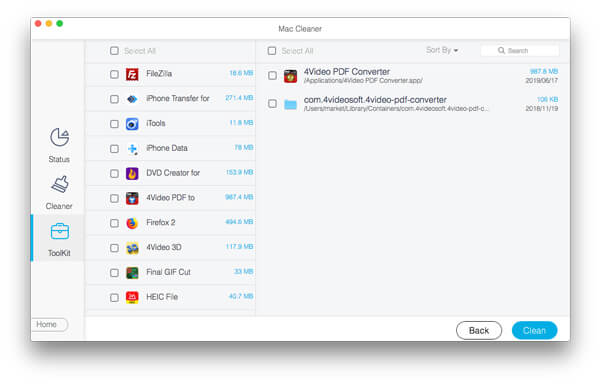
With this Mac Cleaner, you can handily get rid of Search Marquis and remove the Bing redirect virus on Mac. You can free download it to keep Mac in good status and speed up Mac.
How do I remove Search Baron from Macbook?
Search Baron is the old version of Search Marquis. You can use the same methods above to get rid of Search Baron on Macbook.
How to reset Safari on Mac?
You can use the Clear History feature to reset Safari on Mac with ease. Open the Safari app on your Mac, click on the Safari menu on the top, and select the Clear History option to reset Safari. Here you should choose to remove all history.
How to uninstall Google Chrome from Mac?
To uninstall Google Chrome from Mac, you should quit the Chrome app first. Then go to Finder and locate the Google Chrome app. Now you can simply drag it to Trash for uninstalling.
Conclusion
When you find the homepage in your web browser has been replaced with Bing, you should notice that you have been hacked by Search Marquis. You must remove search marquis from Mac because it may open a door for many threats. You can use either method above to easily get rid of Search Marquis from Safari, Chrome, and Firefox.

Mac Cleaner is a professional Mac management tool to remove junk files, clutter, large/old files, delete duplicate files and monitor your Mac performance.
100% Secure. No Ads.