Summary: Lose some important MP4 files or get corrupted MP4 videos and can't play them on your computer? This post will introduce you with best MP4 recovery software to recover your deleted/lost MP4 videos. Moreover, you can find effective method to fix corrupted MP4.
"I get many meaningful videos captured on my Nikon camera. This morning after I backed up them to my computer, I convert them to MP4 files for better playback on other devices. While the converter froze and outputted many corrupted MP4 videos. How to fix these MP4?"
"For getting my computer back to normal condition, I reinstall the Windows system. But after that, I notice that many MP4 clips on the Desktop are missing. How to restore lost MP4 videos? Is there any good MP4 recovery app?"
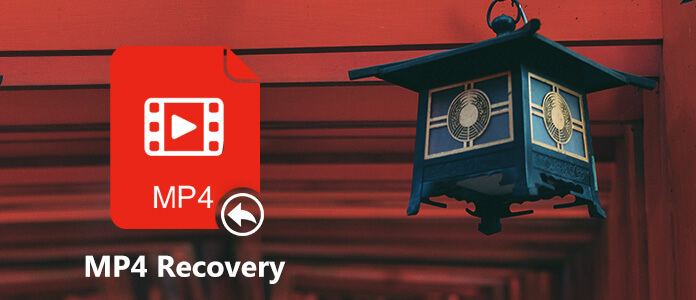
Living in the digital world, data loss seems to be the inevitable.
Due to various reasons like wrong operation or system crash, you may easily access the data losing situation. This post will mainly focus on the MP4 video recovery. If you are facing the situation that MP4 lost and want to find them back, you are at the right place. Moreover, even you get a corrupted MP4 file, you will find useful method to fix it.
In case you are eager to restore your deleted/lost MP4 files, we will first recommend the professional MP4 Recovery. It has the capability to recover MP4 video from computer, hard drive, USB flash drive, SD card, digital camera and more. As long as your MP4 hasn't been overwritten, you can use this MP4 recovery software to retrieve it.
It can handle various data loss situations like mistakenly deletion, formatted partition, hard drive problem, RAW hard drive, crashed computer and so on. Besides the MP4 recovering, it also has the capability to retrieve deleted/lost pictures, songs, emails, documents and more. Just free download MP4 Recovery and find your MP4 files back.
Step 1 Launch MP4 Recovery
Double click the download button above to free download and install this MP4 video recovering software on your computer. If you want to recover MP4 from external hard drive or USB device, make sure you connect it with computer successfully.
Step 2 Select hard drive
This MP4 recovery software enables you to recover MP4 videos from both computer hard drive, and external device. After entering the main interface, you can see rive locations are listed. Choose which location you want to restore MP4 from. Click start scan.
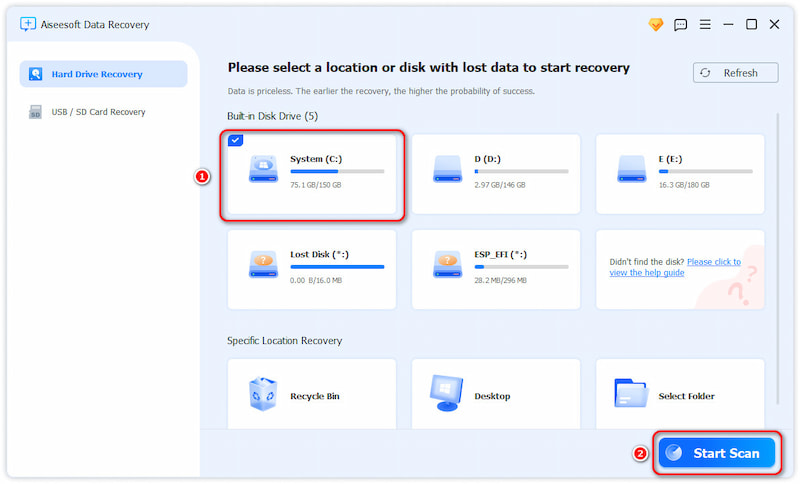
Step 3 Scan MP4 file
After that, it will first search for your MP4 with quick scanning way.
Step 4 Make MP4 recovery
All the missing MP4 files will be listed in the interface after scanning. Select the MP4 data you want to restore and then click on Recover button to start the MP4 data recovery process. You can also use the "Filter" feature to quickly locate your missing files.

Within just a few clicks, all the deleted/lost MP4 files will be recovered to your computer. If you want to restore other data, you can also rely on this data recovering software.
With the recommended MP4 recovery, you can handily restore any lost MP4 video. While if you have a corrupted MP4 file, it may not help you fix the corrupted MP4. And in this part, we will show you simple way to fix corrupted MP4 files.
Step 1 Open VLC Player and then choose Media > Convert or Save.
Step 2 Load the corrupted MP4 file you want to repair and then click Convert or Save again.
Step 3 Convert window will appear, here you can pick the desired input Codec from the profile list.
Step 4 Click Edit Selected Profile button to check or edit a specified profile settings.
Step 5 Click Start to try fixing the corrupted MP4 video. In this way, you are more likely to play this corrupted MP4 file in VLC Player.
When your MP4 or MOV video is corrupted, you can also rely on professional MP4 repair software. Here we take Stellar Phoenix Video Repair as the example.
Step 1 Navigate to the video repair official site to download the MP4 repair tool on your computer.
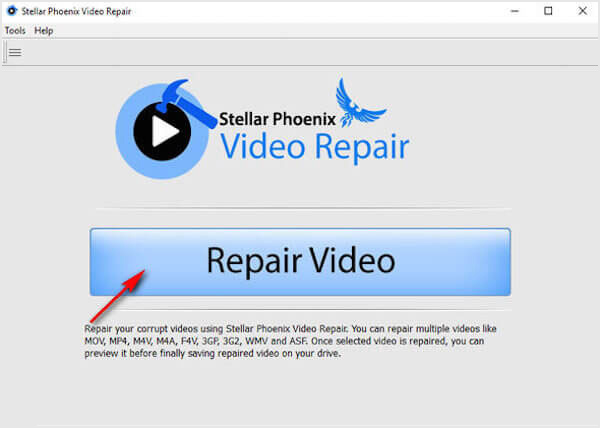
Step 2 Run the MP4 repair software and click on "Repair Video" button to begin your MP4 repairing process.
Step 3 Click "Add" button to import the corrupted MP4 file. Then click "Repair" to fix your MP4.
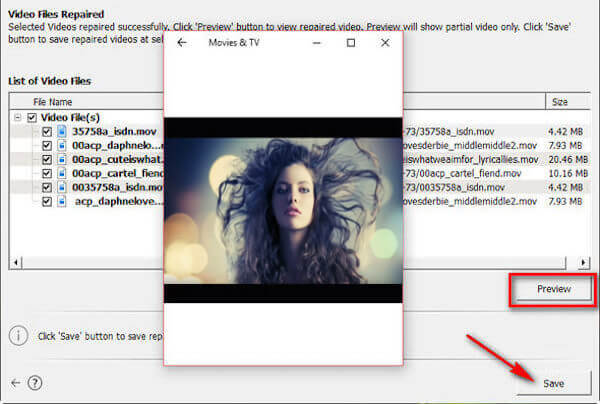
When the MP4 fixing process is finished, you can click "Preview" button to check if the fixed MP4 video can be played on your computer. If the corrupted MP4 is playable, you can click Save button to complete the MP4 repair process.
In this article, we mainly talked about MP4 recovery and MP4 repair. Whether you lose your important MP4 or get corrupted MP4, you can find suitable method to bring them to normal condition. If you still have any question, you can leave us a message.