Summary: It's very common to lose some valuable songs and audio files on your computer or iPhone/iPad/iPod or Android device. Do you know how to recover deleted music files? This post will introduce you with the best music recovery to retrieve deleted/lost audio files.
"Hey, guys. I was running out of space on my SD card and my phone suggested deleting some files. I deleted some large files including some movies and songs. While then I noticed that I mistakenly erased some of my favorite music. I can't find them on my computer and other places. Is there any way to recover music from SD card? Or is there any music recovery app can restore songs on my Android phone?"
"Can I recover deleted music files from my computer? I can't find them on Recycle Bin. They are stored on the C hard drive and lost after a system crash. Any help?"
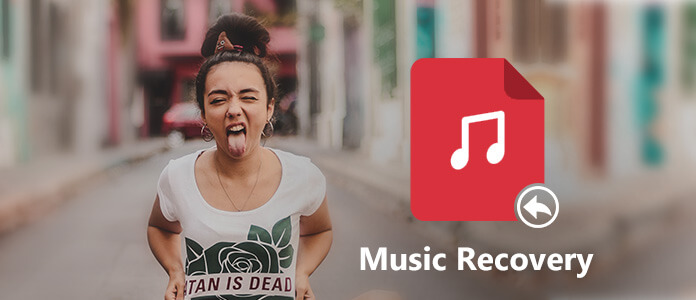
Sometimes, losing some music files are not a big deal. You can easily re-download them back from the internet or music apps. While when you are searching for the solutions to recover deleted music, that means you have no choice but to do the music recovery way.
How to recover deleted music files?
Actually, whether you want to restore deleted songs from computer, iPod, iPhone, iPad, Android device or SD card and external hard drive, it is not that easy. The good thing is, there are still ways to help you. And in this post, we will show you how to rescue your lost MP3 songs on computer and portable devices.
First part, we will show you the method to recover lost music on your computer. To do that, you need to rely on a professional music recovery software, Data Recovery. It has the capability to restore any audio file on computer, hard drive, SD card, micro SD card for Android, and more.
It can handle various music files missing situations like mistakenly deletion, formatted partition, hard drive problem, RAW hard drive, crashed computer and so on. Besides the music recovery, it can also help you retrieve deleted/lost pictures, emails, documents, videos, etc. Just free download music recovery software to find your deleted songs back.
Step 1 Launch music recovery
Double click the download button above to free download and install this music files recovering software on your computer. If you want to recover music from external hard drive or USB flash drive, SD card and other devices, make sure you connect it with computer successfully.
Step 2 Selecthard drive
When you enter the main interface of this music recovery, you can see many drive locations. If you want to recover your deleted music files, you should choose which hard drive you want to recover data from.
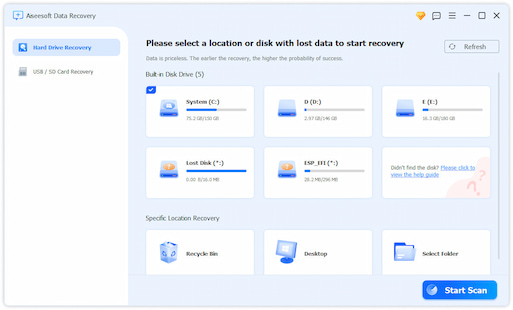
Step 3 Scan music files
Click Start Scan button to scan deleted/lost songs from your selected hard disk.
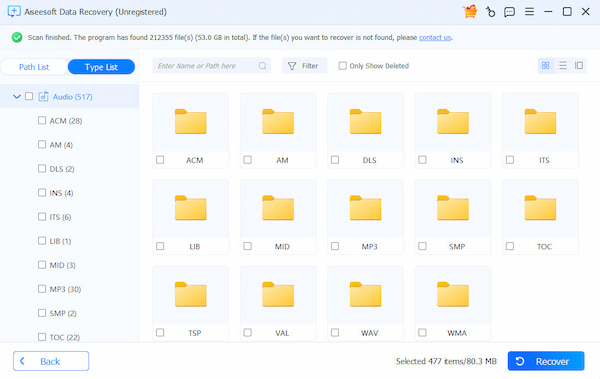
Step 4 Start music recovery
After scanning, you can start to select the music files you want to recover. To quickly locate these songs, you can use the Filter feature. It provides you a convenient way to find the specific songs. When you tick all music you want to restore, click Recover button to start the music recovery process.
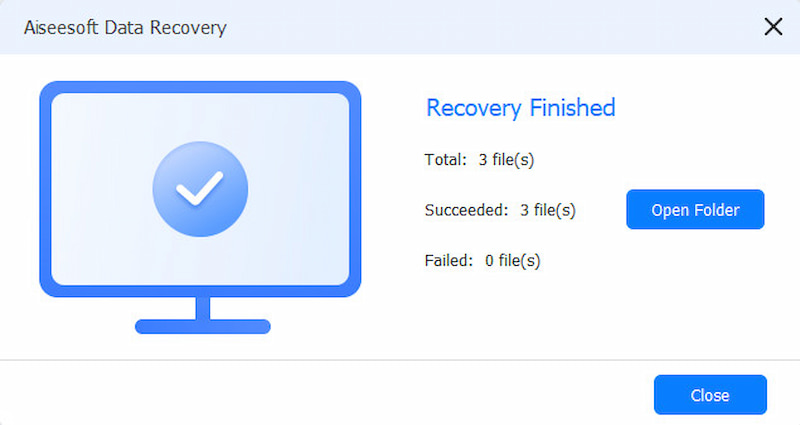
Just a few minutes later, all the deleted/lost songs will be restored to your computer. If you can't find your missing songs after scanning, remember to use the Deep Scan function.
Similar data recovery software to Aiseesoft Data Recovery are Wondershare Data Recovery, EaseUS Data Recovery, Disk Drill, etc.
If you accidently delete some important audio files on your iPod or iPhone and have no backup to get them back, you can follow the next steps to get them back. Here we sincerely recommend the powerful iOS Data Recovery to help you restore deleted/lost music files from iOS device and iTunes/iCloud backup. Just free download it and have a try.
Step 1 Download and install this music recovery software on your computer and connect your iPod to it via USB cable. After your device is detected, click "Start Scan" to start scanning all existing and lost data on this iPod.
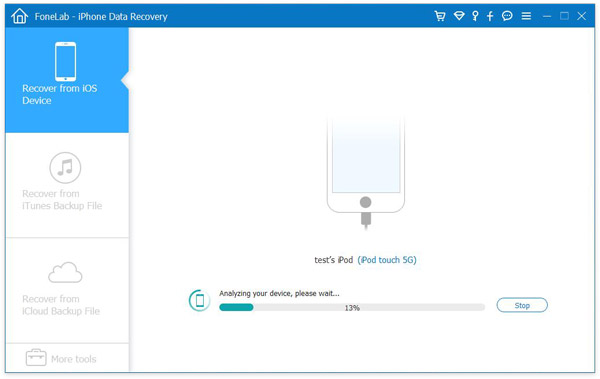
Step 2 After scanning, all the files will be listed in categories on the left control. Click "App Audio" to view the detailed information of your songs on the right side. You can use the search bar at the top-right corner to search what you want.

Step 3 Choose the music files you need and then click "Recover" to retrieve lost songs from your iPod. If you want to recover songs from iPhone or iPad, you can use the same method.
If you are an Android user and want to recover deleted music files from Android, you should pay more attention to this part. You can use the first method if the deleted songs are saved on the micro SD card. To directly restore data from Android phone, you need to rely on the Android Data Recovery.
Step 1 Download, install and launch this powerful Android music recovery tool on your computer. Connect your Android phone to it with USB cable. Choose "Android Data Recovery" and it will automatically detect your Android phone.
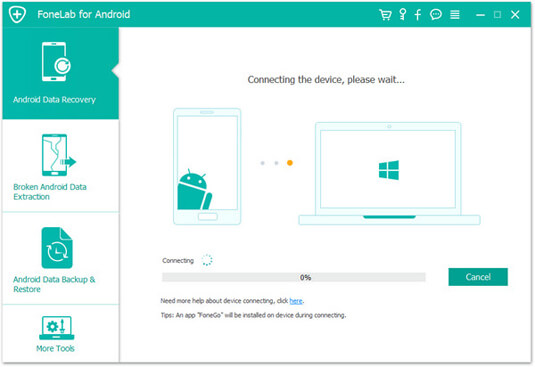
Step 2 Select "Audio" option in the pop-up interface. Other Android files like contacts, call logs, pictures, videos, messages, etc. can also be restored by this software. Click "Next" to scan all the audio files (existing and deleted) on Android device.

During this step, your Android will be rooted automatically. If you fail to root your Android phone, you have to use "Advanced Root" to root your Android phone successfully.

Step 3 When the scanning process is completed, click "Audios" to view the detailed information of each song in the right window. Tick the music that you want to restore, then click "Recover" to retrieve deleted music files.
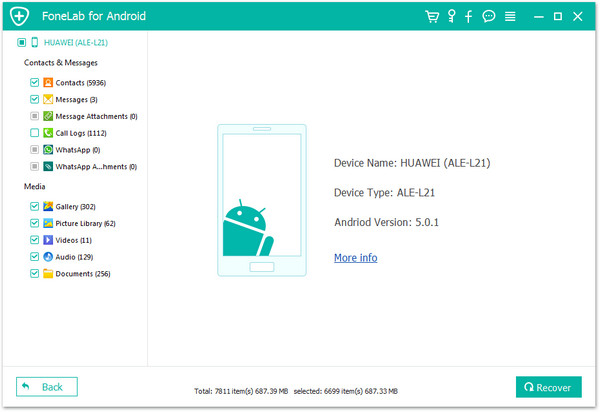
We mainly talk about music recovery in this post. Three tools are recommended to help you recover deleted music files from computer, iOS and Android device. If you still have any question, you can leave us a message.