The average lifetime of a hard drive is 10 to 5 years, though based on quality and production, it can last 20 more years. A hard drive may easily fail or be damaged for various reasons, such as physical shocks, excessive heat, electrical failure, and more. When you access a hard drive failure, it always seems to be a big emergence. It's not that difficult to replace a hard drive. But what about the data on it? How to recover data from damaged hard drive? If you are facing the same situation and searching for an effective way to retrieve missing files from a damaged or failed hard drive, this post will be your great helper. Read on to learn three effective ways to recover damaged hard disks.
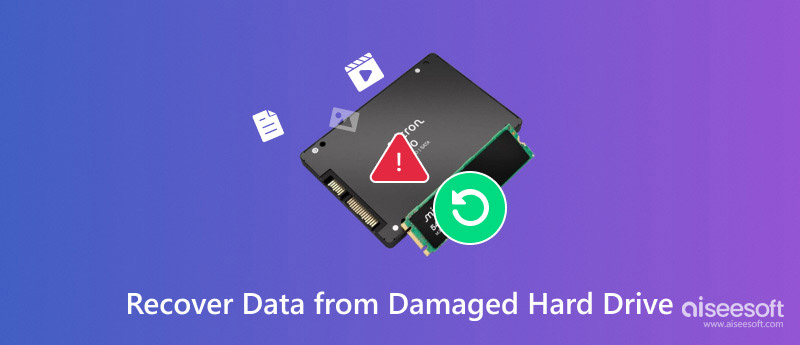
When you want to recover lost files from the failed hard drive by yourself, you should ensure your computer can still recognize the damaged hard drive. Only in that case can you rely on the hard drive data recovery software to recover data. Otherwise, it would be best if you fixed it first.
Here, we sincerely recommend Aiseesoft Data Recovery, a powerful damaged hard drive recovery software, to help you restore your lost files.
Aiseesoft Data Recovery can retrieve any frequently used data type from a hard drive, including pictures, videos, songs, documents, emails, and more. It can easily handle many data loss situations due to mistaken deletion, format, raw, virus attack, system crash, etc. Besides, it is compatible with any popular hard drive brand, including Seagate, Western Digital, Toshiba, Sandisk, Lacie, and more. Just free download it to recover data from your damaged hard drive.
Here's how to use it:
As long as the hard drive files haven't been overwritten by new data, you can use this damaged hard drive data recovery software to get them back. Now, you can check the detailed steps.
100% Secure. No Ads.
100% Secure. No Ads.
Before recovery, click the download button above to install the professional hard drive recovery software on your computer. It is available for both Windows and MacOS. Launch it and make sure the hard drive can be recognized.
The interface of Aiseesoft Data Recovery shows two modes: Hard Drive Recoevry and USB Card Recovery. Choose the first one, and select the disk from which you want to recover data on the right.
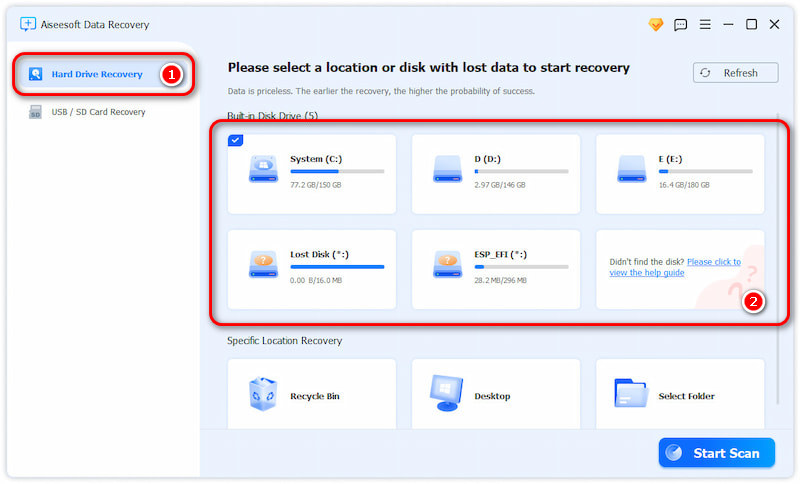
Click the Start Scan button to scan all lost data on this damaged hard drive.
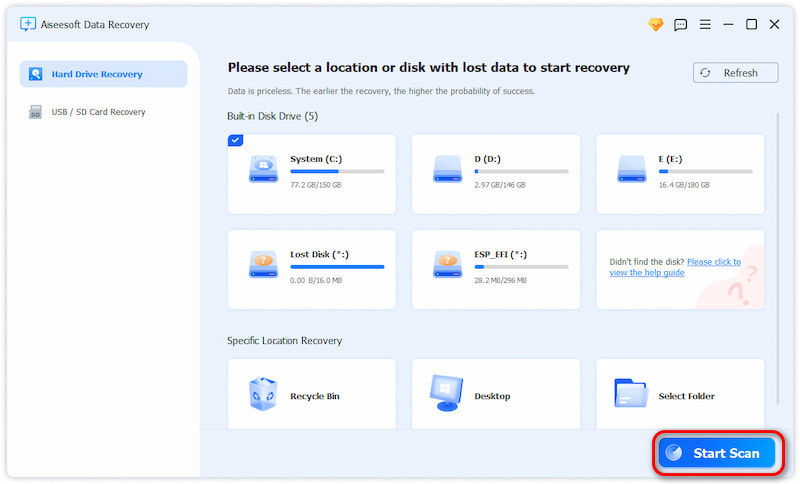
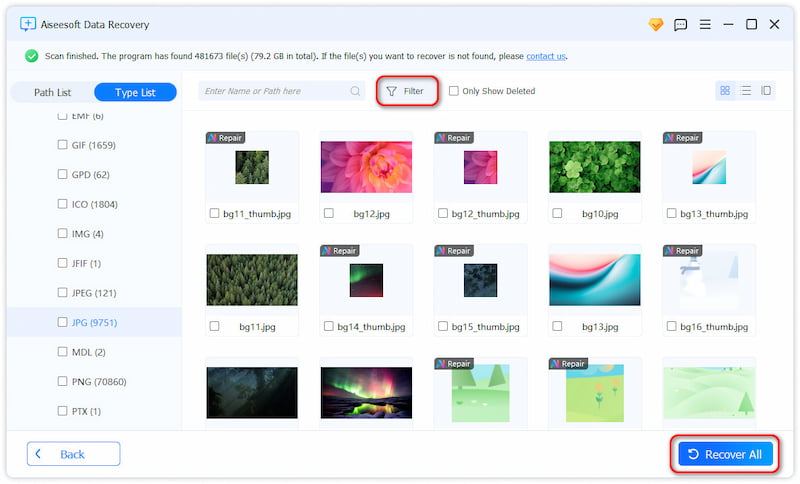
With this powerful hard drive data recovery, you can effortlessly recover data from damaged hard drive. No matter what kinds of data you want to recover, such as images, documents, audio, videos, emails, etc., you will always find a solution in Aiseesoft Data Recovery.
To recover data from your damaged hard drive, you can also turn to the Recycle Bin. It’s an easy way to master. Here’s how to do it:
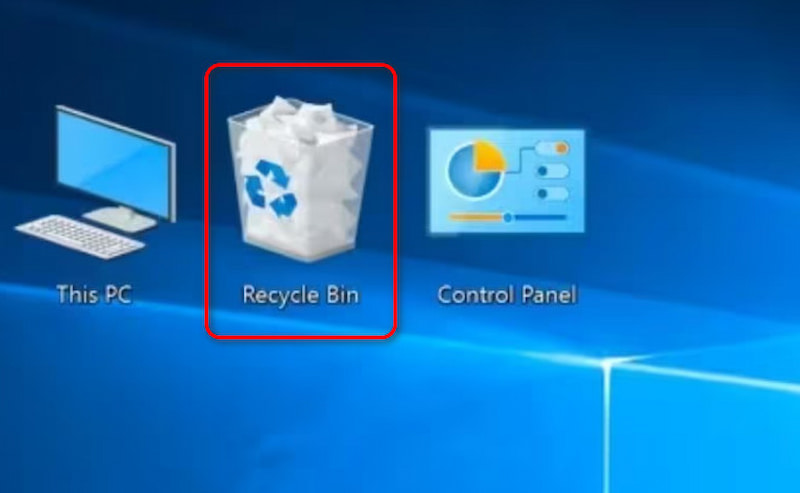
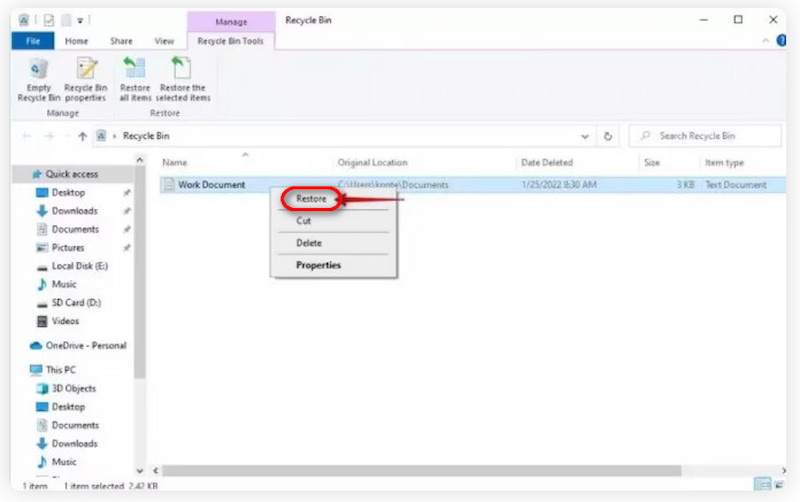
Aside from the two methods above, you can also recover data from a damaged hard drive from a backup if you had made one before it was damaged and destroyed. File history is frequently used to backup and restore data. It backs up every small alteration to the data on your hard disk. Additionally, it enables you to retrieve specific files from a hard disk rather than all of the data. In this manner, you can choose the required data and retrieve it independently. To recover data from File History, take the following actions:
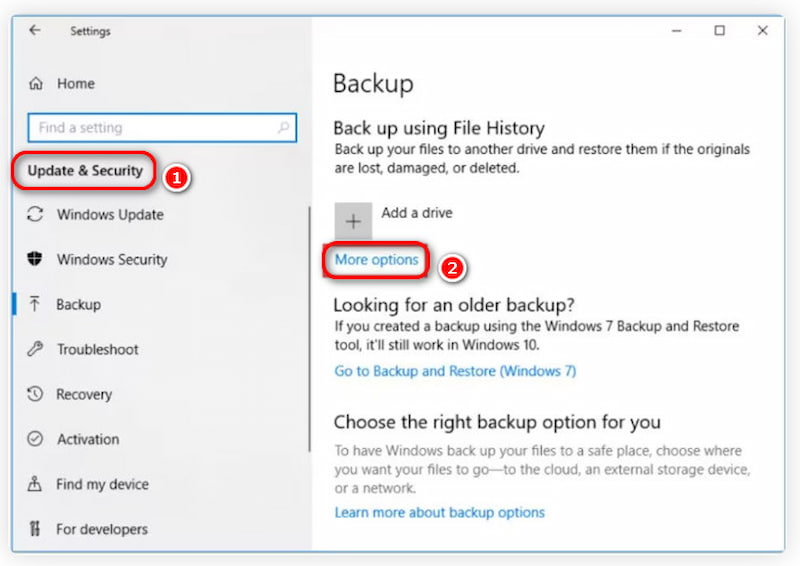
Can data be retrieved from a damaged hard drive?
Don’t be worried. Most damaged drive data can be repaired. To prevent additional harm and increase your chances of a successful recovery, visit a professional data recovery software such as Aiseesoft Data Recovery as soon as possible.
Can I recover data from an unreadable hard drive?
It's likely that the data won't be retrieved if the hard drive is physically damaged, such as from a fire or flood. However, there is a strong probability that the data can be retrieved if the hard drive is simply logically damaged, and you can use Aiseesoft Data Recovery to solve the problem.
Can you recover data from a hard drive that is not recognized?
Using professional hard drive recovery software is an efficient and successful method for retrieving data from a damaged hard drive. We recommend Aiseesoft Data Recovery for a hassle-free experience. Act now to recover your lost files quickly.
Conclusion
This post has provided three ways to recover data from damaged hard drive. You can depend on Aiseesoft Data Recovery to restore your images, music, videos, and other types of documents that it can scan. It’s the most effective and quick method you can apply.
Hard Drive Repair
1.1 Toshiba Hard Drive Repair 1.2 Repair External Hard Drive 1.3 Sandisk Recovery 1.4 Lexar Card Recovery 1.5 Hitachi Disk Repair Recovery 1.6 Lacie Data Recovery 1.7 Maxtor Hard Drive Recovery 1.8 Western Digital Data Recovery 1.9 Buffalo Data Recovery 1.11 Recover Data from Damaged Hard Drive
Aiseesoft Data Recovery is the best data recovery software to recover deleted/lost photos, documents, emails, audio, videos, etc. from your PC/Mac.
100% Secure. No Ads.
100% Secure. No Ads.