I have been using a Maxtor external hard drive for almost a year. It was working well, until the other day. Now the drive is listed within File Manager. I just do not know how to deal with the Maxtor external hard drive not recognized…
Fail to access your Maxtor hard drive without knowing why? It is a disaster when your important files are not accessible. However, don't be panic.
This article offers common causes and an ultimate solution for Maxtor external hard drive repair.
As a result, you can know when and how to repair the not working Maxtor hard drive easily and quickly.
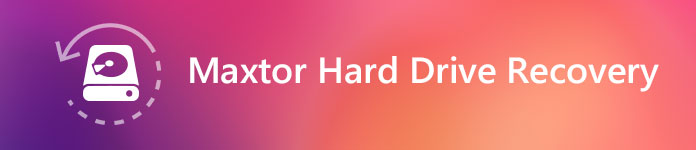
Maxtor Hard Drive Recovery
According to various reports, the followings are main reasons for your Maxtor external hard drive not showing up or other errors. In another word, when you encounter those failures, it is time to perform Maxtor hard drive recovery.
Case 1: Firmware and Microcode Issues
To guarantee that you can read and write files fluently, the Maxtor hard drive contains many specific elements and sectors.
Consequently, if there is something wrong with the certain part, your Maxtor hard drive cannot work properly.
When you are notified with the read or write failure, you need to turn off the Maxtor hard drive immediately. Otherwise, you may suffer from the substantial mechanical failure.
Case 2: Maxtor Hard Drive Not Recognized or Detected
There are many similar complains about the Maxtor external hard drive not recognized error. You can try to connect the hard drive to another USB port first.
If the Maxtor hard drive driver does not work, then you need to reboot your computer to have a second try.
Be aware that all your stored files will be formatted. Therefore, you need to make a backup or prepare one data recovery program in advance.
Case 3: Overheating and Lack Enough Space for Ventilation
Some early Maxtor hard drives are prone to overheating. Things will be worse if there is no cooling system installed on your computer, or you just use Maxtor OneTouch series, because overheating may cause data loss and many other not working errors.
Case 4: Fail to Read or Write Heads
Well, clicking and whirring sounds are the typical symptom. If the Maxtor hard drive's heads fail to work, you cannot read and write new items. There are many possible reasons, such as firmware damage, physical jostling, gradual mechanical degradation and more.

When you encounter cases mentioned above, you need to get a Maxtor HDD repair tool to solve the problem. Then here comes the question, is it possible to recover lost data from a formatted or deleted partition?
Well, the answer is "Yes".
This is also the main topic in this article.
It is Aiseesoft Data Recovery that allows you to recover almost all deleted or lost data selectively and safely. There is no need to worry whether Data Recovery can work on the not detecting Maxtor hard drive or not.
You can regain lost data from all data loss situations including computer crashed, mistakenly deletion, wrong formatted hard drives and more. Furthermore, all your recovered data will be recover in original format by using the Maxtor hard drive recovery software.
Step 1Launch Data Recovery
Free download and install Aiseesoft Data Recovery on your Windows computer. Launch the Maxtor hard drive recovery software after the installation. You can get two sections in the main interface.
Step 2Choose a disk drive to scan
When you enter the main interface, choose Maxtor hard drive as the location or other disks where you may find the lost files. Then click Start Scan.
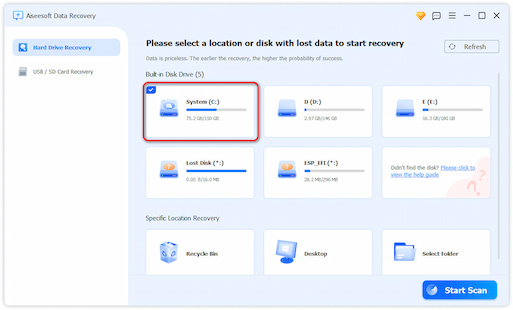
Step 3Choose the data that you wish to recover
After scanning, all the deleted or lost files will be listed in the interface. You can also use the Filter feature to quickly locate the files you want to recover. Once they are selected, click Recover.

Step 4View the recovered data
Wait for a while to complete the data recovery process. Sooner, you will be notified with the Recovery Finished notification. Click Open Folder to access the recovered files quickly.
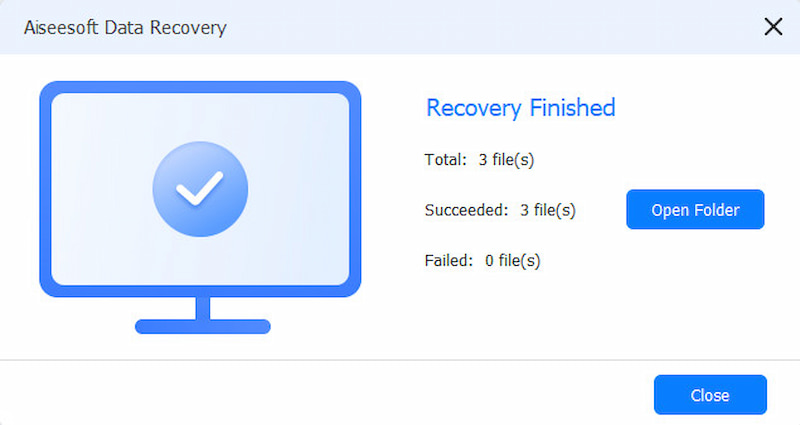
As a result, you can recover data from formatted or not recognized Maxtor drivers selectively. Next time you encounter any data loss situation, you can free download Aiseesoft Data Recovery for a try. Almost all files can be recovered and exported in different formats from your Maxtor hard drive safely.