I mistakenly delete some important contacts on my iPhone 5. The bad thing is, I didn't back them up with iTunes or iCloud. How to find deleted contacts on iPhone? Any help to retrieve deleted contacts iPhone without backup?
Contacts are some of the most important files you have on your iPhone, especially if you're accustomed to making calls, sending emails, or texting friends/family with them. So it must be the terrible thing if you mistakenly delete one or more contacts. And the worse thing is that, you don't even have a backup.
How to recover deleted contacts from iPhone without backup?
Four methods are offered to help you rescue your iPhone contacts. Keep reading to find your preferred one.

How to Recover Deleted Contacts iPhone
If you accidently deleted some useful iPhone contacts and want to directly recover them from iOS device, you should pay more attention to this part. We will show you how to recover deleted contacts iPhone without iTunes/iCloud backup. Here we sincerely recommend the professional iPhone Contact Recovery, FoneLab iPhone Data Recovery, to help you restore iPhone contacts. is the professional iOS data recovering software which enables you to recover various iPhone files and make data backup from iPhone.
iPhone Contacts RecoveryGo To Mac

Step 1 Download iPhone Contact Recovery
Download, install and run this powerful iPhone contacts recovery tool on your computer and connect your iPhone to it with USB cable.
Three recovery modes are provided for you to get your iPhone contacts back. Here you should choose "Recover from iOS Device" and then click "Start Scan" to scan all types of data on your iphone.
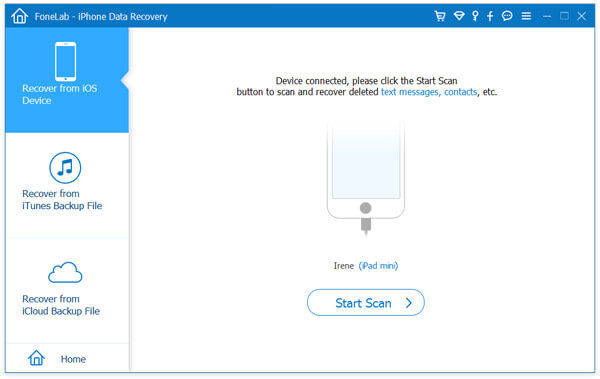
Step 2 Scan deleted iPhone contacts
After scanning, all iPhone files will be listed in categories on the left control. Click "Contacts" and then check the detailed information of all deleted/existent contacts on the right window.
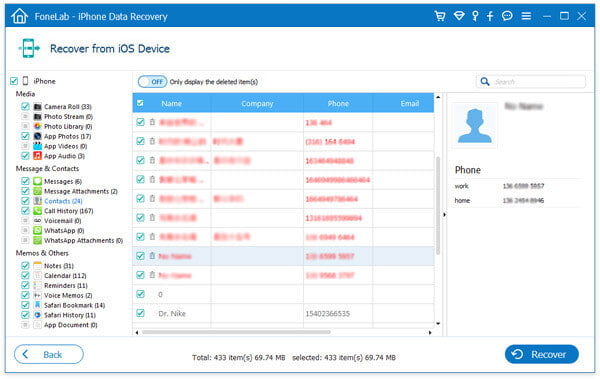
Step 3 Recover deleted contacts from iPhone
When you select all deleted iPhone contacts you want to retrieve, click on "Recover" button to recover deleted contacts iPhone to your computer.
Within just a few seconds, the deleted iPhone contacts will be restored to your computer. The recovered contacts will be saved as CSV, HTML or VCF file according to your need. As you can see, other iOS data like photos, videos, audios, call logs, messages, etc. can also be restored by this all-featured iOS data recovery tool. You can download it and have a free trial.
If you ever backed up iPhone data to iTunes and the backup contained the deleted contacts you need, thing will become much more easier. Learn how to recover deleted iPhone contacts from iTunes backup.
Step 1 Run deleted iPhone contacts recovering software and choose "Recover from iTunes Backup File".
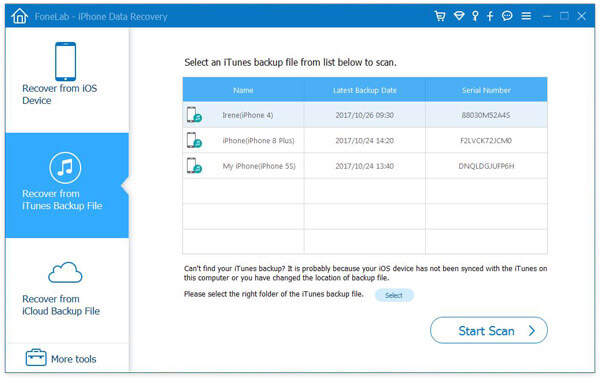
Step 2 Select the iTunes backup which has your deleted iPhone contacts and then click "Start Scan" to start the scanning process.
Step 3 Click "Contacts" from the left control panel and check the details of each contact on the right preview window. All deleted/existent contacts will be displayed in the interface, you can handily find the contacts you want to restore.
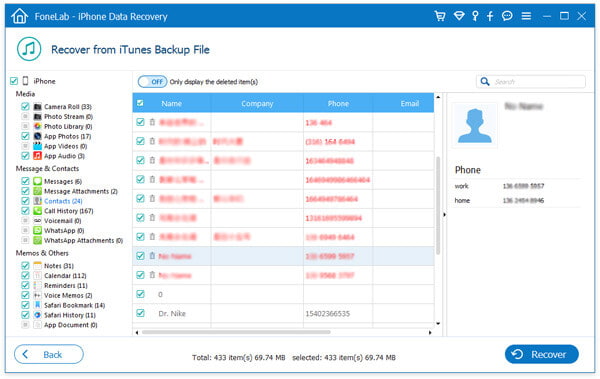
Step 4 Choose the ones which you want to recover back to your iPhone, and then click "Recover" to recover deleted contacts on iPhone.
iCloud can automatically back up the important iOS data from time to time. If you just have the iCloud backup file which carries the deleted contacts, you can also restore deleted iPhone contacts from iCloud backup. Check how to recover deleted contacts iPhone below:
Step 1 Launch iPhone Contact Recovery and choose "Recover from iCloud Backup File".

Step 2 This program offers you 2 ways to scan iPhone backup from iCloud backup or detailed data types from Photos, Contacts, Notes&Attachments, Calendar and Reminders.
For recovering deleted contacts from iCloud, just tick the box of the data type of "Contacts" to scan the files.

Then it will start scanning contacts on iCloud.
The other option is to scan from "iCloud Backup".
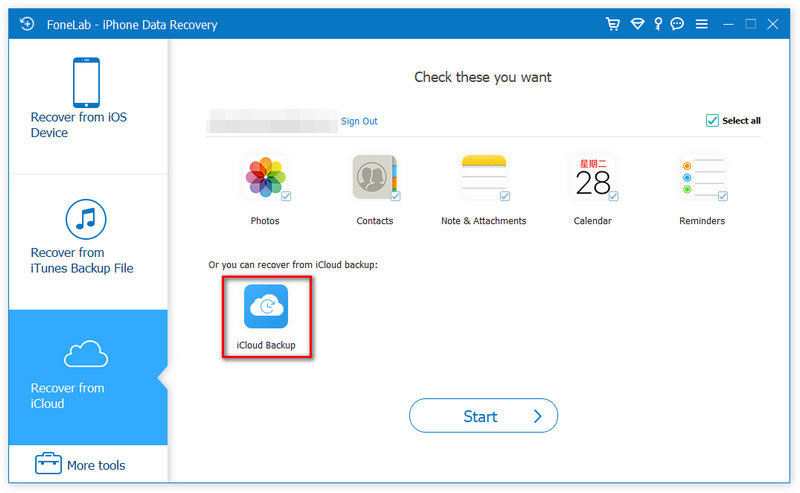
After clicking the "Start" button, you will see all backup files listed there. Just scan and select a backup file that includes the deleted contacts you want to recover, and then click "Download" behind it.

Step 3 Scan deleted contacts from iCloud
After downloading data online from iCloud backup files, click the data type, e.g. "Contacts". Then you can scan and read all your iCloud text messages, including deleted text messages.

Step 4 View and recover deleted contacts from iCloud
When the scannign process is done, just click "Contacts" to view the contacts details. Choose the deleted iPhone contacts you want to recover and then click "Recover" to get them restored.
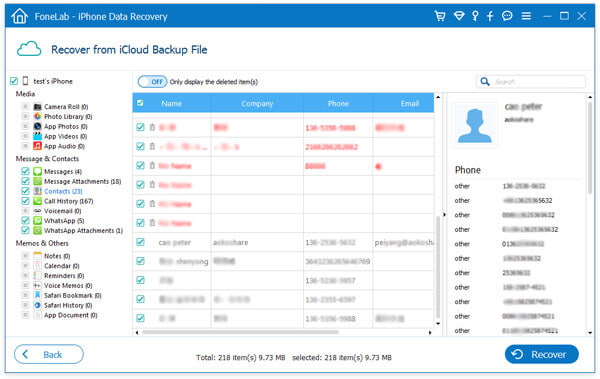
You can learn how to use iPhone Contact Recovery from the video below:
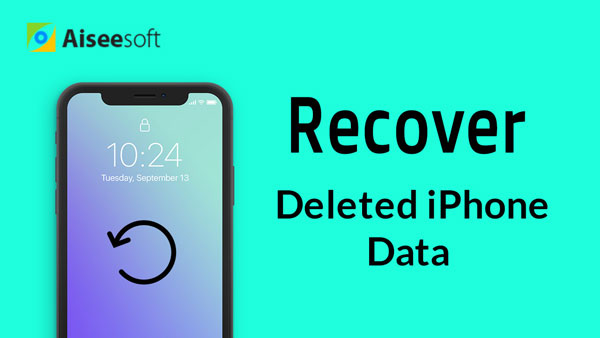

Besides the methods above, you can rely on the iCloud site to try recovering your deleted contacts from iPhone. Just follow the next steps to know how to find deleted contacts on iPhone.
Step 1 Navigate to www.icloud.com on your web browser and log into your iCloud account.
Step 2 When you enter your Apple account, click on the Contacts icon to open the iCloud Contacts.

Step 3 You are allowed to check all of your contacts and manage them by creating or editing groups/contact. In addition, you can export contacts (VCard) to your PC/Mac. If you can find the deleted iPhone contacts in this site, you can recover them with ease.
Step 4 Click the clog icon at the bottom left, and then select "Export vCard..." from the drop-down list to get your deleted contacts back to iPhone.

The above ways can only help you recover the deleted contacts from iPhone to computer. If you want to move the retrieved contacts to your iPhone, just use FoneTrans to help you complete the task.
FoneTrans - Put Contacts into iPhone

Step 1 Connect iPhone to computer
Free download this software on your computer, and run it after the successful installtion.
Connect your iPhone to the computer with the USB cable, and this software will detect your iPhone automatically.
Step 2 Transfer the restored deleted contacts to iPhone from computer
Click "Contacts" on the left sidebar, and you will see all the contacts on iPhone on the right window. Click the "Import" button and select "from CSV File" or "From vCard File" in the dropdown list, and then pick up the recovered contacts from the above solutions to start importing deleted contacts into your iPhone.
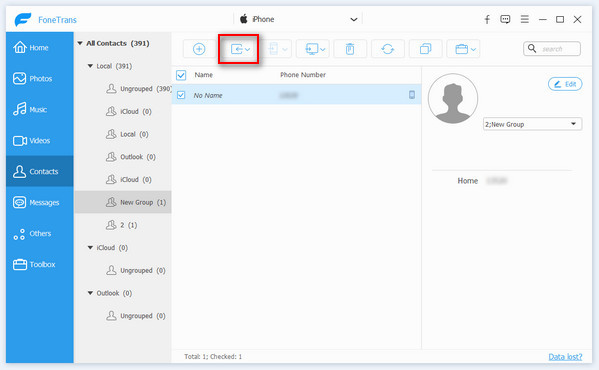
You may need: How to delete a WeChat contact
Conclusion
We mainly talk about how to recover deleted contacts iPhone in this guide. We show you four effective ways to retrieve deleted contacts from iPhone. Moreover, we introduce you with a powerful iPhone Contact Recovery to help you find and recover the deleted iPhone contacts. You can pick your preferred method to find back your contacts.