"How to recover deleted notes on iPhone 5s? I just mistakenly deleted some important notes. They were showing as duplicates and I want to only keep one of them. But then I noticed that both the original and the duplicate ones were removed. Is there any way to get them back?"
Notes app is widely used for iPhone users to record some important information, whether you want to write a diary, remember a password, keep a shopping list, or make a daily schedule and more. What if the iPhone notes disappeared suddenly? In fact, various reasons can cause your iPhone notes loss, such as accidental deletion, a fail jailbreak or iOS upgrading and so on. Then how to recover deleted notes on iPhone 12/11/X/8/7/6/5/4? Keep reading to find the solutions.

How to Recover Deleted Notes on iPhone
When you lost notes on iPhone or mistakenly delete iPhone notes, you should first check the "Recently Deleted" folder. That's where you may find your missing notes. All deleted notes in "Recently Deleted" folder will be stored for a period of 30 days. If you can find the deleted notes in "Recently Deleted" folder, just take the following steps to recover them.
Step 1Unlock your iPhone and go to the Recently Deleted folder in Notes app.
Step 2Tap on Edit button in the upper-right corner.

Step 3Locate the iPhone note you want to recover and tap Move To…
Step 4Choose the Notes folder and then the selected note will be recorvered to the Notes folder.

When you find iPhone notes disappeared, the first place you should check is "Recently Deleted" folder. If you can access the delete notes in this folder, you can handily recover the deleted notes on iPhone.
After iPhone notes disappeared and you couldn't find them in "Recently Deleted" folder, you can rely on the iTunes or iCloud backups. What if you didn't back up them to iTunes/iCloud? Here we introduce you with the professional iPhone Notes Recovery to help you retrieve the deleted notes from iPhone. It has the capability to directly recover deleted iPhone notes from iOS device. First, you can free download and install it on your computer.
Step 1Launch iPhone Notes Recovery

Run this powerful iPhone notes recovering software on your PC/Mac and connect your iPhone to it. There recovery modes are provided for you to recover deleted notes on iPhone. Here you can choose "Recover from iOS Device".
Step 2Scan iPhone data

Click "Start Scan" to scan all types of files on iPhone. After scanning, various files will be listed in categories on the left control.
Step 3Locate deleted iPhone notes
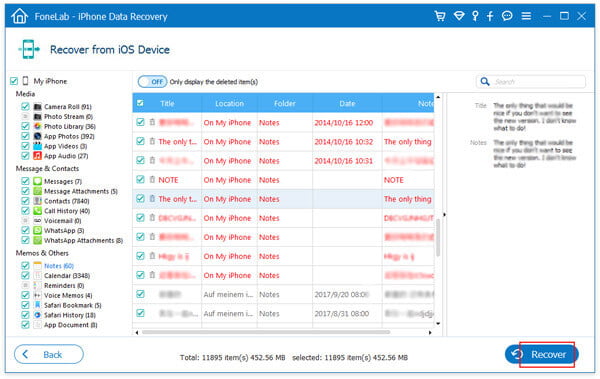
Click "Notes" on the left list and you are allowed to preview the details of each note on the preview window. Slide the "Only display the deleted item(s)" button to "On" to quickly find the deleted/lost notes.
Step 4Recover deleted iPhone notes
Find and mark the iPhone notes you want to restore and then click "Recover" to retrieve the deleted notes from iPhone.
Within just a few seconds, the deleted notes will be restored. Besides notes, you can use it to recover imessages, photos, videos, audios, contracts, call logs and more.
You can learn how to recover deleted notes on iPhone from the video below:
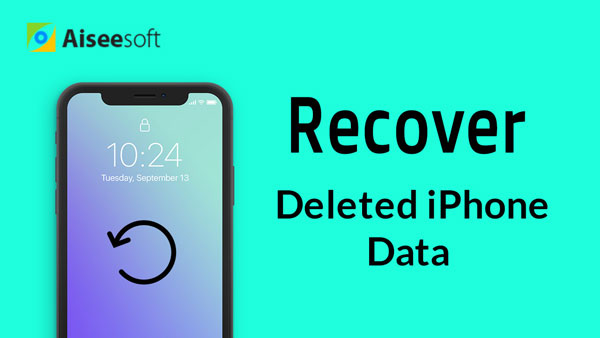

If you ever backed up these deleted iPhone notes to iTunes/iCloud, you can also choose to restore iPhone notes from iTunes or iCloud backup. Learn how to recover deleted notes on iPhone with iTunes or iCloud backup.
Launch iPhone Notes Recovery and choose "Recover from iTunes Backup File" or "Recover from iCloud Backup File".
Recover deleted notes on iPhone from iTunes
Choose the iTunes backup which carries your deleted iPhone notes and then click "Start Scan".
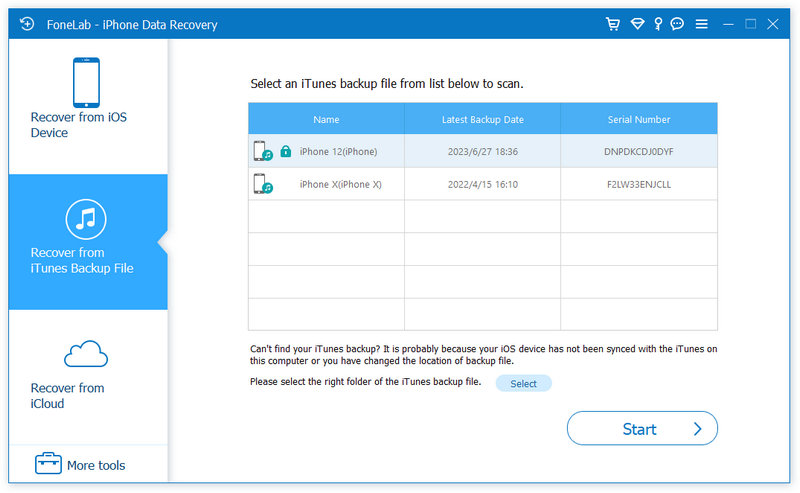
Recover deleted notes on iPhone from iCloud
Log into your Apple account and then select and download the iCloud backup which stored the deleted iPhone contacts. Before downloading, you can choose to only download notes category rather than the whole backup.
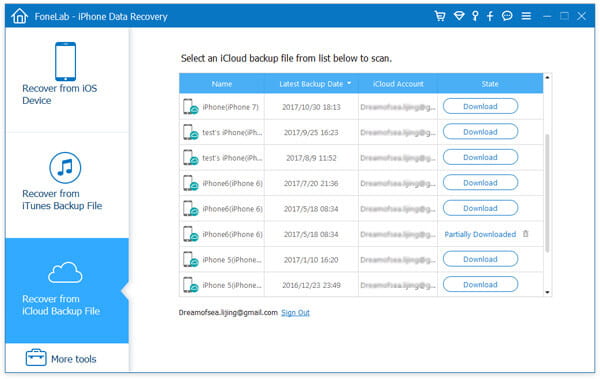
The left steps will be the same with the second method. You can easily find and recover the deleted iPhone notes from iTunes or iCloud backup files.
We mainly talk about how to recover deleted notes on iPhone in this guide. Data loss or deletion is a common and inevitable thing you won't avoid. Several effective solutions are offered to help you rescue your important iPhone data. We recommend a powerful iOS data recovering software for you. If you just lose some valuable iOS files, you can free download it and find them back.