Change or reset Gmail password is one of the most common issue people are searching when comes to their Gmail account. Since Google allows holders to change Gmail password at any time, regularly reset your Gmail password is a free and effective way to prevent users from accessing your Gmail account. Plus, for people who forgot Gmail password, it becomes so easy now to recover Gmail password. And you must wonder, how do I change my Gmail password?
In this article, I'll give you a quick guide on how to change Gmail password or reset the password on Gmail, and the Gmail password recovery method when you forgot Gmail password.

There will be times when you just forgot Gmail password. At this time, how to change Gmail password? If you want to change or reset Gmail password, follow the steps below to set a new one.
Step 1 Go to Gmail account support page.
Step 2 Enter the email address you use to sign in to Google Gmail, then click "Next".

Step 3 Google will offer a question to verify this account is yours, including "Enter the last password you remember", "Get a verification code by text message or phone call", "recovery email".

Step 4 If you can verify one of the questions mentioned above, you'll be able to enter you Gmail account directly. After you sign in to Gmail account, you can try to change or reset Gmail account. Otherwise, Google will ask you to enter an email address you can check now to verify your identity and gives instructions to recover Gmail Account there. Whether you want to reset Gmail password, or change Gmail password, you can use this method.
Now we go to another situation of "How to change Gmail password". If you still know your password, but want to reset Gmail password out of security consideration or other reasons, you can follow the tutorials below to quickly change Gmail password.
Step 1 Log in to Gmail account and tap on the gear icon on the upper right-hand corner, click "Settings" in the drop-down menu.

Step 2 Click on the "Account and Imports" tab on the top.

Step 3 Click "Change password". Then you'll be told to enter the current password as well as the new password.
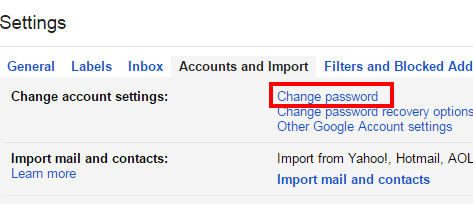
Note: 1. When you change your Gmail password, make sure that Gmail password you reset is in compliance with Google's requirement.
2. For people who are using Gmail on Android phone or iPhone. You can also change Gmail password online. Log in to Gmail on Android Chrome or Safari, then you can follow the similar steps to change Gmail account on Android/iPhone.
To keep your Gmail account safe, it is recommended to change Gmail account password regularly. When you decide to reset Gmail password, make sure that the Gmail password you reset is a strong one. Here are some tips to create a strong Gmail password:
◆ Use a unique Gmail password that differs from your other accounts.
◆ Use a mix of letters, numbers and symbols in your Gmail password.
◆ Don't use personal information or common words as a password.
◆ Make sure your backup password options are up-to-data and secure.
◆ Do not back up emails before you changing Gmail password, because you will not receive the emails from the old Gmail account.
Forget to backup emails? Just recover emails here.
In this article, we have taught you the easy method of how to change Gmail password. Be aware that, Your Gmail password is also your Google Account password. Therefore, when you change Gmail password, your new password is also the gateway to your account on other Google products like YouTube, Google Voice, etc. Still have more questions to change/reset Gmail password, or Gmail password recovery when you forgot Gmail password. Leave your comments down below.