WhatsApp is a popular messaging app available for iOS and Android smartphones. It lets you send videos, text messages, voice and video calls, images and documents. Not only is WhatsApp simple to use, it also offers multiple features and customizations than the default message app on your device.
One limitation of WhatsApp is that the maximum video size is 16 MB. So what if you want to send video larger than 16 MB? No worries. This post will show you efficient ways to send long videos on WhatsApp without worrying about video size.
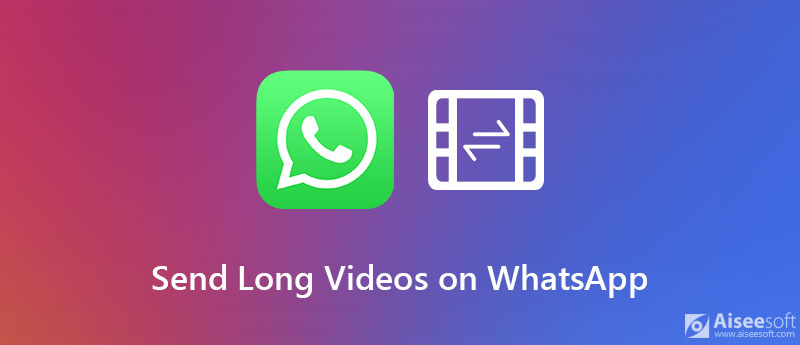
Google Drive is a safe cloud service to backup and access all your files from your device. With the help of Google Drive, you can easily upload and share large videos on WhatsApp via the Google Drive link.

Learn more: how to upload iPhone photos to Google Drive.
Another tool you can use to send long videos on WhatsApp is Dropbox. It is easy to use without compressing video quality. With Dropbox Transfer, you can send video files larger than 16 MB on WhatsApp on iPhone. Follow the simple steps in detail to send long videos on WhatsApp.
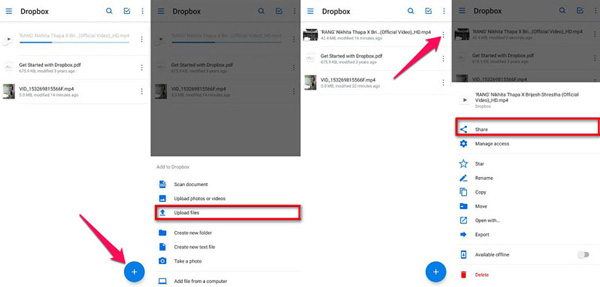
You can easily send long videos on WhatsApp with the cloud tools. If you want to transfer WhatsApp video from one iPhone to another, you can try Aiseesoft WhatsApp Transfer for iOS. It is the file transfer tool for iOS devices that helps you transfer WhatsApp videos, photos, audio and contacts from old iPhone to a new one. You can free download it and have a try.

Downloads
Aiseesoft WhatsApp Transfer for iOS
100% Secure. No Ads.
100% Secure. No Ads.



This WhatsApp Transfer for iOS also enables iPhone users to back up WhatsApp messages, messages, pictures, audio, attachments and other data to computer.
What is the maximum length of video you can send on WhatsApp?
The maximum file size that you can send via WhatsApp is 16 MB. That is equal to 90 minute or 3 minutes of video. The duration may vary based on the video quality.
What video format does WhatsApp support?
The various video formats supported by WhatsApp include MP4, MOV, AVI, 3GP and MKV.
Is WhatsApp safe to send videos?
WhatsApp announced that once the user messages are delivered, they are deleted from WhatsApp servers. Even so, WhatsApp data like videos, chats, voice messages can be stored on receiver's device.
We have summarized 3 workable methods to send long videos on WhatsApp. You can use the cloud services or a professional WhatsApp transfer tool. Besides transferring large video files, Aiseesoft WhatsApp Transfer for iOS also helps you back up and restore WhatsApp data and export WhatsApp chats in a flexible way. Did you encounter any problem following the steps mentioned above? Let us know your thoughts in the comments area below.
WhatsApp Tips
Add Contacts to WhatsApp Block Unblock Someone WhatsApp WhatsApp Messenger Backup & Restore WhatsApp Android Record WhatsApp Calling WhatsApp Not Working Check Hide Whatsapp Last Seen Transfer WhatsApp Chats between iPhone and Android Backup WhatsApp Chats to Google Drive View Old WhatsApp Backup Save Photos from WhatsApp Export WhatsApp Chat Send Long Videos on WhatsApp Save Stickers on WhatsApp Save Videos from WhatsApp See Deleted Messages on WhatsApp Backup WhatsApp on iCloud Save PDF from WhatsApp in iPhone Save WhatsApp Audio Backup WhatsApp Message on iPhone
WhatsApp Transfer for iOS is a professional application to transfer and backup WhatsApp data to PC and iPhone and restore backup from PC to PC and iPhone.
100% Secure. No Ads.
100% Secure. No Ads.