Smartphones are now responsible for many people to take photos since it is convenient to carry, while the quality of the pictures is guaranteed. However, as you take too many photos, you're going to run out of storage space on the device sooner or later. In order to free up space on your Android as well as keep your photos safe, you can transfer and backup pictures from Android phone to computer.

The question is, how to transfer pictures from Android phone to computer? In the following article, I'm going to introduce two easiest methods to help you move pictures from phone to computer.
You will also like reading: Transfer Photos from Android to iPhone.
The best and simplest method to transfer photos from Android to computer would be using a professional Android transfer tool. Here we would like to recommend you the best Android Manager – FoneLab for Android, which enables you to transfer pictures from Android phone to computer within simple clicks.
Now free download this photo transfer tool and follow the steps below to download pictures from Android phone to computer.
Step 1 Install and launch this Android picture transfer tool on your computer. Click "Android Data Recovery" on the main interface. Connect your Android phone to computer via USB cable. Wait until your phone is detected.
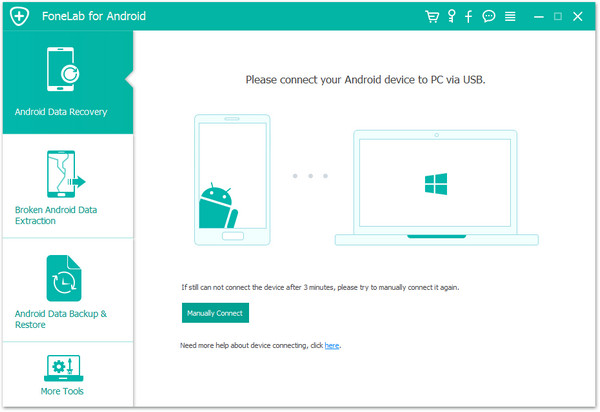
Step 2 Choose the file types you want to transfer. Here you can choose "Gallery" and "Picture Library" if you want to transfer pictures and photos from Android phone to PC, then Click "Next" button.

Note: The program will detect the version of your Android device automatically and give you the instruction of opening the USB debugging mode on your phone.
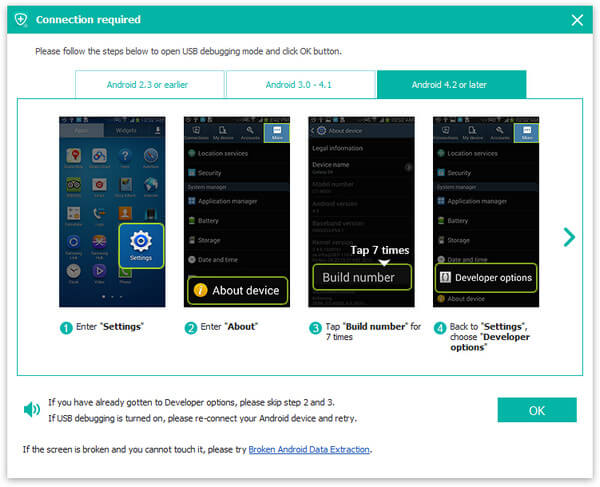
Step 3 You Android phone will be scanned, and all pictures and photos will display on the right side. You can view and choose any picture or photo, click "Recover" button, and the pictures or photos will be transferred to your computer.

If you don't feel like to use any Android backup tool to transfer pictures from Android to computer, you can also use the use cable to transfer pictures manually.
Step 1 Plug your Android phone into the computer with a USB cable.
Step 2 Find the external hard drive for your Android phone on your computer and open it.
Step 3 Find picture folders you need. Normally, the camera pictures are stored in DCIM folder. Photos imported from computer are saved in a folder named Photos or others. If those pictures are downloaded or taken by other apps, you need go to these folders to find these photos.
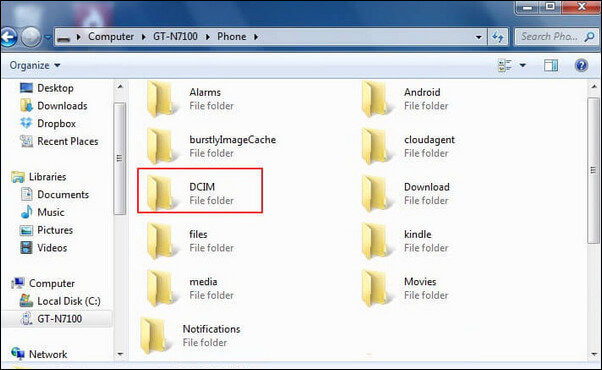
Step 4 Once the folders are found, just open and copy the pictures or photos from Android to computer.
Google+ defaults to only make phone backup under a Wi-Fi connection. If you care much about the battery life, you can choose the option that only backup while Android phone is charging.
Apart from two methods above, you've got other options to move pictures from Android to computer, including Bluetooth, email attachment, online storage service and more.
1. Online storage service: With the popularity of cloud storage service, it would be a great option to transfer pictures from Android phone to computer. In order to do this, you need to back up pictures from your phone to online backup service, such as Google Photos or Dropbox. After that, you can download the photos from online storage to your computer.
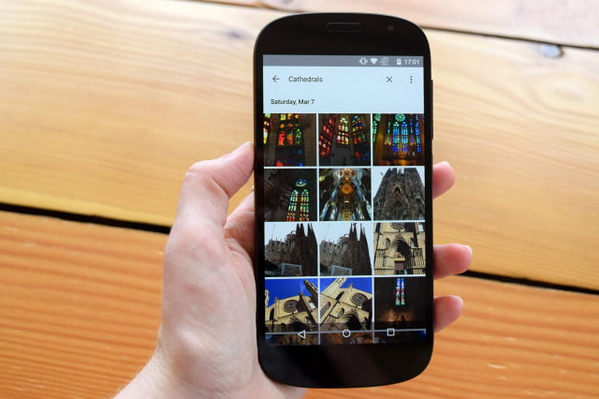
2. Email and SNS: If you get only one or two to transfer to PC, Email and SNS could be a more suitable option. You can email pictures to yourself or share them to your SNS account, and then download the pictures from email or SNS on your computer.
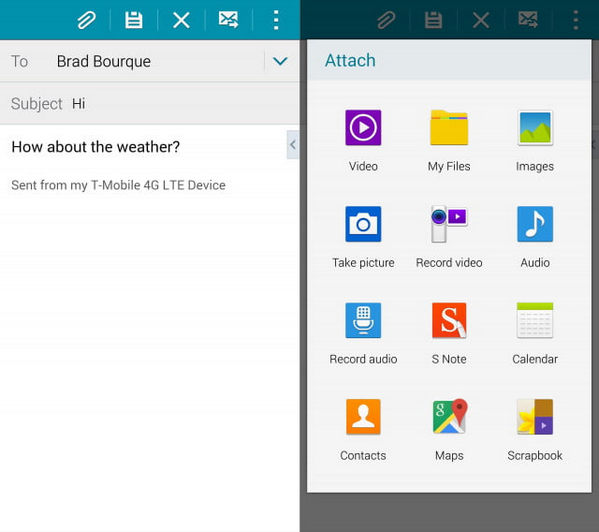
In this post, we mainly gave you all methods to transfer pictures from Android phone to computer. Still have more questions on how to transfer pictures from phone to computer? Feel free to leave your comments down below.
Don't miss: Recover Deleted Photos from Android.