Summary: How to transfer text messages from iPhone X/8/7/6s Plus/6s/5s/5c/5/4 to computer? This post guides you to download messages from iPhone to computer.
Text messages are replacing calls and e-mails. As the most popular communication forms, text messages record most of our important conversations with commercial partners, sweet talks with loved ones and more. However, as time goes by, you may start to realize that more and more messages occupy too much storage on your iPhone, which really affects your iPhone's performance, you can even take new photos, or download new apps if it gets worse. In order to free up space on iPhone as well as keep your important text messages safe, you can choose to transfer text messages from iPhone to computer for backup.
Then here comes the questions: how to transfer text messages from iPhone to computer? If you are looking for the answer, you've come to the right place. In the following article, we will show you the simplest method to copy text messages from iPhone to computer.

How to transfer text messages from iPhone to computer
Of all the great features built into iOS, one relatively important feature is missing: you can't easily transfer SMS messages from iPhone and keep them safe on your computer. Sure, you can use iTunes or iCloud to backup most of the data on iPhone, including text messages, but you can't really view the backup messages one by one on your PC or Mac. On account of that, it would be better to rely on a perfect iPhone Transfer tool to download iPhone text messages and transfer them to computer or Mac.
Here we would like to recommend you iOS Transfer, a professional iPhone text messages management tool that can easily export text messages from iPhone to computer.
Key Features:
1. Support transferring popular iOS data types, including text messages, contacts, notes, videos, etc.
2. Preview text messages on iPhone and selectively transfer text messages from iPhone to computer within simple clicks.
3. Download and save text messages on iPhone as multiple readable formats, such as CSV, HTML, TXT, etc.
4. Compatible with all iOS devices, including iPhone X/8/7 (Plus)/6s (Plus)/6 (Plus)/SE/5s/5c/5/4S/4, iPad, iPod touch, etc.
5. Transfer text messages from iPhone to computer/Mac or another new iPhone as you like.
Now free download this program and follow the steps below to learn how to copy text messages from iPhone to PC/Mac. Be aware that not only text messages can be transferred, but also SMS messages, iMessages, MMS messages and Messages attachment can be downloaded to computer.
Step 1Open iOS Transfer tool
Install and run iOS Transfer on your computer/Mac. Connect your iPhone to computer via USB cable, wait until your iPhone was detected automatically.

How to transfer text messages from iPhone to computer - Step 1
Step 2Choose text messages
All iPhone data will display as different categories on the left panel, including Media, Playlists, Photos, Books, Contacts, SMS, etc. Here choose SMS, and you can preview and select any text message you want to download on your computer.
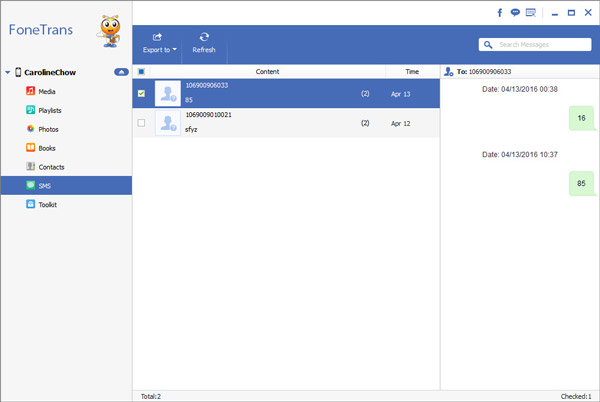
How to transfer text messages from iPhone to computer - Step 2
Step 3Transfer text messages
After selecting messages, click "Export to", here you can see a pull-down menu that allows you to "Export selected messages" or "Export all messages". You can save iPhone text messages to computer as CSV, HTML or TXT file.
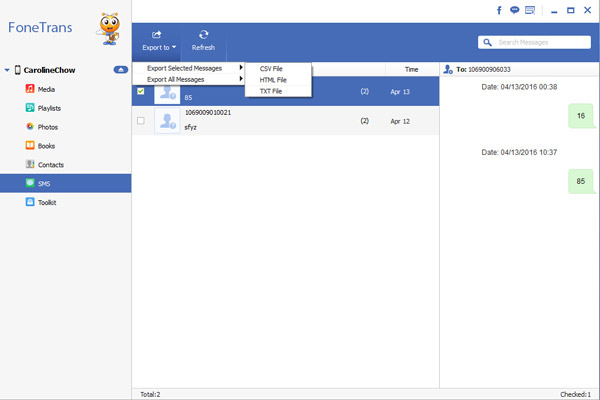
How to transfer text messages from iPhone to computer - Step 3
After this, you'll get your text messages transferred from iPhone to computer. You can check them or restore from computer to iPhone anytime you want.
In this article, we have mainly showed you simple steps to transfer text messages from iPhone to computer. Apart from text messages, iOS Transfer can also help you to transfer other data to computer, including photos, videos, contacts, etc. You can free download this program and have a try.