Summary: Want to transfer music from iPhone to computer but don't know how? Read this tutorial and get the best method on how to transfer music from iPhone to computer.

How to transfer music from iPhone to computer?
iPhone is a perfect music device. It is extremely enjoyable to listen to music on iPhone and I'm sure that many of you agree with me. However, as you download more and more music on your iPhone, you may start to feel that your iPhone becomes clumsy. If you don't want to delete your music at once, you can always choose to copy music from iPhone to computer for backup. There are actually a lot of advantages for you to do that.
Now here comes the questions: How to transfer music from iPhone to computer? As is know to all, Apple will not allow users to transfer iPhone or iPad music to iTunes library for the consideration of copyright protection. Alternatively, we are here to bring a easy & fast way to transfer music from your iPhone back to computer without iTunes.
FoneTrans is a professional iOS transfer program designed to transfer media files like music between iPhone and computer. With this iPhone data manager, you can easily transfer songs from iPhone to computer with a few clicks. More features include as follows.
1. Transfer music and playlists from iPhone to computer, along with other media files like videos, ringtones, photos, etc.
2. Copy songs from iPhone to new iPhone or iPod devices freely.
3. Transfer songs from iPhone to iTunes with ratings and artworks.
4. Preview and transfer music selectively.
5. Compatible with all iOS devices, including iPhone X/8/7 (Plus)/6s (Plus)/6 (Plus)/SE/5s/5c/5/4S/4, iPad, iPod touch, etc. running iOS 12/11/10/9/8/7.
6. No Trojan horse and virus, iPhone Music Transfer is completely safe to use.
Now free download the software according to your computer operating system. It has Windows version and Mac version. Follow the simple steps below to learn how to transfer music from iPhone to computer.
Step 1Open iPhone Music Transfer tool
Install and open the program and launch it on your computer. You'll see the main interface as below.

How to transfer music from iPhone to computer - Step 1
Step 2Connect iPhone to computer
Connect your iPhone with this software via a USB cable. The software will automatically recognize your iPhone. It will show the basic info of your device in the main interface.
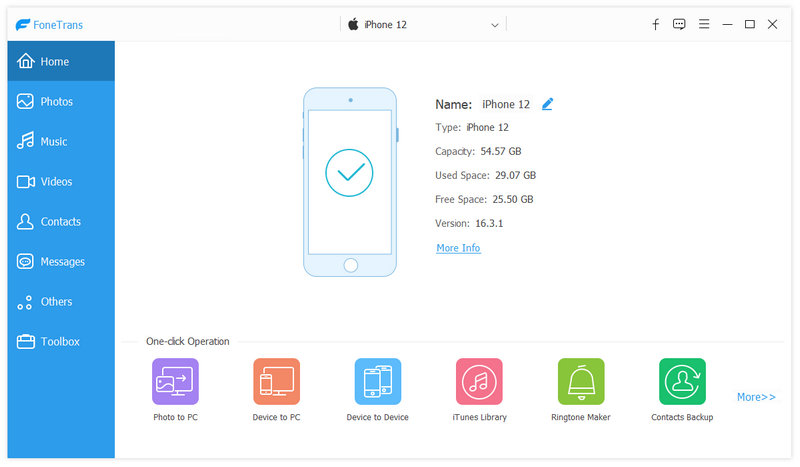
How to copy music from iPhone to computer - Step 2
Step 3Choose iPhone songs
You can see all your iPhone file types from the left column. Click Media from the left list and choose Music on the top menu, and you will find all music on your iPhone are listed in the preview window. You can select parts or all of songs.
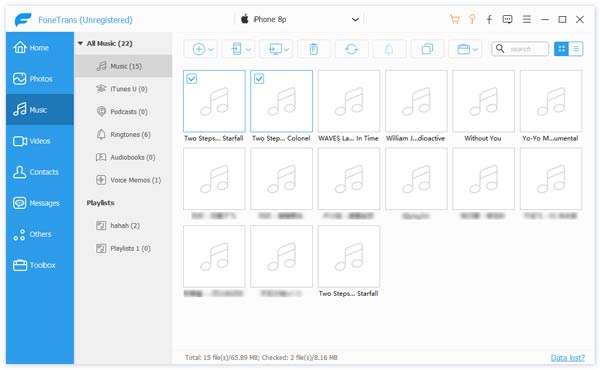
How to transfer music from iPhone to computer - Step 3
Step 4Transfer music from iPhone to computer
After selection is done, click Export to option on the top menu, then you'll see two options in the drop-down list: Export to PC or Export to iTunes Library. Click Export to PC and then choose the preferred destination folder, and after a while, the songs you choose will be saved on your computer.

How to transfer music from iPhone to computer - Step 4
Apart from transferring songs from iPhone to computer, this software also supports moving songs, videos and other files from computer to iPhone, even between two iOS devices. You can free download it and give it a try.
1. Management: Users are able to manage the music and other media files easily and straightforwardly on Windows computer or Mac. Besides, it can also supports creating music backup, copying songs to multiple file folders, as well as moving them to external drive and so on.
2. Storage: The storage space of computer is far more than any portable iPhone, iPad or iPod, so that you are able to save tens of thousands of songs on computer without any storage worries. What's more, more formats are allowed to save like WMA, WAV, MP2, AIFF and more apart from iOS supported audio formats like M4A, etc.
3. Analysis: With songs on computer, you can modify and cut off the song content you don't need. It is convenient for users to edit songs on computer. Besides, you are able to segregate songs due to their sings, era, types and more.
4. Other benefits: There are also many kinds of other advantages that cannot be summarized in this tiny article. In general, users can handily cut and crop unwanted song segment, manage songs and so on.
In this article, we mianly showed you the best method to transfer music from iPhone to computer. Still have more questions? Feel free to leave your comments down below.