Notes app is widely used to record important files which related to your daily life or work. You can take notes to remember scattered but useful information like words, photos, lists, locations, daily schedule, and a memorandum and so on. However, many reasons can cause your notes loss, such as failed iOS upgrade, jailbreak, mistakenly deletion, etc.
Can you restore deleted notes from iPhone?
This guide will show you the best way to find and undelete notes on iPhone, even without any iCloud or iTunes backup.
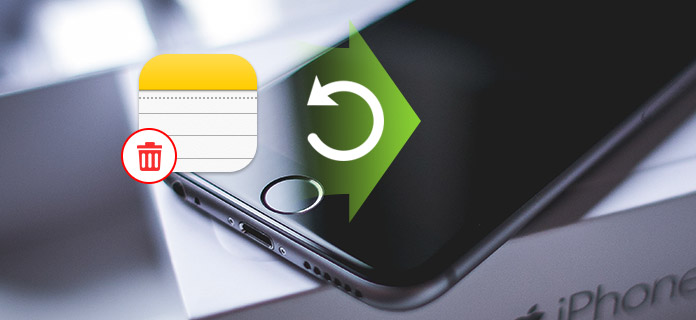
1Open the Notes app and go to the "Recently Deleted" folder.
2Tap "Edit" button on the top-right corner.

3Choose the deleted notes you want to recover and then tap "Move To…" button.
4Choose a folder you want to restore the deletes notes to. Then you can undelete notes on iPhone.

When you notice your notes are deleted or lost, you should first check the Recently Deleted" folder. If you can access them in there, you can handily undelete notes on iPhone.
The reason that you still search for the method to undelete iPhone notes is that, you can't recover deleted notes with the regular way. What's worse, you don't have a suitable iTunes or iCloud backup to restore the lost notes. What should you do? Here we introduce you with the powerful iPhone Notes Recovery to help you undelete notes on iPhone.
1Launch iPhone Notes Recovery

Open this deleted notes recovery software and connect your iPhone to it with USB cable. Choose the recovery mode of "Recover from iOS Device".
2Scan iPhone notes

Click "Start Scan" to analyze your iPhone files. From the pop-up window, you can only select "Notes" to scan.
3Choose deleted notes
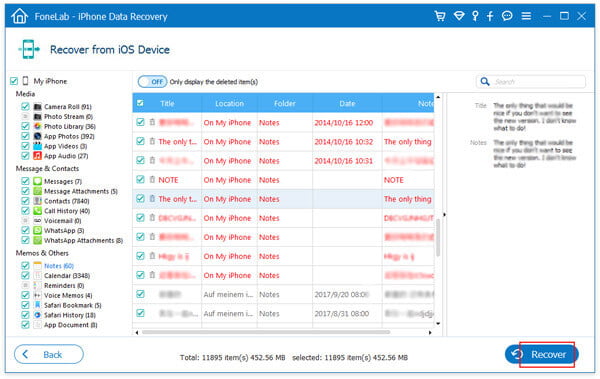
After scanning, click "Notes" and then you can check each note on the preview window. You can slide the "Only display the deleted item(s)" button to "On" to quickly locate the deleted notes you want to restore.
4Undelete notes on iPhone
After choosing all the notes you want to retrieve, you can click "Recover" button to undelete notes on your iPhone.
You can learn how to undelete notes on iPhone from the video below:
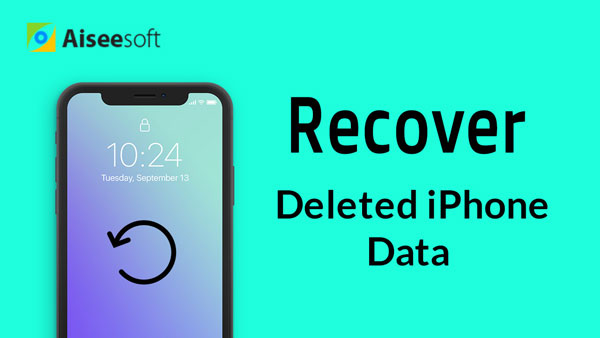

Besides iPhone notes recovery, this program also lets you undelete iPhone text messages, contacts, videos, photos, etc.
Learn here to transfer notes from iPhone to iPhone.
If you have a right iTunes or iCloud backup, this iPhone Notes Recovery can also help you undelete notes on iPhone from backup files.
1Launch this deleted iPhone notes recovering software, choose "Recover from iTunes Backup" mode.
2You can see all iTunes backup files are listed in the interface. Select the suitable iTunes backup, and click "Start Scan" to scan your iTunes backup.

1Run iPhone Notes Recovery and choose the "Recover from iCloud Backup" mode. Sign in your Apple ID and password to enter your iCloud account.
For undeleting the iPhone notes, you need to make sure that you have backed up iPhone notes to icloud before.

2After entering the main interface, select "iCloud Backup", and all the iCloud backup files will be listed in the main interface. Select the backup you need, and then click the "Download" button to download the backup files.
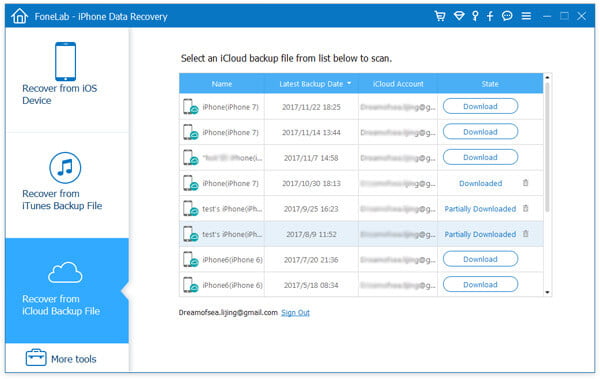
The left steps will be the same, you can easily undelete notes on iPhone with this tool.
In this post, we mainly talk about how to undelete notes on iPhone. We show you four ways to get your deleted notes back. Whether you want to recover deleted notes on iPhone with backup, or without iTunes/iCloud backup, you can find effective solutions in this post.
As the music lovers, you should not miss this article to recover deleted iTunes library by mistake.