Summary
If you regret deleting the apps on your iPhone, this page will show you the regret medicine to find the recently deleted apps and its data on iPhone.
Summary
If you regret deleting the apps on your iPhone, this page will show you the regret medicine to find the recently deleted apps and its data on iPhone.
Most often, we download various apps from website or App store, and we have fun with these apps. We can record our daily life, share our photos or take videos and audios on these apps, and all of them are precious memories. However, someday, you removed apps from your iPhone due to insufficient memory or accidental deletion. And the app data like downloaded music, videos, pictures, or chatting record is also gone with wind.
What a bit pity if those apps mean a lot and app data includes your important information.
Want to recover recently deleted apps and app data on your iPhone or iPad?
No worry, as long as you have bought the App, you won't be charged again to re-install it.
Also, if you did made iPhone backup, then you could also restore the deleted apps via iTunes.
For the deleted app data, you are able to turn to an iPhone deleted app data recovery program for help.
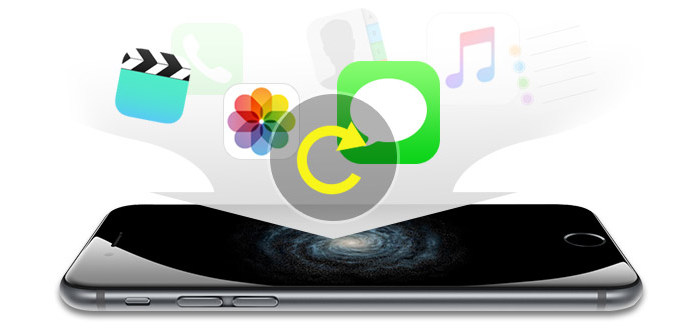
Recover Recently Deleted App
Firstly, just have a look at the basic framework of this post.
Thanks to things like iCloud, Apple has made app management much simpler and hassle-free. If you deleted an app from your iPhone, iPad or iPod Touch, you can recover the deleted app very easily. It all stores in the cloud (on your account) so don't ever worry. Of course, make sure you have iCloud setup at all times so that every inch of the information is safely stored somewhere. Now let's see how to recover or reinstall deleted apps on iPhone directly.
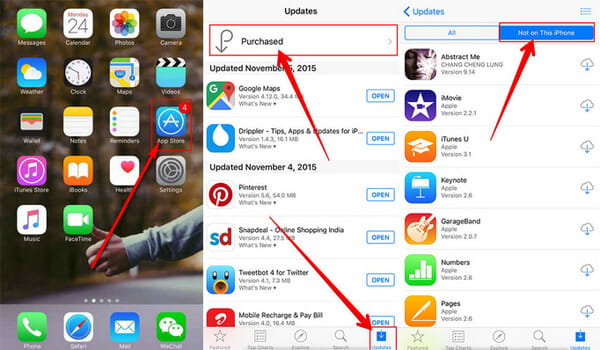
Step 1 Go to "App Store" on your iPhone and tab on "Updates" at the bottom of the screen.
Step 2 Click "Purchased" to see all purchased Apps in your account.
Step 3 Switch to "Not on This iPhone/iPad" to see all the Apps that you have bought but are not currently installed on your iPhone or iPad.
Step 4 Find the App you want to re-install and click the "Download" arrow next to it to recover your deleted Apps on your iPhone or iPad.
Use the similar method, you can also recover deleted apps from iPad.
If you find App Store not working, you can also use iTunes to restore deleted app.
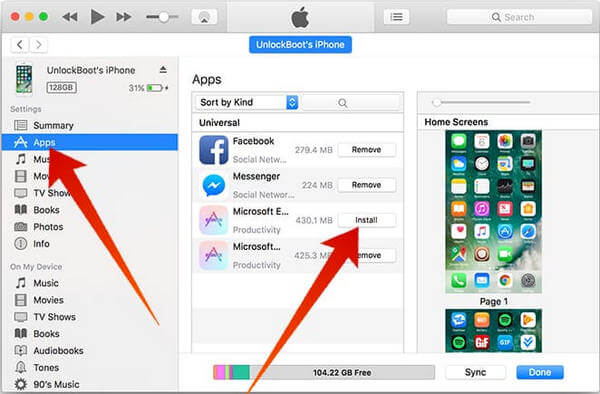
Step 1 Connect your iPhone/iPad to your computer and launch iTunes if it doesn't open automatically.
Step 2 Tap on the Device tab and choose your iPhone or iPad.
Step 3 Click "Apps" in "Settings" section.
Step 4 Find the App you want to re-install and click "Install" next to it to recover deleted apps.
For retrieving the deleted app data, you need to rely on a third-party iOS data recovery tool to recover deleted app data. Here we would like to recommend you the most professional iPhone Data Recovery software, which help you to recover deleted app data in three options with ease.
Now, let's check its three options to retrieve the recently deleted app data.
Once you delete your app on your iPhone, your app data will be lost. Your beautiful photos, important messages, and magnificent music will be gone. What a pity!
Therefore, you can follow the steps below to find your app data. It is always convenient for you to restore app data from your iPhone directly.
Step 1 Connect your iPhone to computer
You should install this data restoration program on your computer, then run it and connect your iPhone to computer.

Step 2 Start to scan iPhone
After you connect your iPhone, this program will display detailed information of your iPhone in the interface. Click "Start Scan" button, it will take a few minutes to finish the file scanning.
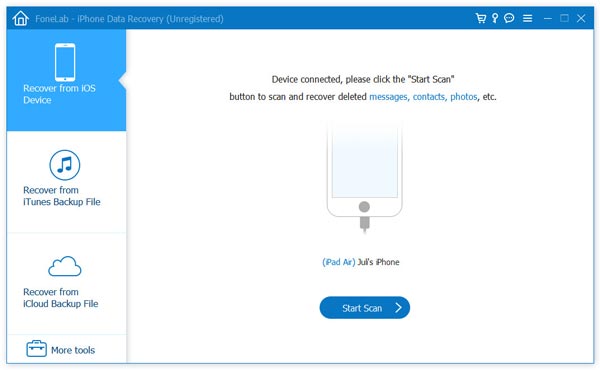
Step 3 Recover deleted apps
After the scanning, it will list all files found out on your iPhone. Preview files under App Photos/Videos/Audio/Document category, pick on items you need to recover and click "Recover" button to get them back.

In this way, you can get your iPhone app data back, and after recovery, you had better save your app photos/audio/videos/document if you do not want to lose them again.
With this iPhone app recovery tool, you can also retrieve iPhone app files by extracting the previous iTunes backup files if you have synced iPhone with iTunes.
Or if you have backup files with your iCloud account, you are allowed to recover the deleted app data from iCloud backup to your computer.
Just move on the next solution to find the deleted app data from your iTunes and iCloud backup, if you did.
Step 1 Select recovery mode
Still run this software on your computer, here you need to click "Recover from iTunes Backup File" or "Recover from iCloud Backup File".

Step 2 Scan iTunes or iCloud backup
If you made iTunes backup, just select one iTunes backup and click "Start Scan" to view the iTunes backup.
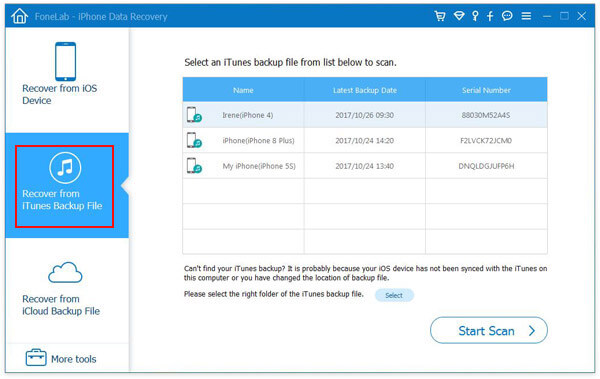
If you have iCloud backup, just sign in your iCloud account, choose one iCloud backup that you need, click "Download", and select the data type that you want to restore from the apps.
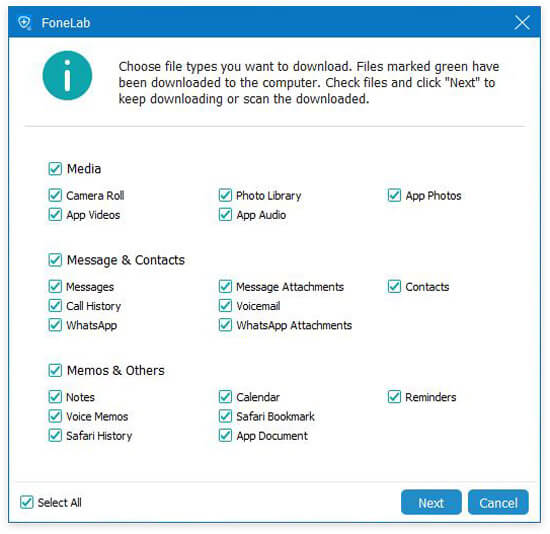
Step 3 Restore app data from iTunes and iCloud bacup
After the iTunes and iCloud backup scan is complete, click the data type to view the details. Checkmark the items that you want to restore, and click "Recover" to save the app data to computer.
Click Recover to save the app files from iTunes to computer.

Click Recover to save the app files from iCloud to computer.
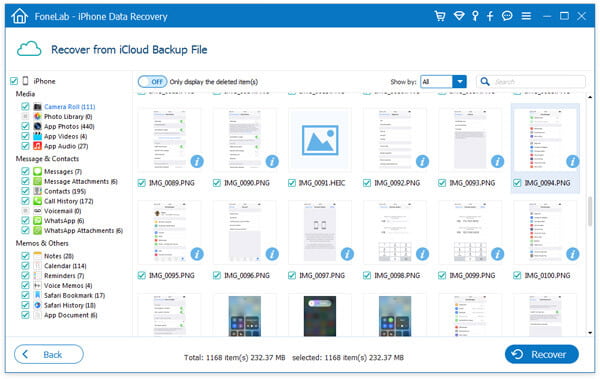
For us, apps broaden our horizon and enrich our life, even develop the relationship with our friends and family. In addition, we can both enjoy the functions of apps and store app data at the same time with the methods above. Even if you deleted your apps and app data, you can restore them again.
This post tells you how to recover deleted app and data from iPhone. If you get an new iPhone 16 and want to move apps form old iPhone 7 to new iPhone 16 for avoiding any downloading trouble, you can jump to transfer app to new iPhone.