As a "container" or "wrapper" format which supports a number of different streams of coded "essence", MXF is a file format for the exchange of program material between servers, tape streamers and to digital archives, mainly used in the chain of media production, editing, distribution and storage. MXF is in the process of evolving from standard to deployment. The breadth of the standard can lead to interoperability problems as vendors implement different parts of the standard.

As Panasonic DVCPRO P2 MXF, Sony's XDCAM MXF, and Canon XF MXF, they all have their own flavor and are supported by several different video editing software applications. To handle the limitation of supporting MXF file format for multiple video editing software applications, we need to use the professional transcoding software to convert MXF format to video editing software compatible formats like MPEG-2, MP4, WMV, AVI, MOV, and MPG. Although Adobe claims that its Premiere Pro supports MXF format, the Panasonic AG-HPX250 P2 HD MXF file is not well compatible with the Adobe Premiere Pro. We should convert MXF file to Adobe Premiere Pro MPEG-2 for better editing.
Aiseesoft MXF Converter is the professional and versatile MXF transcoding software, which also attach the powerful video editing function. So how to convert MXF to Adobe Premiere Pro MPEG-2, this guide would tell you the detail operating process with Aiseesoft MXF to Adobe Premiere Pro Converter.
Step 1 Launch Video Converter Ultimate
Download Aiseesoft MXF to Adobe Premiere Pro Converter and install it. Double click the quick launch icon to start the program.

Step 2 Add MXF file to the program
Click "Add File" button to add your MXF file to the program, and preview your source file effect in the preview window at right of the main interface. Of course, you can take snapshot for your favorite image from the preview window to capture the beauty.
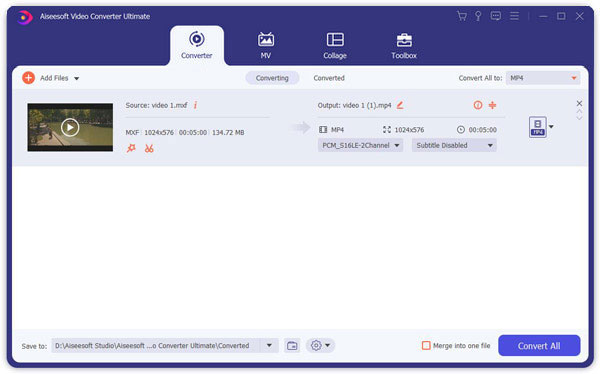
Step 3 Choose the MPEG-2 as output format
At the bottom of the main interface, click the "Profile" drop-down button to select the "Adobe Premiere Pro MPEG-2" as the output format.

Step 4 Define the output settings
To get better video and audio quality, you can define the output settings in the "Settings" window. There are multiple profiles for you to set like Video Encoder, Frame Rate, Video Bitrate, Resolution, and Audio Encoder, Sample Rate, Channels, Audio Bitrate.

Step 5 Edit your MXF file with 3D, crop, watermark, and effect function
Open the Edit window with clicking "Edit" button, you are allowed to crop the recordings frame to remove the unwanted edges, add text/image watermark, and adjust the video effect to get the perfect visual effect. Also you can clip the video segments in the "Clip" window.
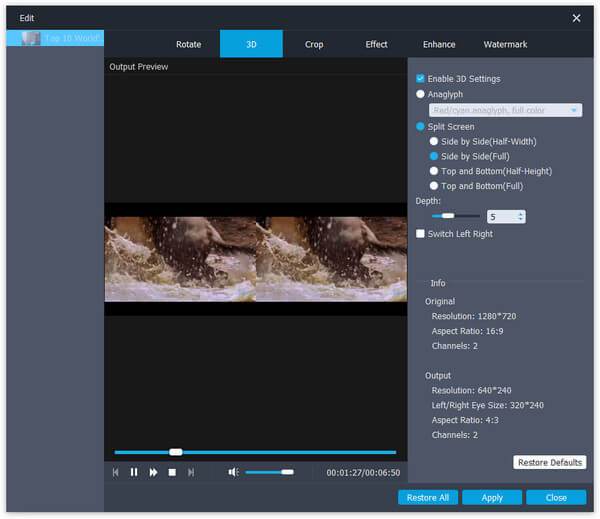
Step 6 Begin to convert MXF file to Adobe Premiere Pro MPEG-2
After all the process finishing, you can click "Convert" button and begin to convert MXF file to Adobe Premiere Pro MPEG-2. Besides Adobe Premiere Pro MPEG-2, you can also convert MXF to MOV, AVI, ASF and other video/audio output formats you need.