In daily life, you may frequently have the need to cut your audio files. Whether you want to make ringtones for your mobile, or trim song into smaller segments for better management, you need to rely on audio splitter to help you do that. In this post, we will show you how to cut MP3 files with audio splitter. The audio splitter we talked about is not the 3.5 mm splitter, more like the audio cutting software.

Audio Splitter
In case you don't want to install any audio splitter software on your computer, here we introduce you with some free online MP3 cutters to help you trim audio files.
Step 1 Navigate to the Audio Splitter site on your browser.
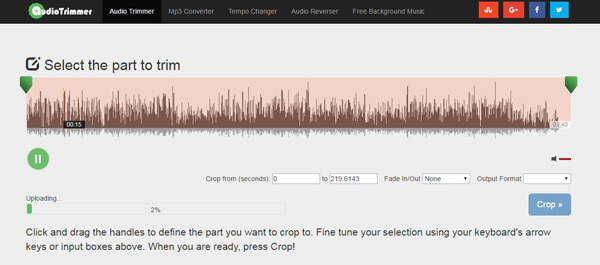
Step 2 Click "Select File" button to load audio file. It will take some time to add your music to this online audio splitter. Be patient.
Step 3 This online audio trimmer enables you to listen to the loaded music file. So you can easily cut audio to only keep the necessary part. You can directly drag the handles or input cropping time to define the part you want to crop to.

Step 4 Select output format and then click "Crop" button to trim music file with this online audio splitter.
With the online audio splitter sites above, you can handily cut audio into segments to only save the useful parts. However, the whole trimming process will take you really long time, especially the uploading process. Here we sincerely recommend the professional Audio Splitter to help you free cut MP3 songs. You can free download it and have a try.
Step 1 Launch Audio Splitter
After downloading, install and open this powerful audio cutting software on your PC/Mac.

Step 2 Import audio file(s)
Click "Add Files" on the menu bar to select and load audio(s) to this program.
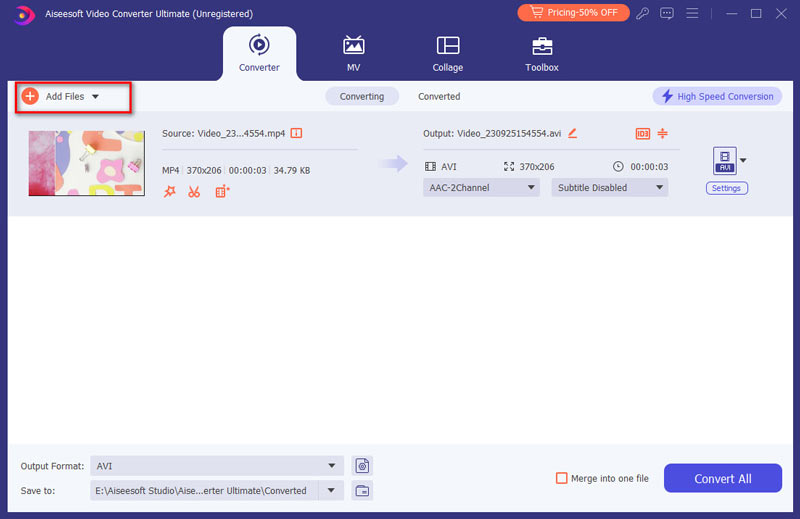
Step 3 Clip audio file into suitable length
Click "Cut" button on the main interface to enter the "Cut" window. Drag the left and right process bar to set the start and end time. You can also preview the audio to make sure you get the right audio segment. Click "Save" to finish the audio cutting.

Step 4 Convert audio to suitable format
After audio cutting, you can click "Convert All to" to choose the suitable output audio format from the drop-down list. Then click on "Convert All" button to save the trimmed audio clip to your computer.
Don't Miss: How to add audio track to video
Just a few seconds later, you can cut your audio file into clips with high sound quality. Compared with online audio splitters, this professional MP3 cutter will save you a lot of time.
For more detailed information about Video Converter Ultimate, you can watch the video to learn about:


In this article, we mainly talk about how to cut MP3 files with audio splitter. Whether you want to choose the online audio cutter or professional audio splitter, you can find good options here.
How We Test & Review
All our reviews and selections are done by humans who consider users' perspectives and experiences essential.
Our writers spend hours testing each product, providing unique insights into their features and performance. We ensure all apps and products are carefully reviewed, including tests on various systems, task handling, file support, and task completion time. For paid products, we explore all features in free trials to help you decide on purchases.
Finally, we cross-check results to provide the best reviews and top product lists.