It becomes popular for people to record videos with their phones, and the video quality would be even better than camcorder-recorded videos. You might want to make your videos more professional and sharable. In that case, you can choose to burn videos to DVD, so that those precious videos can be viewed on bigger screens.
Along with DVD burning, it would make your videos more vivid if you make a DVD menu. How to make a DVD menu? In the following article, we will introduce you a professional DVD menu creator to help you make DVD menu easily. Please continue to read.

To make cool DVD menus, a DVD menu creator is necessary. Most amateur DVD makers would like to have an ace yet simple DVD menu creator to create DVD menus without much hassle. Here I would like to recommend you one professional DVD menu creator called Burnova, which could totally meet your needs.
As a powerful DVD burner, Burnova works functionally to burn videos to DVD disc/folder/ISO file. It not only helps users to convert and burn videos to DVDs with great video audio quality, but also allows them to create unique DVD menus with template or customized menu background pictures, music and text. Now free download this best DVD Menu Creator and learn how to create impressed DVD menus with ease.
Burnova the DVD Menu Creator features simple operations. To start DVD menu making, you should download this DVD menu on your Windows PC first. Then you can follow the guide to create DVD menu step by step.
1. Open DVD Creator and Insert a blank DVD disc to the ADVD drive if you want to burn videos into DVD disc. Choose "DVD Disc".
2. Click "Add Media File(s)" to add one or more video files to this DVD Menu Maker.
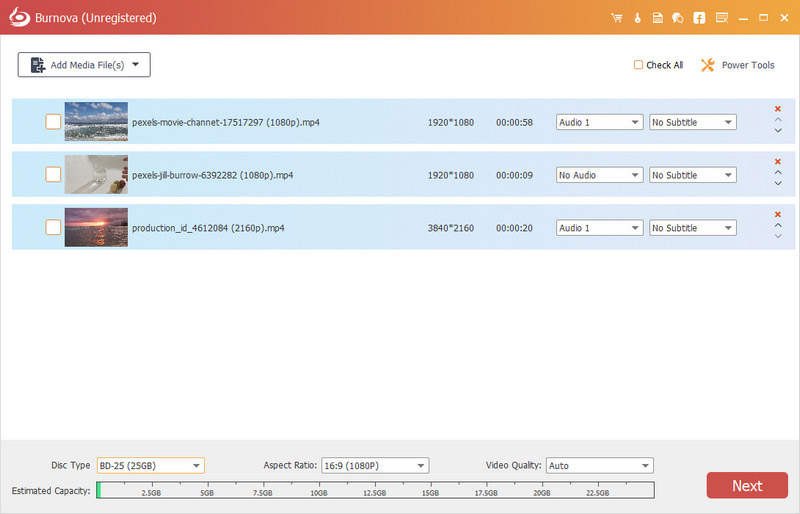
3. Before you make the movies or videos to DVD, you are allowed to edit your video effects freely to animate your videos.
After editing your videos, you could edit the menu for burning.
1Click "Next" to enter the menu editing features.
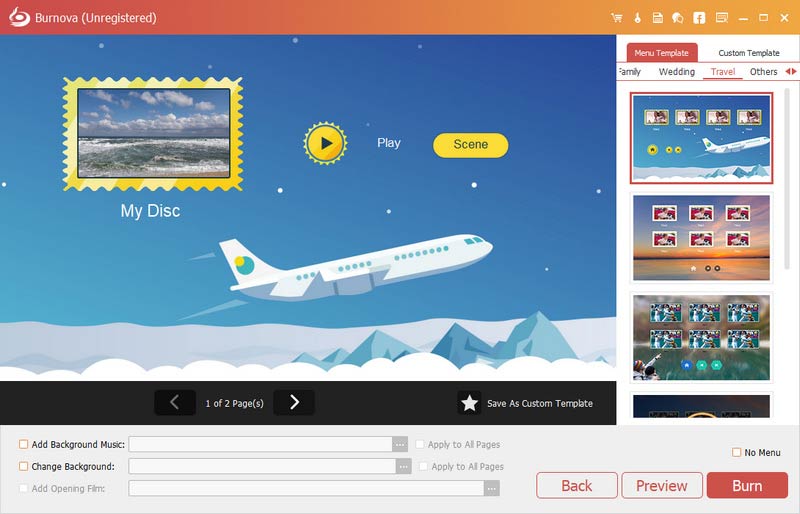
2Menu templates
Here you can use the default DVD menu templates of this software, or download from online sites to make the menu background. Moreover, if you do not like those, just click "Change Background" to import your own images or photos as the menu background.
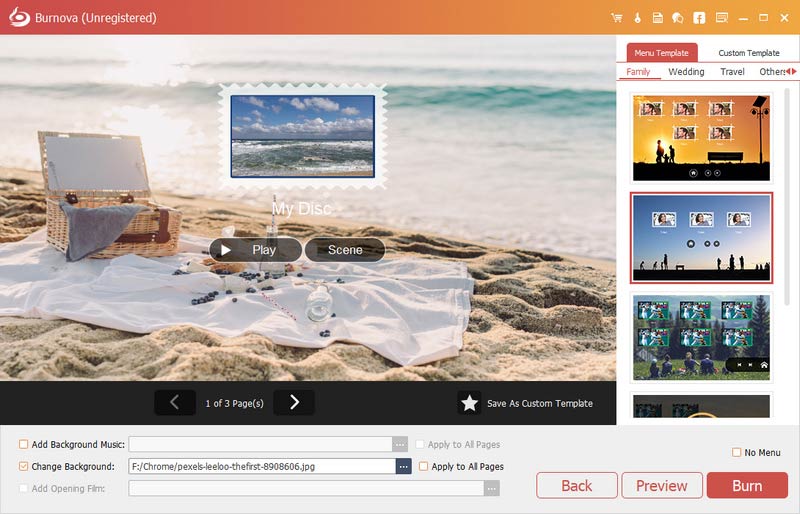
3Add background music
Checkmark "Add Background Music" to import the audio file. Her e you can set the music as loop or single playing.
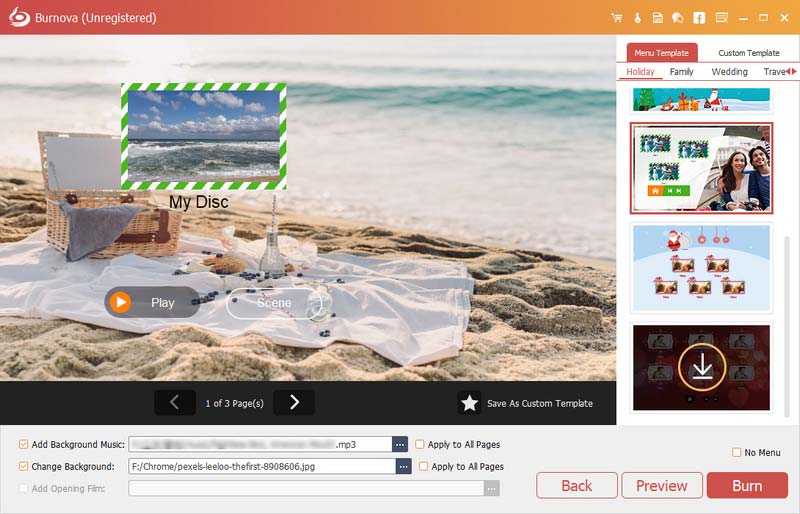
4Add opening file
Want to make your video more enjoyable? Then add opening film. You can use downloaded or local opening film to make your video more professional.
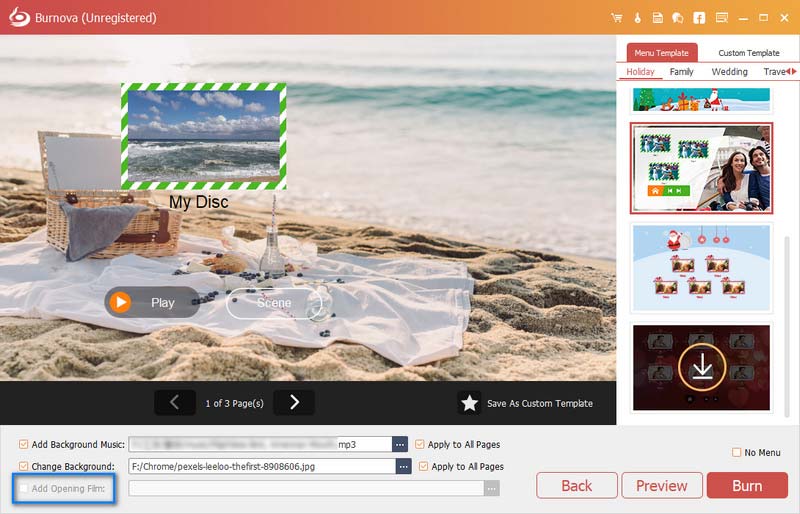
5Start burning DVD with menus
After you make DVD menu settings successfully, you can click "Next" to start burning DVD menu. I'm sure you'll be impressed by its amazing looking.
In this article, we mainly introduced to you the best DVD menu creator, and showed you how to make DVD menu with this menu making tool. Still have more questions about DVD menu? Feel free to leave your comments down below.


1. How to burn a DVD on Mac?
Aiseesoft DVD Creator for Mac makes it easily to burn MP4/MOV videos to DVD. Free download, install and launch DVD Creator for Mac. Click Add Files button to add video files. Then insert a blank DVD disc to Mac DVD drive. After editing, click Burn button to start burning DVD on Mac.
2. How to create a DVD menu in iMovie?
Open iMovie on your Mac, and click File > Import > Movies to add the video clip. You can click Edit button in the top menu to edit the video file. Then click Share > iDVD to open your movie project as a new file. Choose Themes from the available options. Finally, click File > Burn DVD to create a DVD.
3. How can I play a DVD on my PC?
With a powerful DVD player, you can fully enjoy playing DVD disc, folders or ISO files on PC. Launch Aiseesoft Blu-ray Player on your computer, and insert the DVD into the DVD drive. Click Open Disc to load the DVD disc file into the program. Then click Play button to play it on your PC.