Looking back to the old mobile devices, you can easily factory reset your phone if you forget the password. It is easy but risky for some users. Now, newer devices promote protection so no one can erase your data unless you allow it to. Before the factory reset, you must verify the action. But how can you proceed with the verification if you have already forgotten the account? So, the FRP bypass was created for this purpose. Learn more about it with the elaborated details in this post.
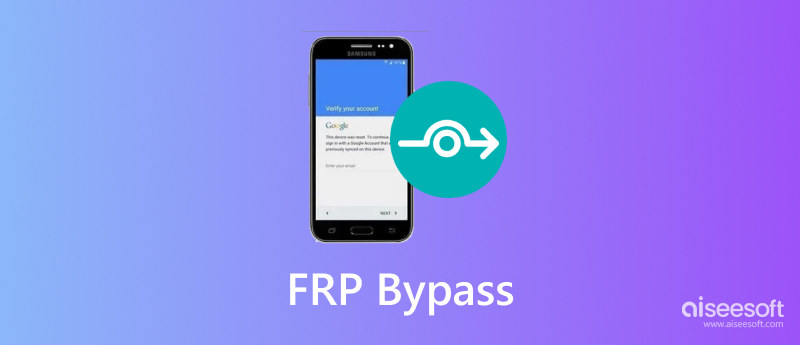
Google’s Factory Reset Protection is a feature for Android devices from Android OS Version 5.1 and higher. It is a built-in function that protects the device through screen locks and data encryption. It is enabled automatically when you register a Google account on the device. Likewise, FRP can be deactivated when the account is removed. When FRP is activated, it will prevent the phone from being used after performing a factory reset. In another way, FRP requires you to enter the Google credentials before proceeding with a factory reset.
Here are some details to keep in mind for Google FRP:
ut what can be done if you have forgotten the credentials to unlock FRP? While you have the choice to visit one of the Authorise Service Centers to get assistance, you will need to show the proof of purchase to the store for ownership evidence. Thankfully, you can use FRP Bypass on Samsung and other Android devices. This method is quicker and has two options for initiation.
If you are using a Samsung device, you can easily bypass FRP with the installed Google Keyboard. This method can be done after the factory resets the phone. Follow the steps below:
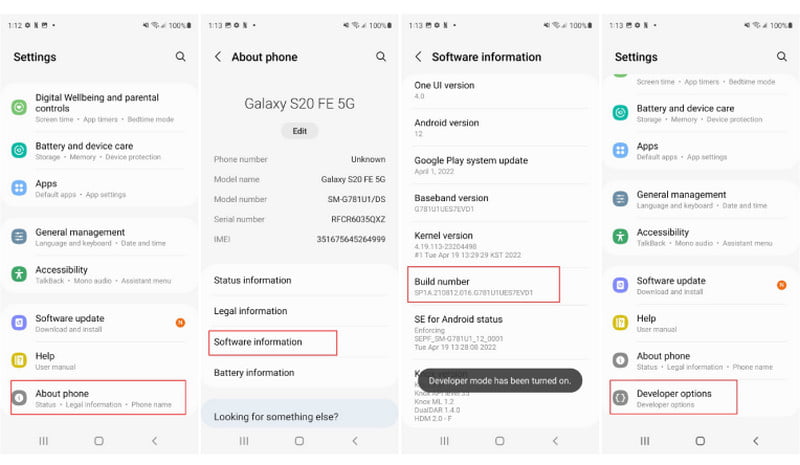
When you don’t have the Google Keyboard installed on your phone, there is another method to use. However, it is more complicated than the first solution. Still, it is worth using as a FRP bypass alternative.
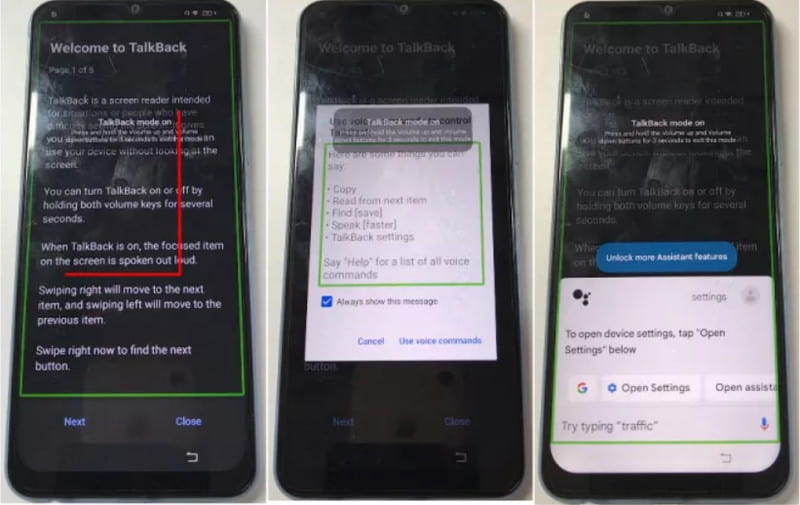
Use FRP Bypass APK
This solution requires a PC, where you can download an FRP Bypass apk. It wouldn’t be a problem to find an app since there are many online websites that offer this for free. However, make sure that it is compatible with the device model. Another tool you will need is an OTG cable. It will help to transfer the FRP bypass to the mobile device and unlock it. Here are the steps to follow:

Use Android Unlocker - Recommended
If you have a computer, the phone unlocking can be easier. Just download Aiseesoft Android Unlocker on your computer and use this best unlocker software to help you do that. Aiseesoft Android Unlocker can bypass fingerprint, PIN, password, etc., with just one click. It also enables you to bypass FRP easily in seconds. So, how to bypass FRP with Aiseesoft Android Unlocker?
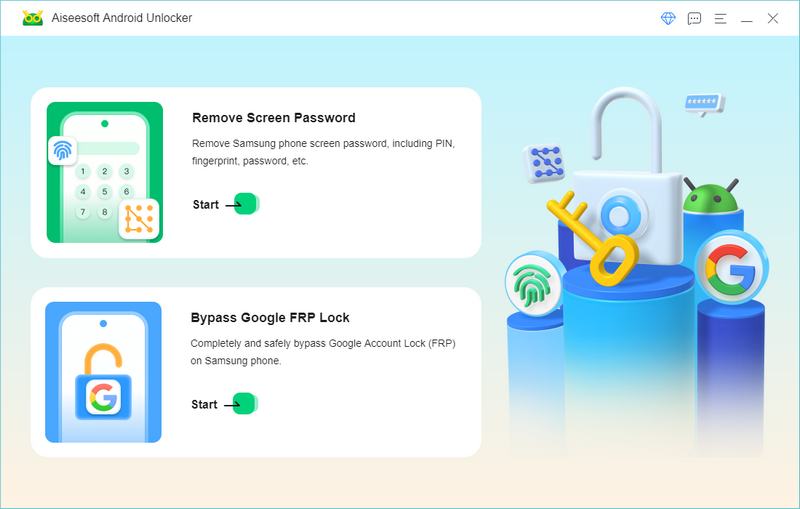

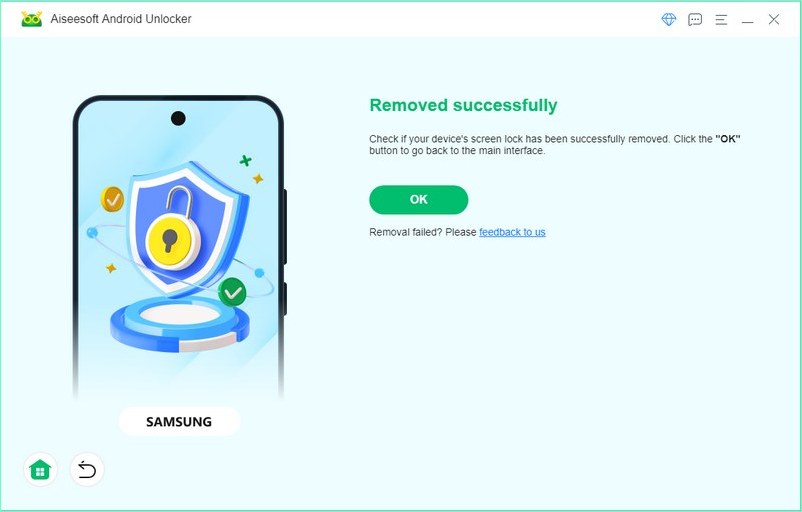
If there is one thing you should worry about is the erasure of your data when using the FRP Bypass app. To quickly save it, get Aiseesoft MobieSync on Windows and Mac. The software is designed to help you save files from one device to another. It supports data transferring from Android to iOS, Windows, Mac, and vice versa. You can export any file, such as photos, contacts, call logs, songs, videos, calendar events, etc. Since it is a simple tool, you only need a compatible USB cable to connect your phone and one-click transfer the files. Get it for free on your computer by clicking the Free Download button.

Downloads
100% Secure. No Ads.
What is the Samsung FRP code?
Other than the factory reset function on the settings, you can use the FRP code to initiate the feature. Just enter *#*#7780#*#* to reboot the device. You can also use the code *2767*2878# if the first one doesn’t work. Make sure to remove the SIM card, then dial the code to begin factory reset.
Is FRP bypass illegal?
It is legal to unlock the phone using an FRP bypass app. However, it can be illegal if you do not own the device. One way or another, the data is deleted, so anyone bypassing the lock can lead to legal consequences.
What if *# 0 *# does not work?
*# 0 *# is a code used for a secret diagnostic on your device. If, after you factory reset the device, the code is not working, you might need to restart the phone again. Or better reach support service to get assistance.
How do I turn off FRP on my Android device?
Since the function is activated by default, you can turn it off from the settings. Access the Accounts or Accounts Backup feature. Select the Remove Account option, and the FRP will also be removed. Do the same to other accounts.
Conclusion
FRP is genuinely an excellent protection for unwanted factory resets. But it becomes frustrating when you don’t remember the Google account credentials. The good thing is you can bypass FRP with default settings and third-party solutions. All is well with Aiseesoft MobieSync, as it can help you transfer all data from your phone to another device. Download for free on Windows and macOS before factory resetting your devices.

Compatible with all Android OS versions, this unlocker provides a secure and easy way to remove screen lock of any kind and bypass FRP quickly.
100% Secure. No Ads.